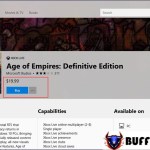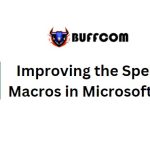How To Trim A Video On Windows 10 Without Installing Additional Software
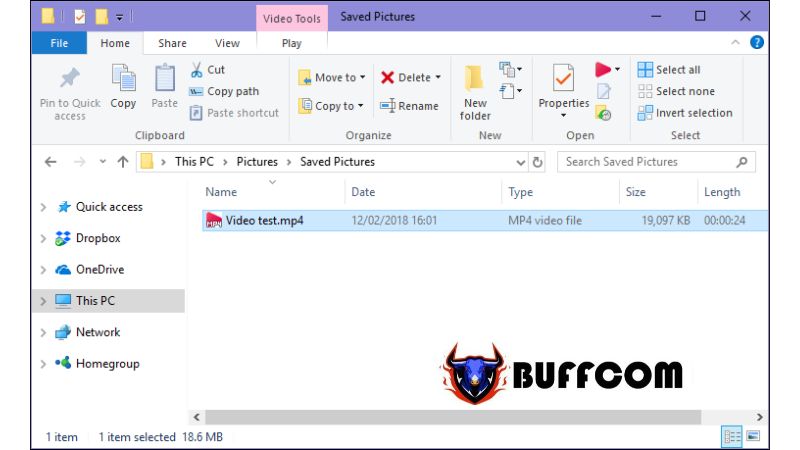
Usually, to trim a video, we need to use specialized software. However, these software programs are often complex, difficult to use, and have unnecessary features if the sole purpose is to trim a video. However, if you’re using Windows 10, you can easily trim a video without installing any additional software. This article will guide you on how to trim a video on Windows 10 without third-party software. Let’s get started.
Guide to Trimming a Video on Windows 10 without Third-Party Software
Step 1: Right-click on the video you want to trim, select “Open With,” and choose “Photos.”
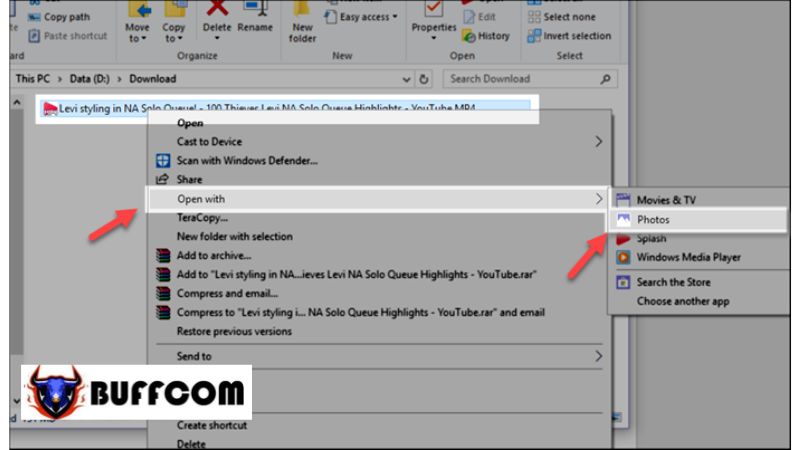 Step 2: Once the video is opened, click on the video and select “Edit & Create,” then choose “Trim.”
Step 2: Once the video is opened, click on the video and select “Edit & Create,” then choose “Trim.”
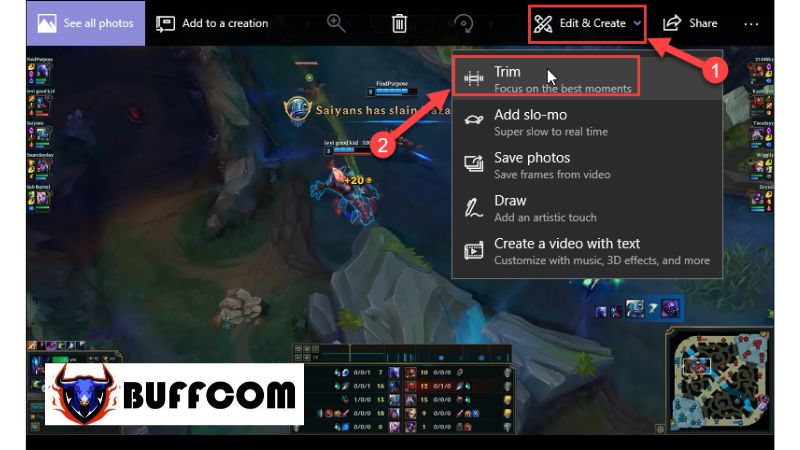 Step 3: The video trimming tool will appear. Select the start and end points of the video segment you want to trim. If you’re satisfied, choose “Save a copy” to save the trimmed video.
Step 3: The video trimming tool will appear. Select the start and end points of the video segment you want to trim. If you’re satisfied, choose “Save a copy” to save the trimmed video.
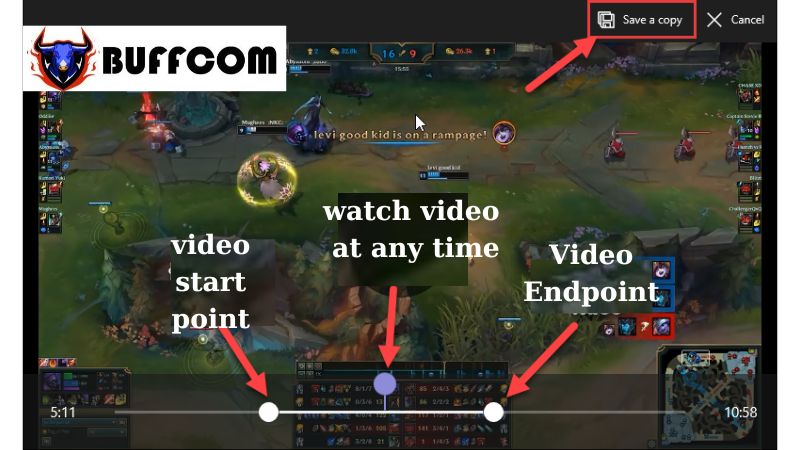 Step 4: A new window will appear. Choose the folder to save the video, give it a name, and then click “Save.”
Step 4: A new window will appear. Choose the folder to save the video, give it a name, and then click “Save.”
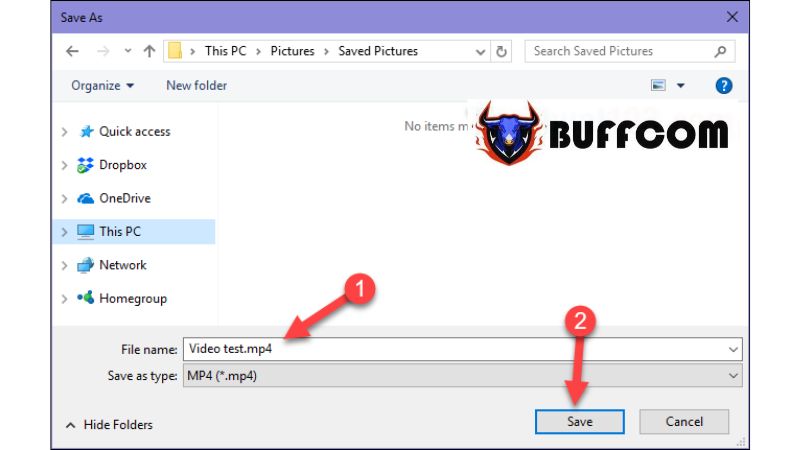 Step 5: Wait for the trimming process to complete.
Step 5: Wait for the trimming process to complete.
 And that’s it! Your video has been successfully trimmed.
And that’s it! Your video has been successfully trimmed.
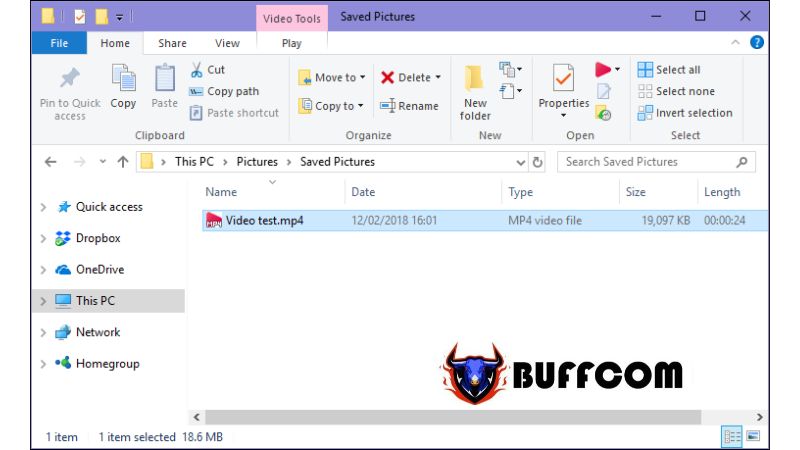 By following these simple steps, you can trim a video successfully on Windows 10 without installing any third-party software. We hope this article has been helpful to you. If you’re interested in genuine Windows keys, please contact Buffcom.net for further assistance!
By following these simple steps, you can trim a video successfully on Windows 10 without installing any third-party software. We hope this article has been helpful to you. If you’re interested in genuine Windows keys, please contact Buffcom.net for further assistance!