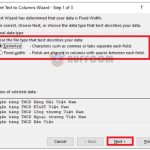How to turn off gridlines in Microsoft Excel
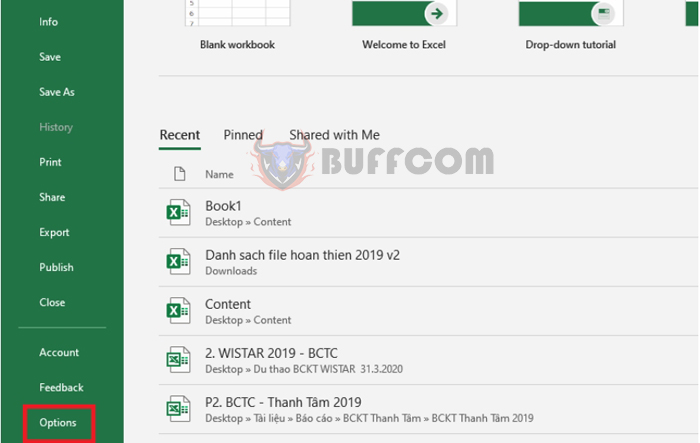
How to turn off gridlines in Microsoft Excel: Excel has default gridlines to help you easily navigate and work with your spreadsheet. However, if you don’t need them, you can turn them off at any time. Follow the steps below to learn how to turn off gridlines in Excel.
Method 1
To turn off gridlines in Excel, simply select the View tab on the ribbon toolbar. Then uncheck the Gridlines box under the Show section.
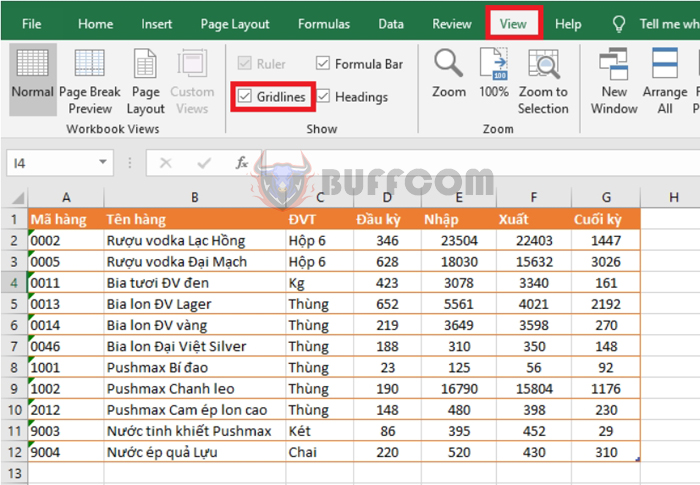 That’s all it takes to turn off gridlines in Excel.
That’s all it takes to turn off gridlines in Excel.
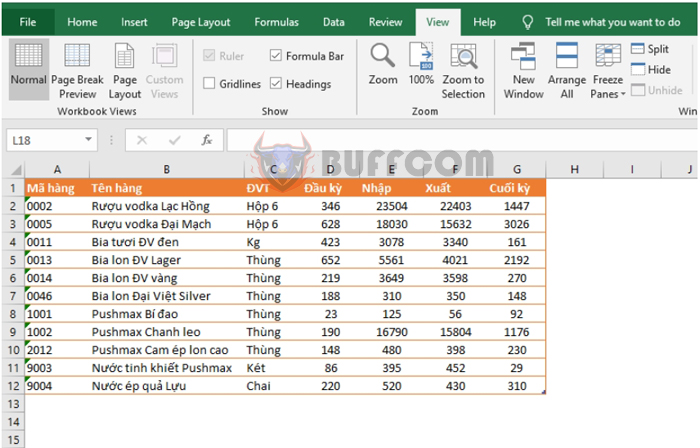 Method 2
Method 2
Select the File tab on the ribbon toolbar. Then select Options at the bottom left corner of the screen.
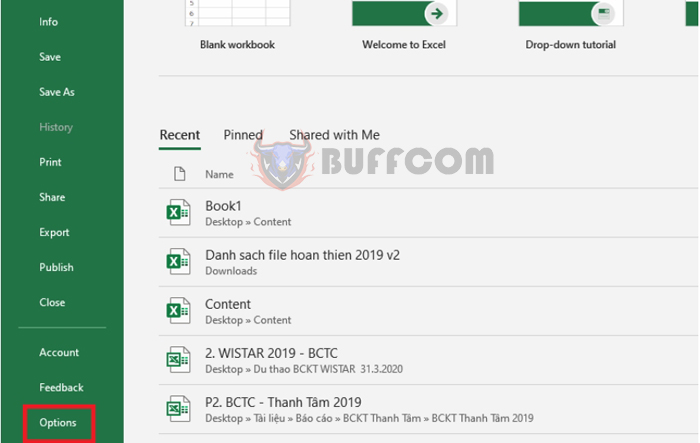 This will open the Excel Options window. Select the Advanced tab. Then scroll down to the Display options for this worksheet section and uncheck the Show gridlines box. Finally, press OK to save the changes.
This will open the Excel Options window. Select the Advanced tab. Then scroll down to the Display options for this worksheet section and uncheck the Show gridlines box. Finally, press OK to save the changes.
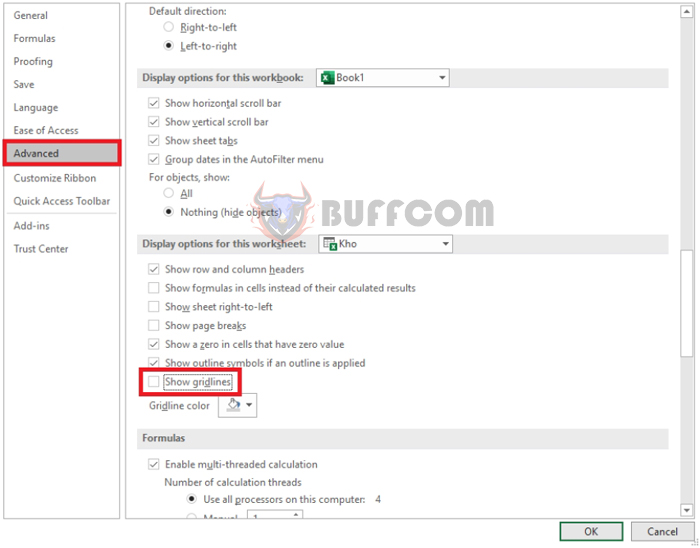 As a result, the gridlines in Excel will be turned off. If you want to turn them back on, simply follow the steps above and check the Gridlines box.
As a result, the gridlines in Excel will be turned off. If you want to turn them back on, simply follow the steps above and check the Gridlines box.
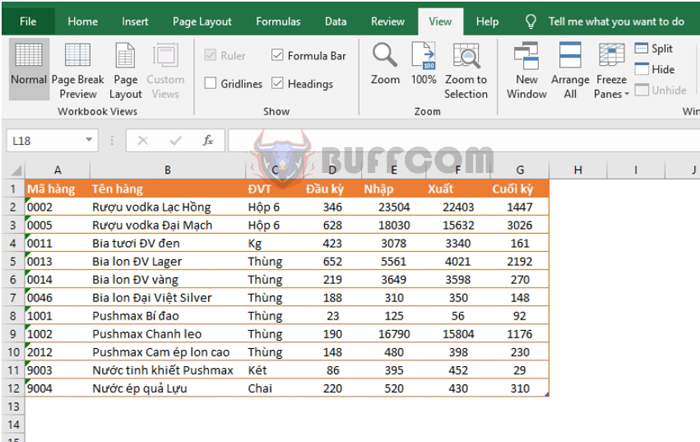 That’s how to turn off gridlines in Excel. We hope this article is helpful to you in your work. Good luck!
That’s how to turn off gridlines in Excel. We hope this article is helpful to you in your work. Good luck!