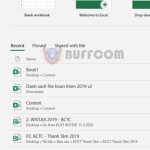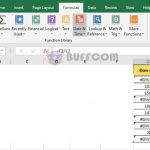Ways to use Merge & Center tool to merge cells in Excel
Ways to use Merge & Center tool to merge cells in Excel: The Merge & Center tool supports basic cell merging operations that everyone should know when using Excel. Follow the instructions below to learn how to use this tool.
Method 1
You can merge cells by selecting the cells you want to merge, then selecting the Home tab on the ribbon. Next, click the arrow next to the Merge & Center option. The scroll bar will display the following options:
- Merge & Center: merge selected cells into a single cell and center align the text within the cell.
- Merge Across: merge selected cells in each row separately.
- Merge Cells: merge selected cells into a single cell without center aligning the text within the cell.
- Unmerge Cells: unmerge merged cells.
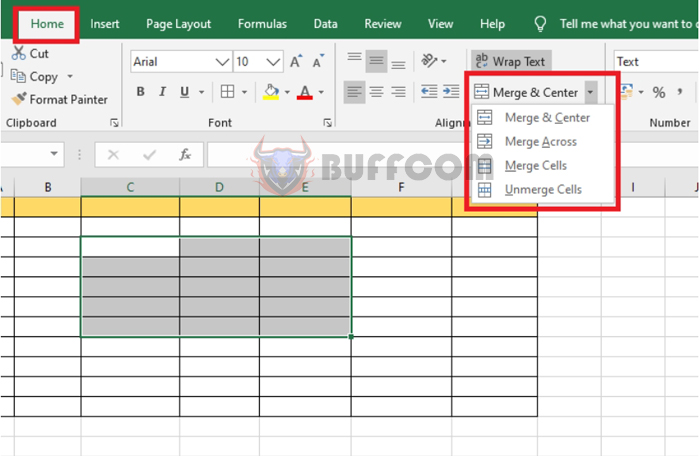
Ways to use Merge & Center tool to merge cells in Excel
Merge Across is particularly useful when you need to merge multiple cells in each row separately. This feature can save you a lot of time when you need to merge multiple cells horizontally.
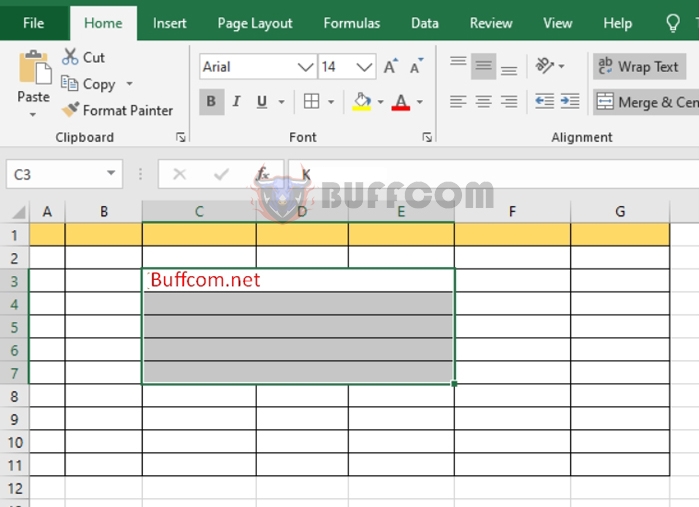 Method 2
Method 2
Select all the cells you want to merge. Then, right-click and select Format Cell.
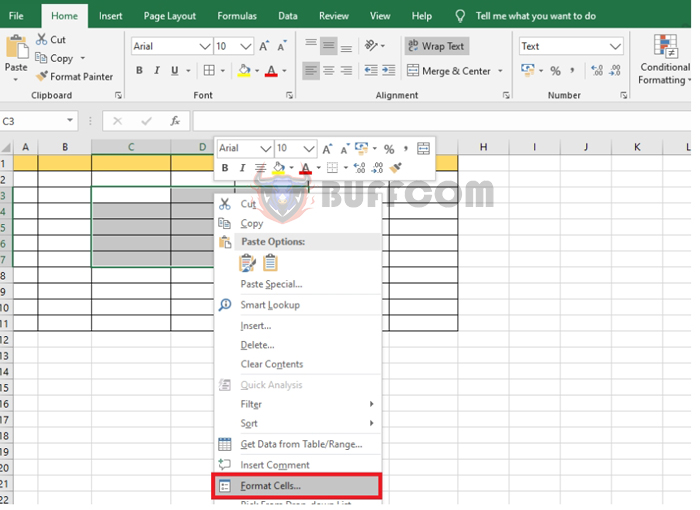 At this point, the Format Cells window appears. Select the Alignment tab and check the Merge cells option. Then, click OK to complete the operation.
At this point, the Format Cells window appears. Select the Alignment tab and check the Merge cells option. Then, click OK to complete the operation.
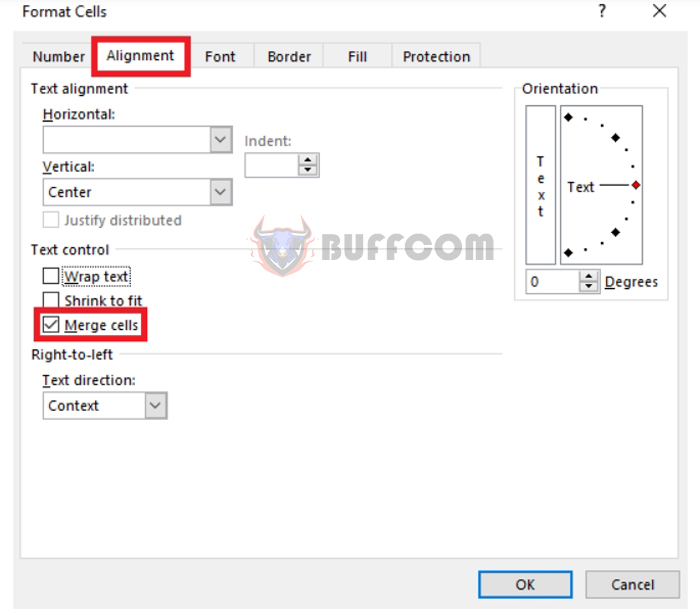
Ways to use Merge & Center tool to merge cells in Excel
As a result, all the cells you selected will be merged into a single cell.
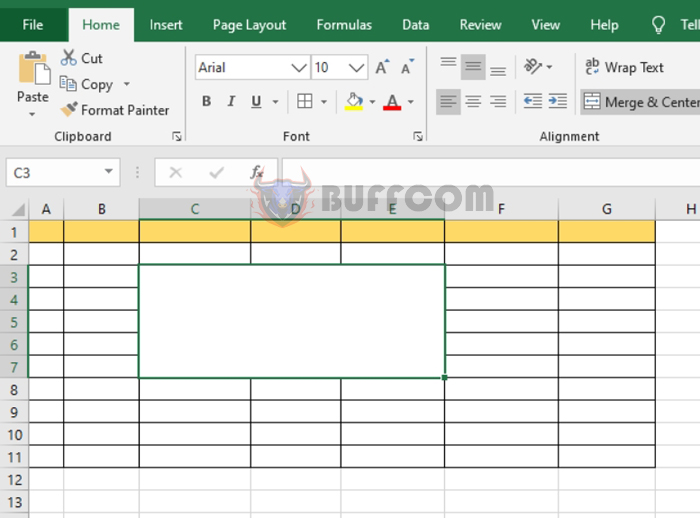
Ways to use Merge & Center tool to merge cells in Excel
To unmerge cells, simply click the Merge & Center option again or click the arrow next to it and select Unmerge Cells when the scroll bar appears.
Thus, this article has guided you through the ways to use the Merge & Center tool to merge cells in Excel. Good luck!