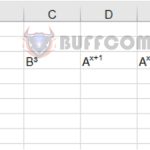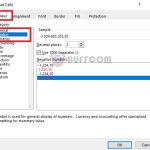How to Use the PROPER and UPPER Functions to Convert Lowercase to Uppercase in Excel
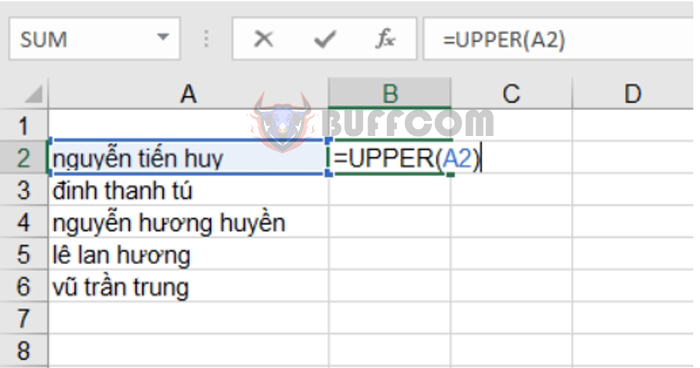
How to Use the PROPER and UPPER Functions to Convert Lowercase to Uppercase in Excel: Are you looking to convert lowercase text to uppercase in Excel and vice versa? Have you been struggling to find a way to convert text similar to Word but without success? Perhaps you resorted to manually retyping, which is time-consuming due to a large amount of data. This article will guide you on how to use the PROPER and UPPER functions to convert lowercase to uppercase in Excel.
1. Using the PROPER function to capitalize the first letter
The PROPER function is used to capitalize the first letter of each word in a cell or text string.
Function syntax: =PROPER(text)
Where: text can be a direct character input or a cell reference.
For example, to capitalize the first letter of each word in the following names, enter the formula in cell B2:
=PROPER(A2) or you can directly write the name in the formula =PROPER(“nguyễn tiến huy”)
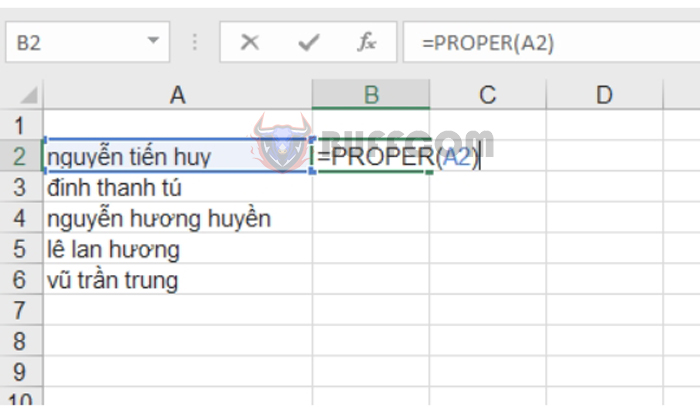 Then, press Enter and copy the formula for the remaining rows. The result will be the first letter of each word capitalized, as shown in the example below:
Then, press Enter and copy the formula for the remaining rows. The result will be the first letter of each word capitalized, as shown in the example below:
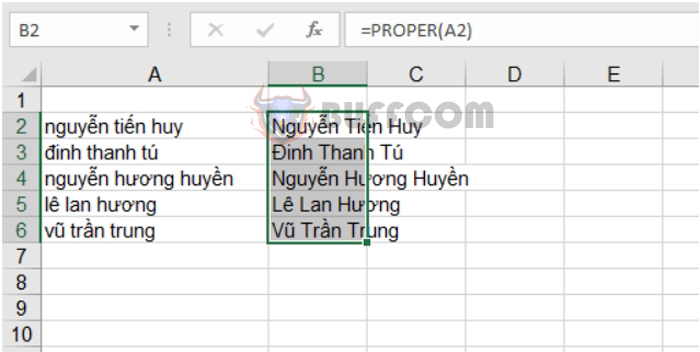 2. Converting all lowercase letters to uppercase using the UPPER function
2. Converting all lowercase letters to uppercase using the UPPER function
The UPPER function is used to convert all lowercase characters to uppercase. The result will be a string with all characters written in uppercase.
Function syntax: =UPPER(text)
Where: text can be a direct character input or a cell reference.
For example, to convert all letters in the following names to uppercase, enter the formula in cell B2:
=UPPER(A2) or you can directly write the name in the formula =UPPER(“nguyễn tiến huy”)
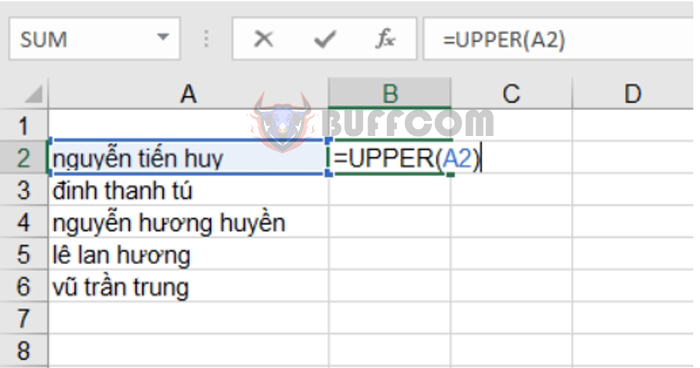 Then, press Enter and copy the formula for the remaining rows. The result will be all letters converted to uppercase, as shown in the example below:
Then, press Enter and copy the formula for the remaining rows. The result will be all letters converted to uppercase, as shown in the example below:
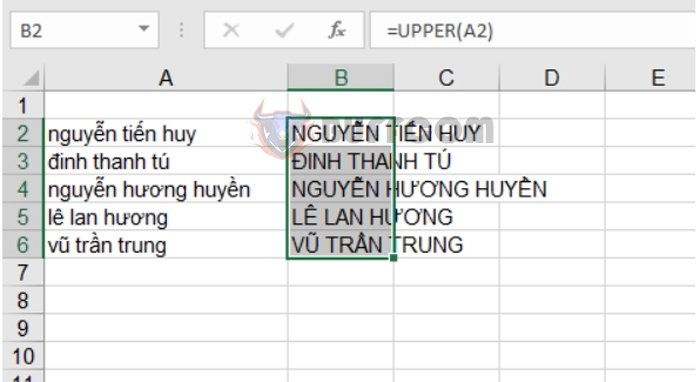
How to Use the PROPER and UPPER Functions to Convert Lowercase to Uppercase in Excel
That’s it! This article has guided you on using the PROPER and UPPER functions to convert lowercase to uppercase in Excel. Good luck with your Excel endeavors!