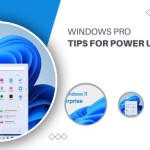Optimizing Performance for Workstation Users on Windows 10 Pro
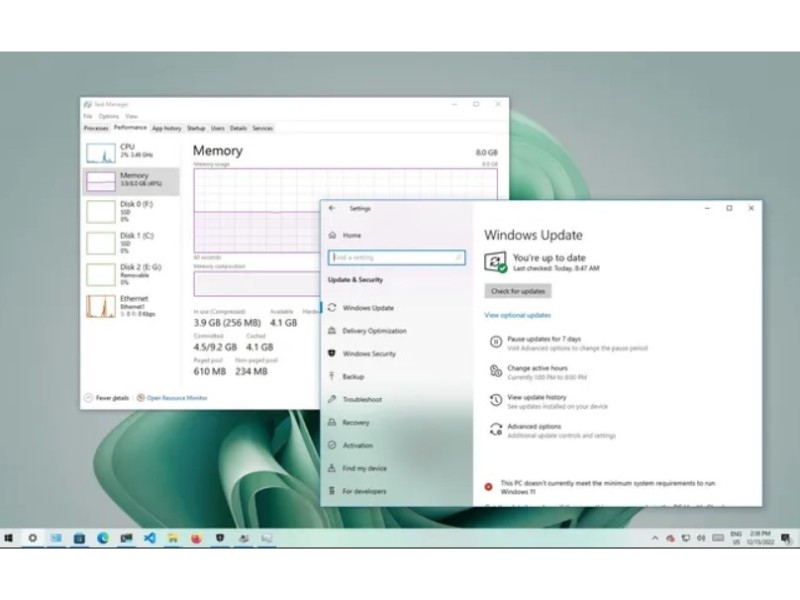
Windows 10, while fast, may experience performance degradation due to various factors such as compatibility issues, bugs, malware, or hardware problems. Replacing your computer isn’t always necessary; this guide offers a range of software and hardware tweaks to enhance the Windows 10 experience on both older and modern hardware configurations.
1. Restart Your Computer:
Shut down and restart to terminate processes and clear memory.
Open Start, click Power, select Shut down, and power on again.
2. Disable Startup Apps:
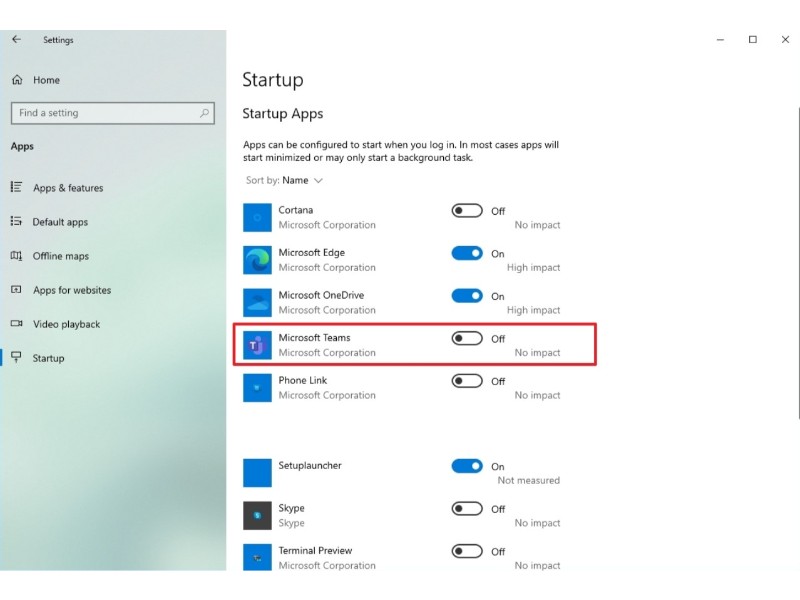
Optimizing Performance for Windows 10 Pro
Prevent unnecessary apps from running in the background during startup.
Open Settings, click on Apps, navigate to Startup, and disable unnecessary apps.
3. Disable Apps Relaunch on Startup:
Turn off the feature that restarts apps after a reboot.
Open Settings, click on Accounts, go to Sign-in options, and disable “Restart apps.”
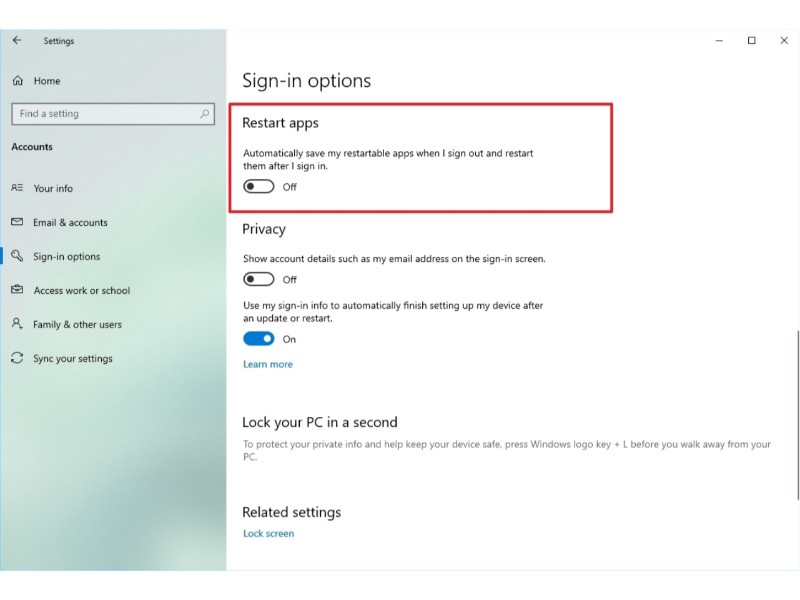
Optimizing Performance for Windows 10 Pro
4. Disable Background Apps:
Choose which apps run in the background to save system resources.
Open Settings, click on Privacy, go to Background apps, and turn off unnecessary apps.
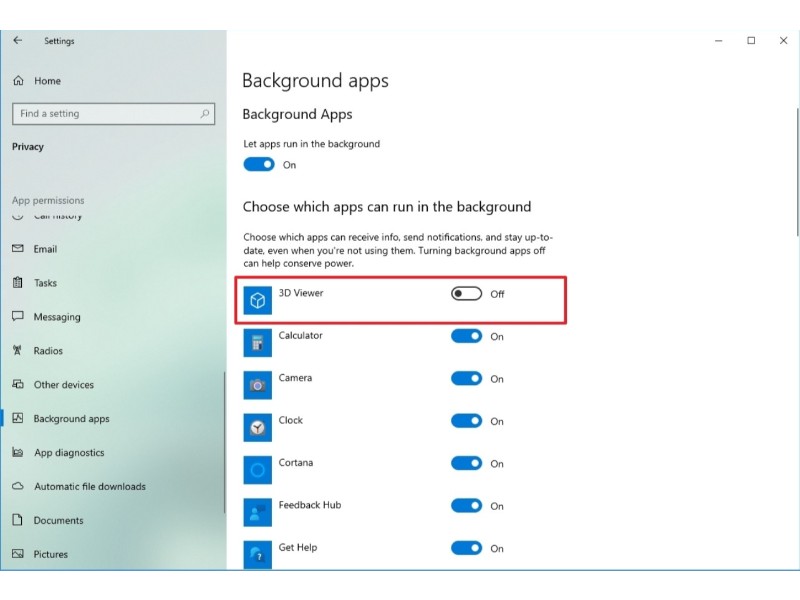
Optimizing Performance for Windows 10 Pro
5. Uninstall Non-Essential Apps:
Remove unnecessary pre-installed or unused applications.
Open Settings, click on Apps & features, select the app, and click Uninstall.
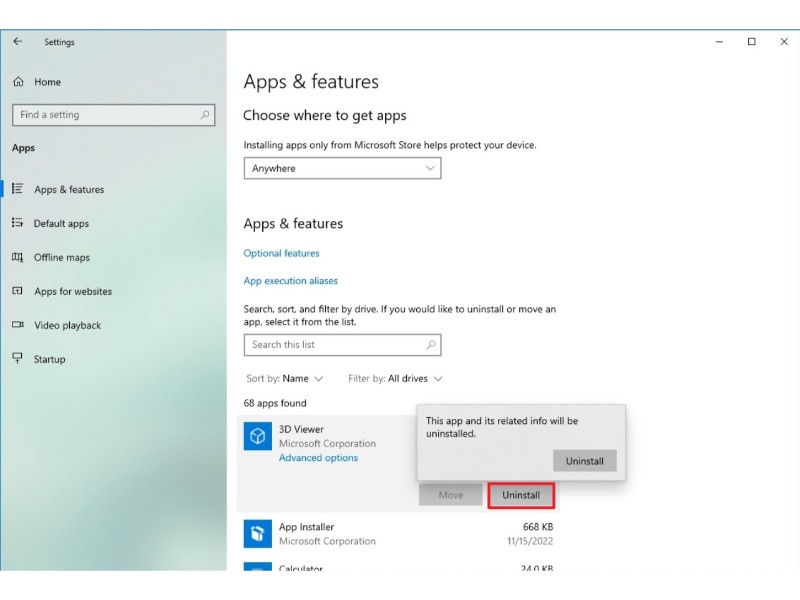
Optimizing Performance for Windows 10 Pro
6. Clean Up Hard Drive Space:
Use Storage settings to delete temporary and unnecessary files.
Open Settings, click on System, go to Storage, and delete unnecessary files.
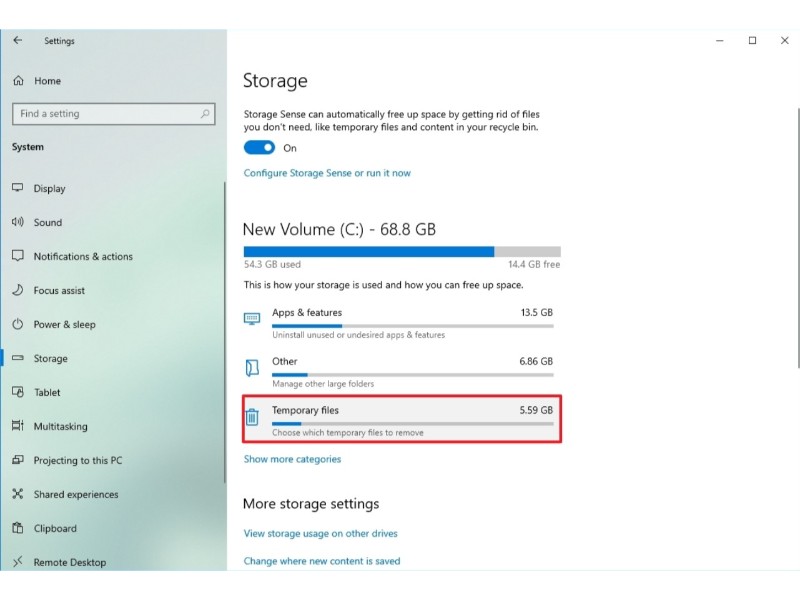
Optimizing Performance for Windows 10 Pro
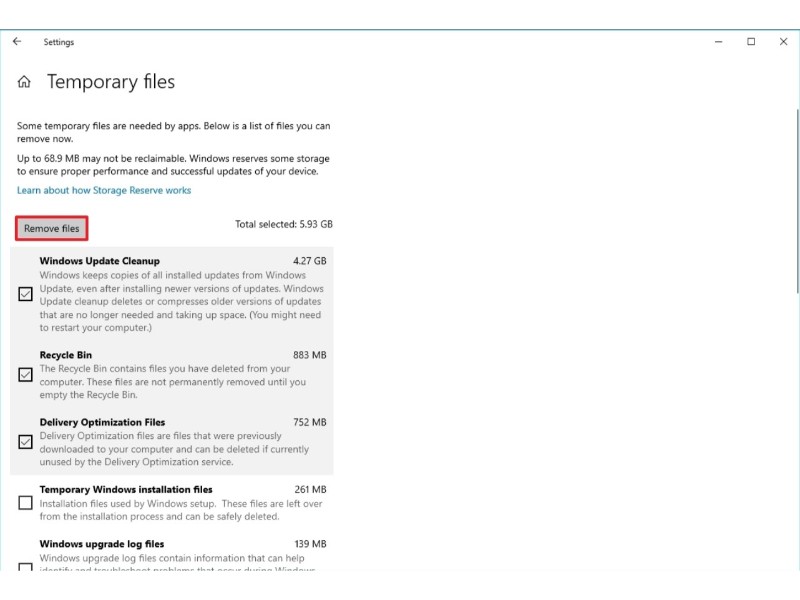
Optimizing Performance for Windows 10 Pro
7. Perform Malware Scan:
Run a full virus scan using Windows Security.
Open Start, search for Windows Security, click on Virus & threat protection, and run a Full scan.
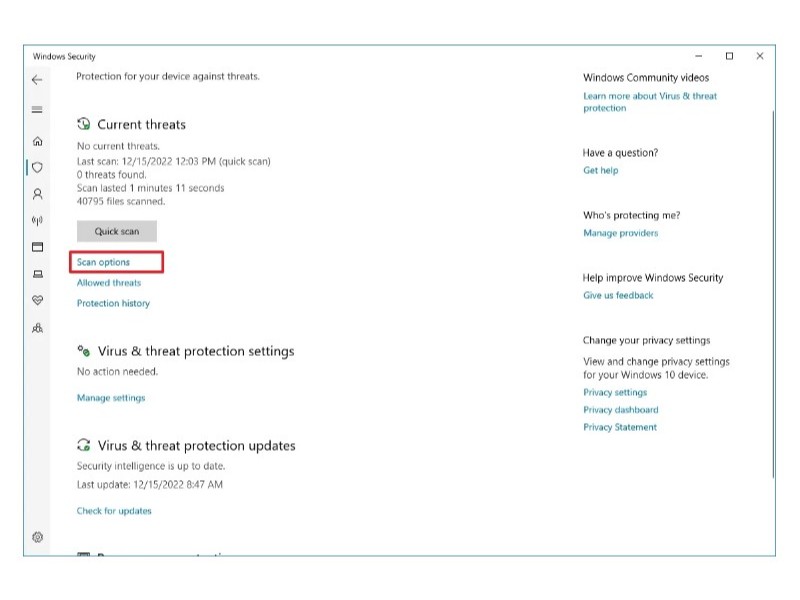
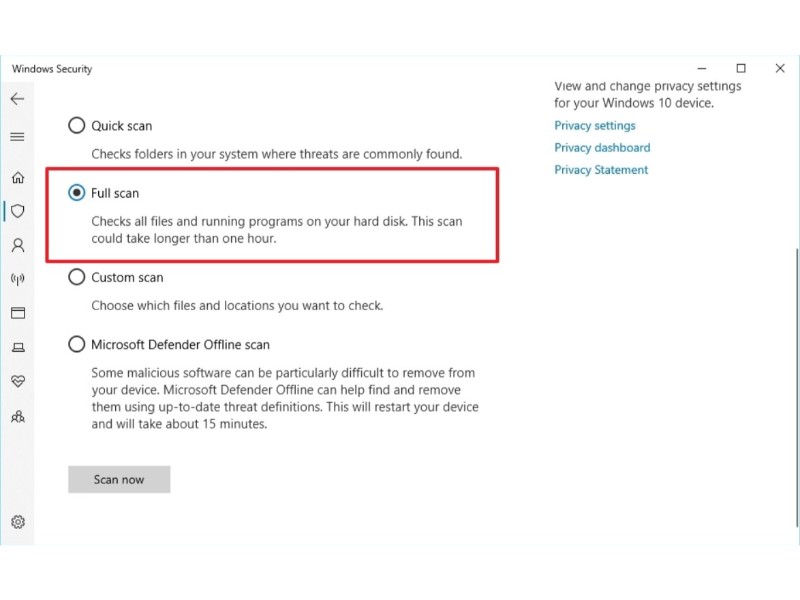
Optimizing Performance for Windows 10 Pro
8. Install Latest Updates:
Ensure the operating system is up-to-date for optimal performance.
Open Settings, click on Update & Security, go to Windows Update, and install available updates.
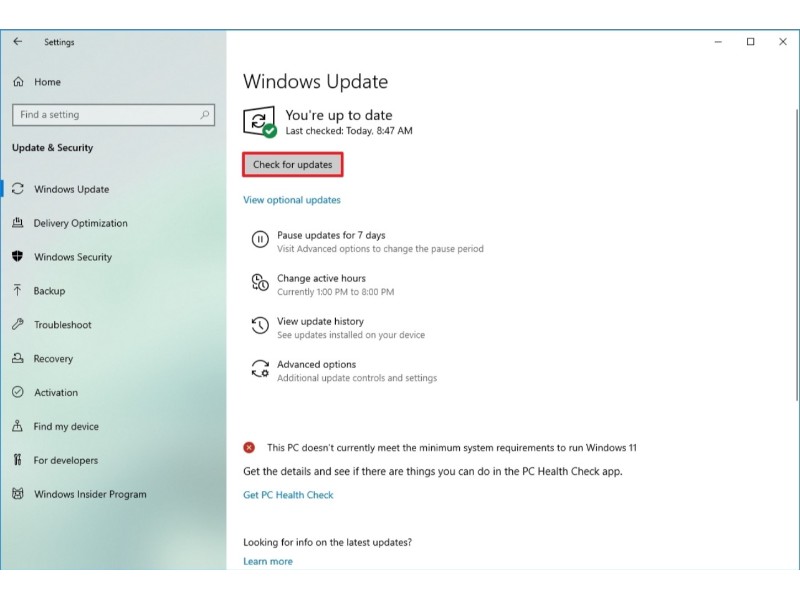
Optimizing Performance for Windows 10 Pro
Upgrade to the Latest Version:
Keep Windows 10 updated with the latest features and improvements.
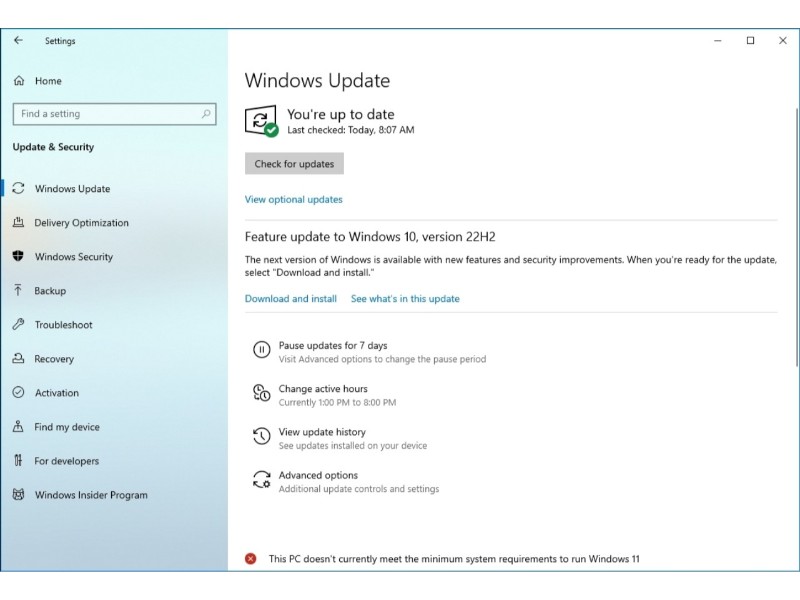
Optimizing Performance for Windows 10 Pro
Open Settings, click on Update & Security, go to Windows Update, and upgrade to the latest version.
Implementing these steps can significantly enhance your Windows 10 experience, whether you have an older or modern hardware configuration. Regular maintenance and staying updated contribute to a smoother and faster system performance.