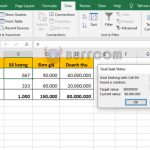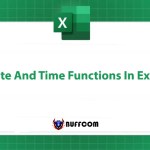Quick and Effective Way to Hide and Unhide Rows and Columns in Excel
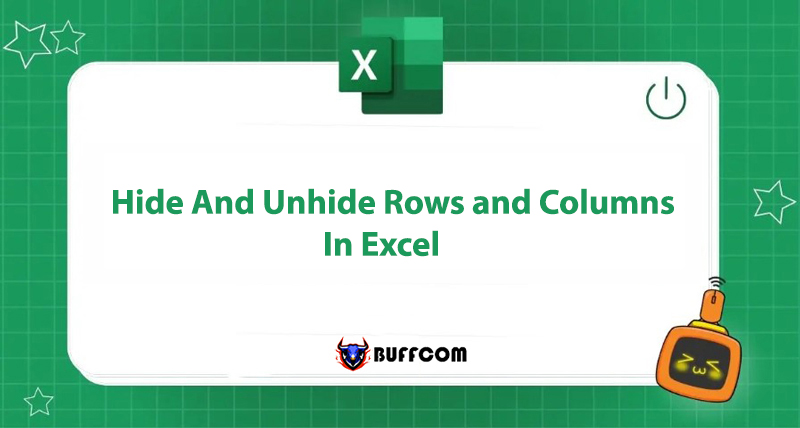
Sometimes, you may want to hide or unhide rows and columns in Excel to make your spreadsheet look more organized and easy to read, allowing you to quickly track the information you need. Join Buffcom.net to discover how to hide and unhide rows and columns in Excel efficiently and save time!
Two Ways to Hide and Unhide Rows and Columns in Excel
Method 1: Use Keyboard Shortcuts to Hide and Unhide Rows and Columns in Excel
There are 4 keyboard shortcut combinations with the following functions:
- Hide row: Press Ctrl + 9
- Unhide row: Press Ctrl + Shift + 9
- Hide column: Press Ctrl + 0
- Unhide column: Press Ctrl + Shift + 0
Method 2: Use the Hide/Unhide Button to Hide and Unhide Rows and Columns in Excel
Step 1: Select the entire row/column that needs to be hidden/unhidden.
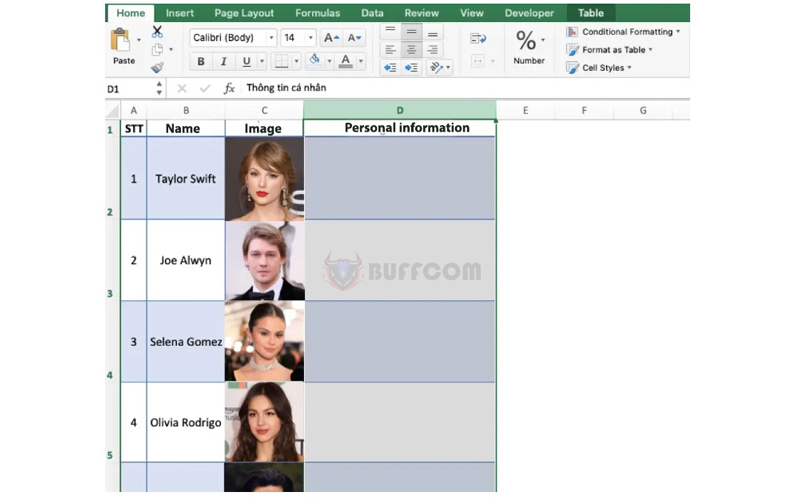 Step 2: Right-click and select Hide/Unhide.
Step 2: Right-click and select Hide/Unhide.
Hide: Hides the selected row/column.
Unhide: Unhides the selected row/column.
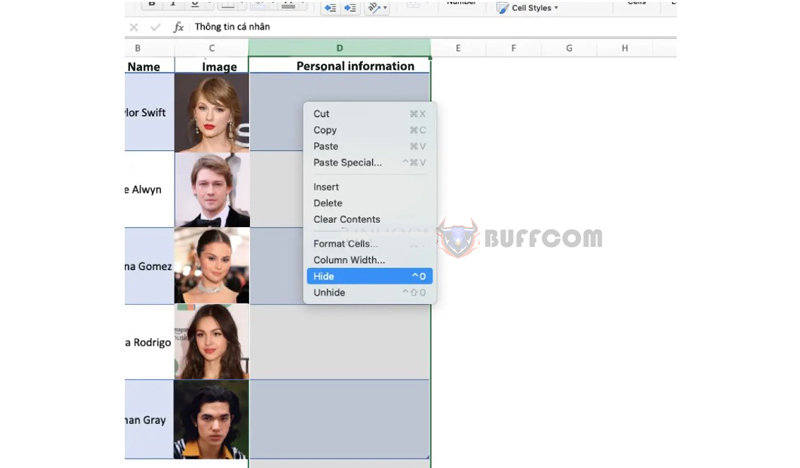 The result is the selected row/column is hidden/unhidden.
The result is the selected row/column is hidden/unhidden.
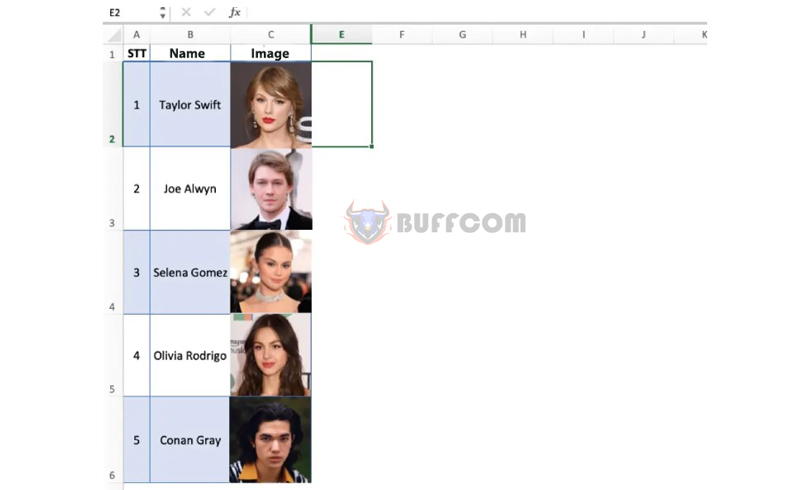 Conclusion
Conclusion
In summary, the hide and unhide function in Excel is very useful, convenient, and easy to apply depending on your needs when working with spreadsheets or printing, such as formatting or aesthetics. Keep in mind that although you can hide or unhide multiple columns or rows at once, you cannot hide or unhide both a row and a column at the same time.
Rows and columns are not the only items you can hide and unhide in Excel. You can also hide elements such as text, comments, and cells to keep your spreadsheet neat and tidy.
Additionally, if you want to use the full features of the licensed office software, contact Buffcom.net for support!