Quick Lock Screen Shortcut For Windows 10
The Lock Screen feature in Windows 10 has been updated with several new improvements, such as dynamic wallpapers, app notifications, and smart login with Windows Hello. If you need to quickly lock your screen when you step away to prevent unauthorized access to your computer, here’s the fastest way to do it.
Use the Windows + L Shortcut:
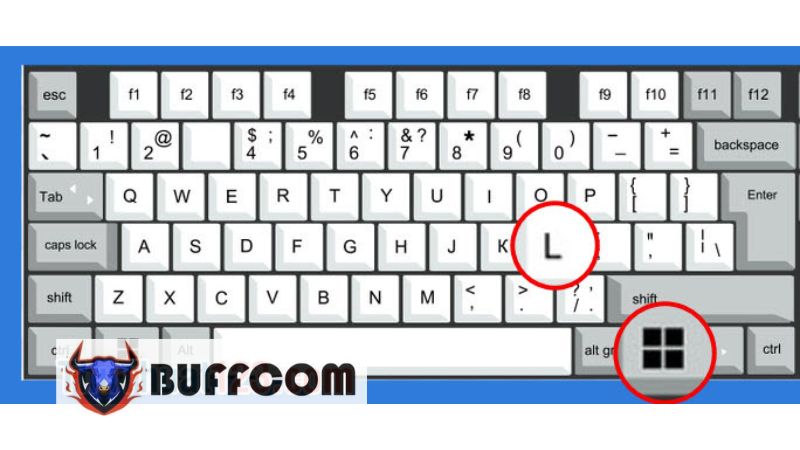 The Windows + L shortcut is the fastest way to switch your Windows 10 screen to Lock Screen mode. It’s simple to do; just press the Windows key (ÿ) and the L key on your keyboard simultaneously.
The Windows + L shortcut is the fastest way to switch your Windows 10 screen to Lock Screen mode. It’s simple to do; just press the Windows key (ÿ) and the L key on your keyboard simultaneously.
Create a Shortcut using a Keyboard Shortcut:
Instead of using a key combination, we can create a shortcut with a predefined command, and whenever you want to lock the screen, you can simply click on that shortcut.
Step 1: Right-click on your desktop and select New (1) => Shortcut (2).
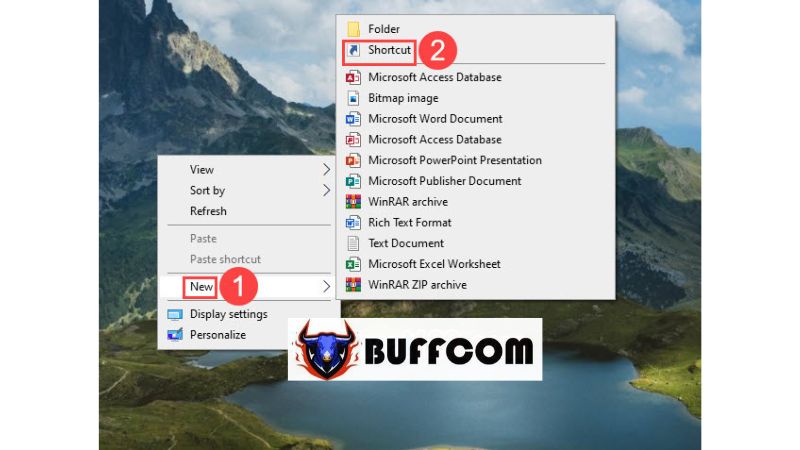 Step 2: Enter the following command and click Next.
Step 2: Enter the following command and click Next.
rundll32.exe user32.dll,LockWorkStation
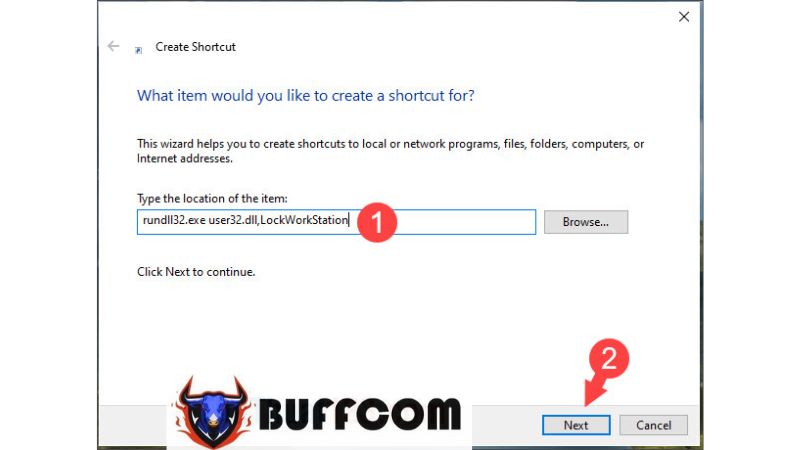 Step 3: Choose a name for the shortcut at “Type a name for this shortcut” (1) => Finish (2).
Step 3: Choose a name for the shortcut at “Type a name for this shortcut” (1) => Finish (2).
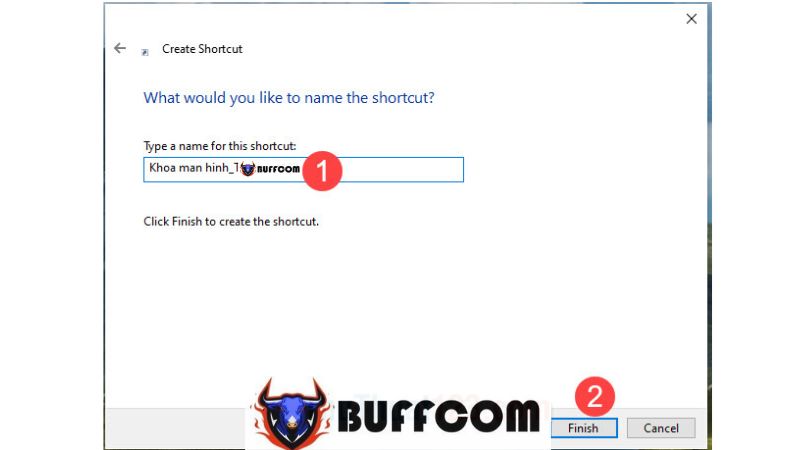 Step 4: Once the shortcut is created, you can simply click on it to lock the screen. You can also change the icon for the shortcut by right-clicking on it, selecting Properties => Change Icon.
Step 4: Once the shortcut is created, you can simply click on it to lock the screen. You can also change the icon for the shortcut by right-clicking on it, selecting Properties => Change Icon.
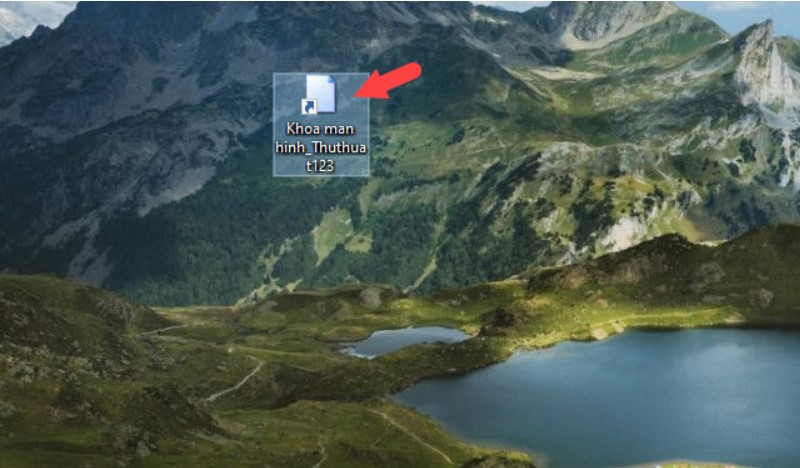 With this quick method to lock the screen, you can easily lock the main screen while working on something confidential or lock the computer in login mode to switch accounts. Wishing you success! If you’re interested in genuine Windows product keys, please contact Buffcom.net for support!
With this quick method to lock the screen, you can easily lock the main screen while working on something confidential or lock the computer in login mode to switch accounts. Wishing you success! If you’re interested in genuine Windows product keys, please contact Buffcom.net for support!


