Sharing 2 ways to recover permanently deleted files from the recycle bin

Recover permanently deleted files from the recycle bin. Have you accidentally deleted an important file permanently? Don’t worry, Buffcom.net will guide you through 2 amazing ways to recover permanently deleted files from the recycle bin.
Don’t get confused. You might already know how to recover deleted files from the recycle bin, but do you know how to recover permanently deleted files from the recycle bin?
The Windows operating system has a “recycle bin”, which is where deleted data is stored. However, if it is still in the recycle bin, the data is only temporarily deleted. That data still takes up space on your computer, and recovering it is relatively easy.
To save space, you may occasionally need to permanently delete certain data. The quickest way to do this is to press the Shift + Delete key combination (the data will be permanently deleted without going through the recycle bin). The second way is to delete as usual so that the data is placed in the recycle bin, and then select the function to clean the recycle bin. Below are some examples:
- Files deleted with the Shift + Key combination
- Files/folders that are too large for the recycle bin
- The Windows recycle bin is full
There will certainly be times when you permanently delete data but then want to retrieve it. Therefore, in this article, Buffcom.net will share 2 ways to recover permanently deleted files from the recycle bin for you to try.
How to recover permanently deleted files from the recycle bin
Restore deleted files from the recycle bin
Files deleted by using the Delete button or dragged to the recycle bin can be restored instantly by right-clicking on the file and selecting Restore. By doing this, the restored file will reappear in the original folder with the same size, date, and time as before. This is how many of us recover accidentally deleted files in Windows 10, 8, and 7.
3 steps to manually restore a deleted file/folder from the recycle bin:
Step 1: Open the Recycle Bin folder by double-clicking on the icon on the desktop.
Step 2: Find and select the file or folder you want to restore.
Step 3: Right-click on the file and select Restore.
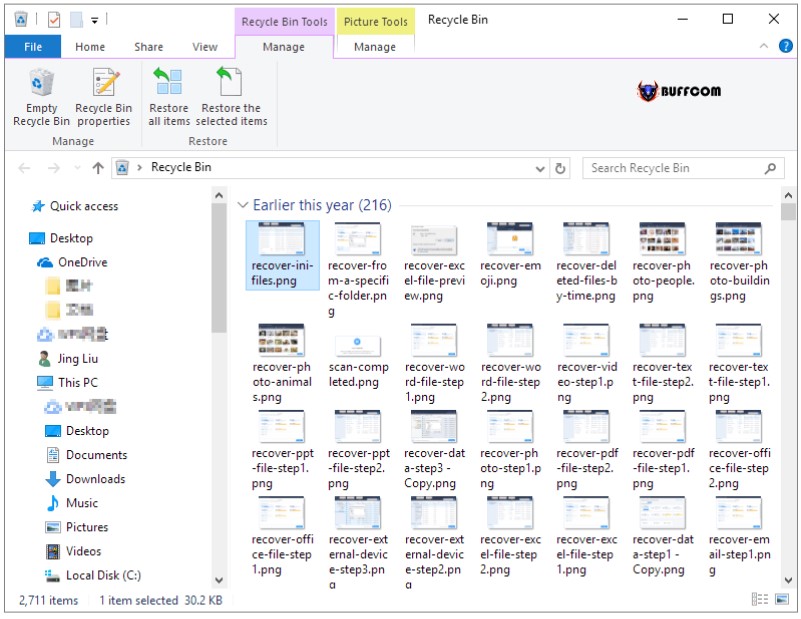
Recover permanently deleted files from the recycle bin
Recovering permanently deleted files from the Recycle Bin
However, once you empty the Recycle Bin, all the data in it will be permanently deleted, and you will not be able to restore that data unless you use a third-party file recovery software. EaseUS is a Recycle Bin data recovery software for Windows 10/8/7 that can do more than you might think. First, let’s learn how to recover permanently deleted files from the Recycle Bin with these three simple steps.
Step 1: Scan the Recycle Bin
Launch the EaseUS Data Recovery Wizard software on your computer. Under the Specify a location section, select Recycle Bin and click Scan.
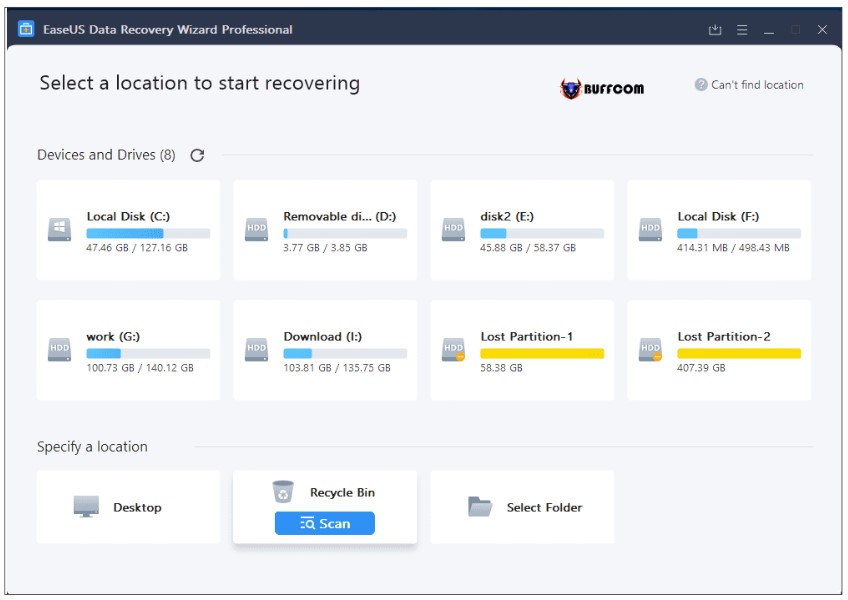
Recover permanently deleted files from the recycle bin
Step 2: Scan all permanently deleted files
The software will start a quick scan of the deleted files and then perform a deep scan to find any lost files. After scanning, you can use the Filter feature to filter out specific types of files such as photos, documents, videos, etc.
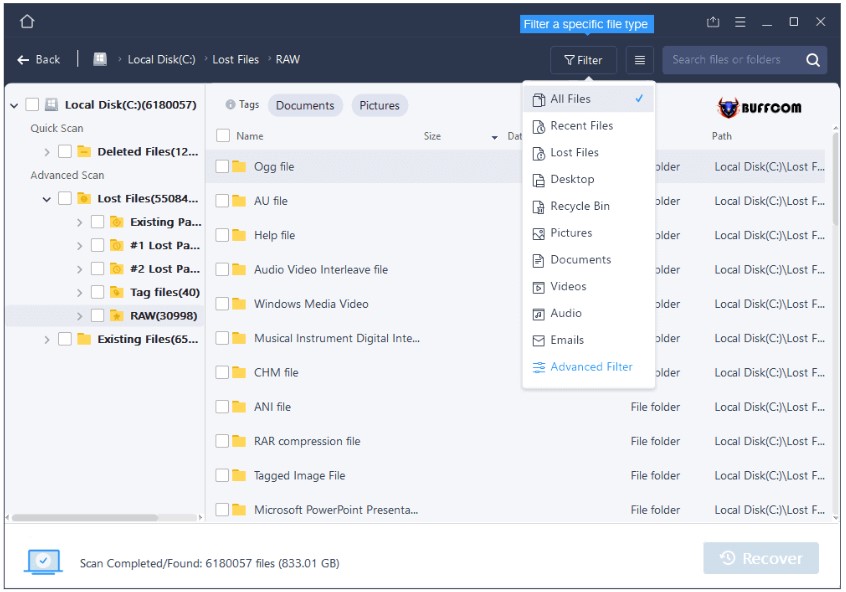
Recover permanently deleted files from the recycle bin
Step 3: Preview and recover files
Once you have found the files you want, you can double-click on them to preview them in full. Finally, select the desired files and click Recover.
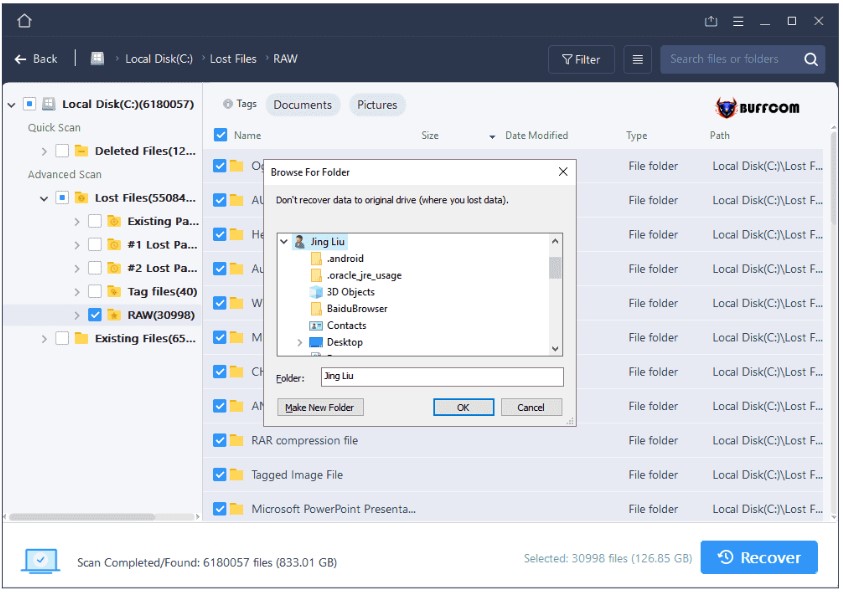
Recover permanently deleted files from the recycle bin
That’s it, Buffcom.net has completed the guide on how to recover permanently deleted files from the Recycle Bin. Don’t forget to like and share if you find this article helpful. If you have any questions or suggestions, please leave a comment below. Good luck!


