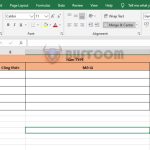Tip Hiding Sheet Tabs in Excel
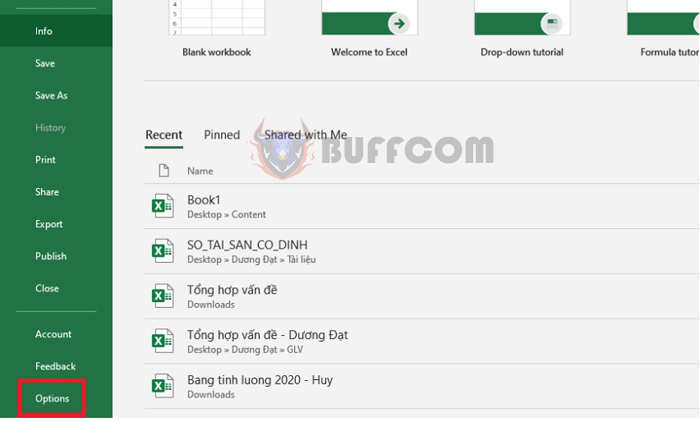
Tip Hiding Sheet Tabs in Excel: During work, if you only want others to use a specific sheet in your Excel file, you can hide the sheet tabs. Excel will then display only one sheet for use. Follow the steps below to learn how to hide sheet tabs in Excel.
Normally, when you want to hide a sheet, you choose Hide. However, most users know how to Unhide sheets. In this case, if you do not want others to Unhide the sheet, you can choose to hide sheet tabs by following these steps.
Step 1
First, you need to open your Excel file. Then select the File tab on the ribbon toolbar.
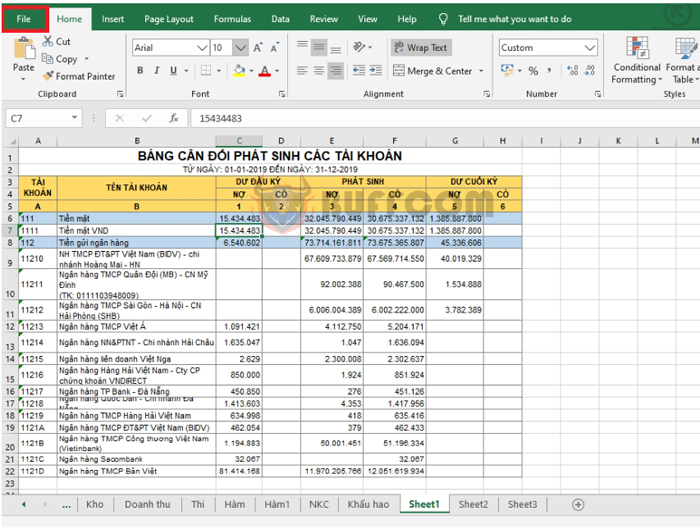
Tip Hiding Sheet Tabs in Excel
Step 2
After selecting the File tab, the screen will switch to the File interface. Here, select the Options item in the lower left corner of the screen.
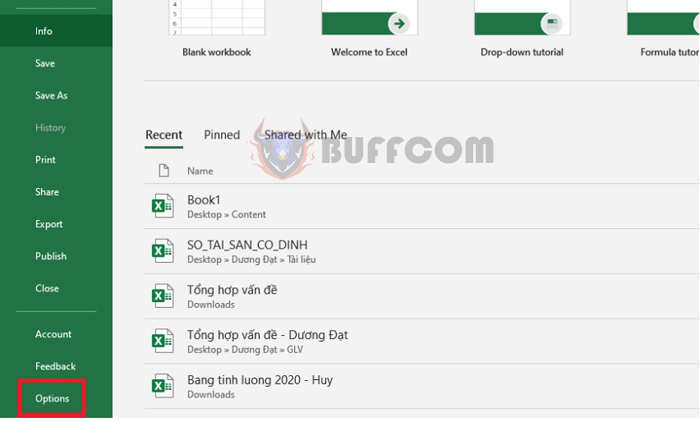
Tip Hiding Sheet Tabs in Excel
Step 3
Now, the Excel Options window appears. Select the Advanced tab. Then scroll down to the Display options for this workbook section and uncheck the Show sheet tabs box. Finally, click OK to complete.
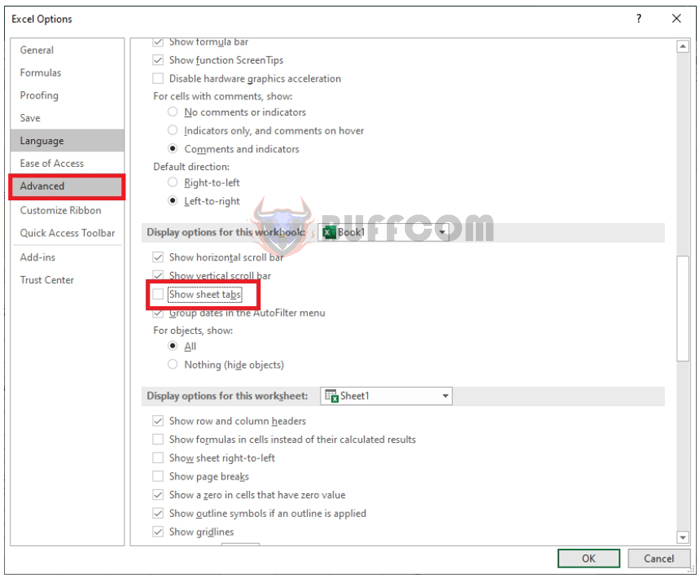
Tip Hiding Sheet Tabs in Excel
Now, return to the Excel workspace, and the sheet tabs are hidden. Excel will display only one sheet for use.
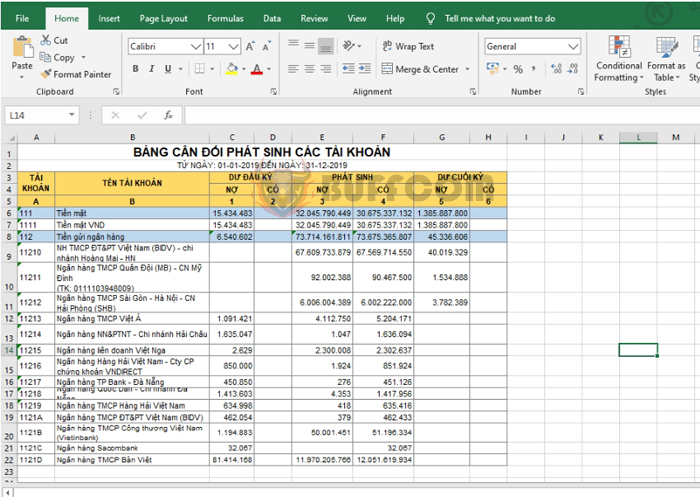
Tip Hiding Sheet Tabs in Excel
Therefore, the above article has instructed you on how to hide sheet tabs in Excel. Hopefully, this article will be helpful to you during work. Wish you success!