Tip to quickly select cells with the same data in Excel
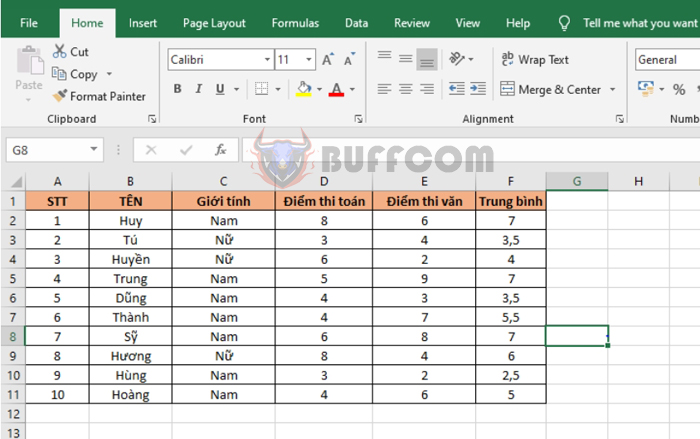
Tip to quickly select cells with the same data in Excel: In this article, Buffcom.net will introduce readers to a way to quickly select cells with the same data for operations in Excel.
For example, suppose we have a data table as shown below. We want to select all cells with the number 4 in the table.
Step 1
Select the Home tab on the toolbar. Next, select the magnifying glass icon of Find & Select in the Editing section. The scroll bar appears, select Find. Or you can also use the Ctrl + F shortcut to open the Find tool.
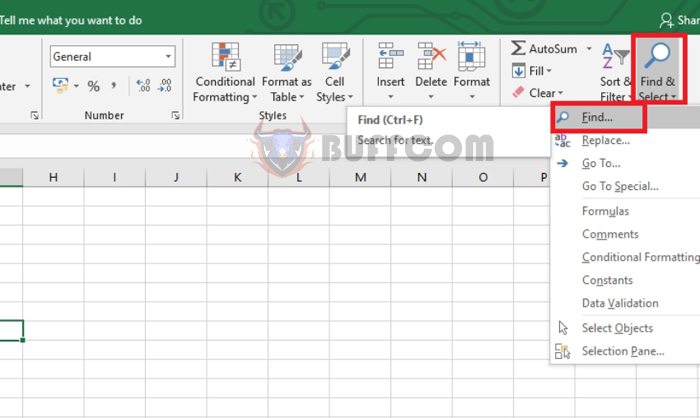
Tip to quickly select cells with the same data in Excel
Step 2
At this point, the Find and Replace window appears. Select the Find tab. Then enter the number 4 to search for in the Find what field. Then click Find All to search.
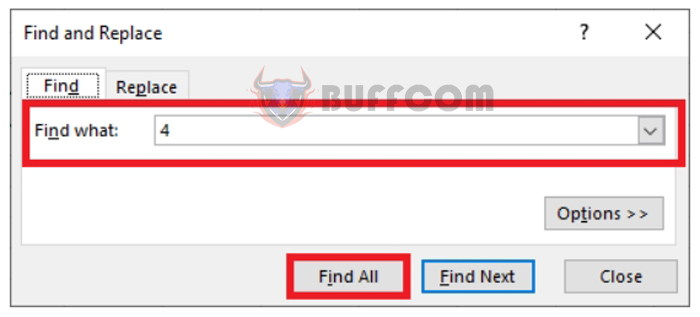
Tip to quickly select cells with the same data in Excel
Step 3
The search results appear, click on any result in the result box. Then press the Ctrl + A shortcut to select all search results.
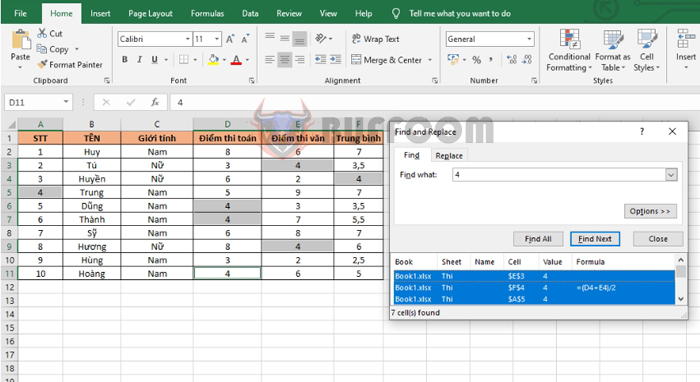
Tip to quickly select cells with the same data in Excel
Step 4
After pressing Ctrl + A to highlight all search results, you can now go outside the table and start operating with the selected cells, such as highlighting, bolding, etc.
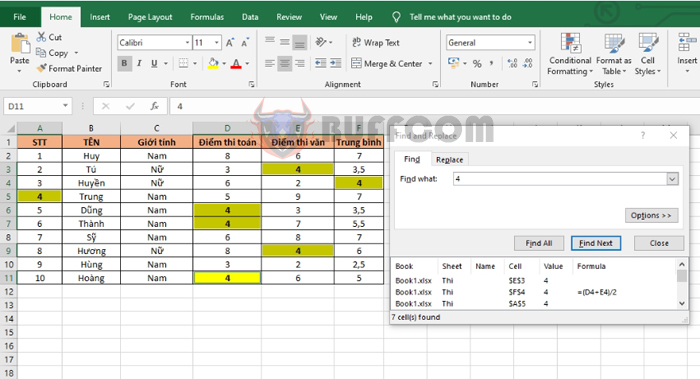
Tip to quickly select cells with the same data in Excel
Thus, the article has guided you on how to quickly select cells with the same data in Excel. Hopefully, this article will be useful to you in your work. Wish you success!


