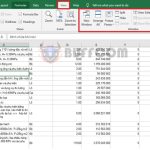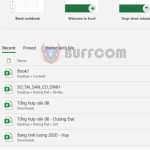Tips for copying tables from Word to Excel
Tips for copying tables from Word to Excel: During your work, there may be times when you need to copy a table from Word to Excel to facilitate calculations. Follow the steps below to easily copy a table from Word to Excel.
Step 1
First, open your Word and Excel files. Then select the entire table you want to copy to Excel in Word. If the Word file only contains that table, you can use the keyboard shortcut Ctrl + A to select all, then Ctrl + C to copy.
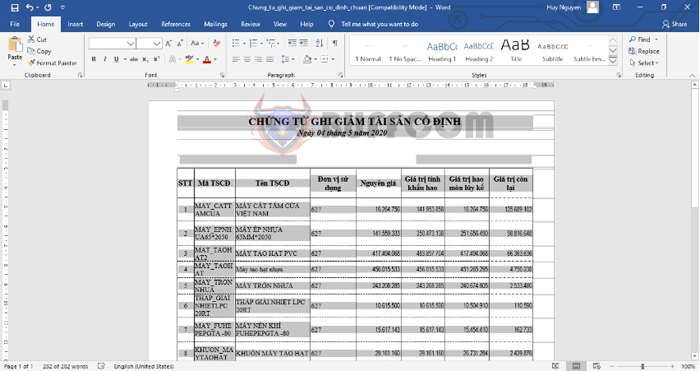
Tips for copying tables from Word to Excel
Step 2
Next, open the Excel file. Then right-click on the first cell of the table where you want to paste it. Then select Paste Special.
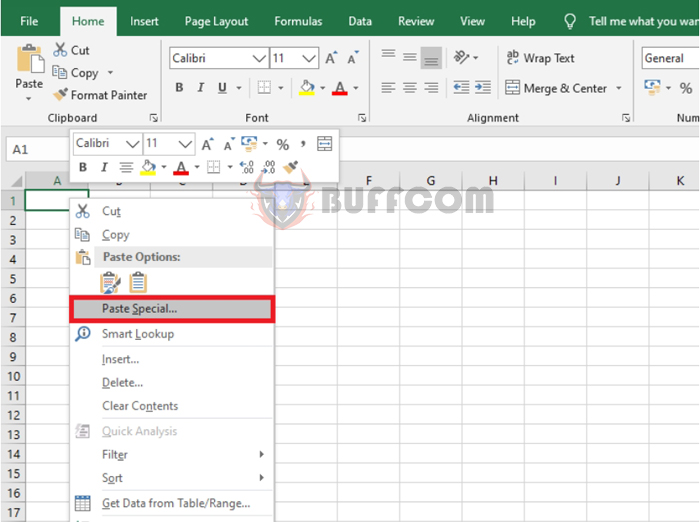 Step 3
Step 3
Now, the Paste Special window appears. Check the Paste box and select HTML under the As option. Finally, click OK to complete.
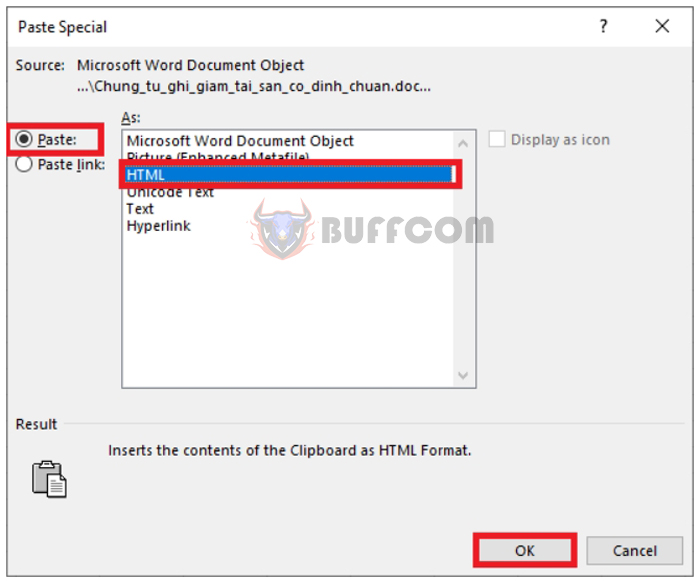
Tips for copying tables from Word to Excel
Step 4
The result is a table that has been copied to Excel while maintaining the formatting of the Word document. Now you just need to adjust the borders and format of the table to make it easier to read.
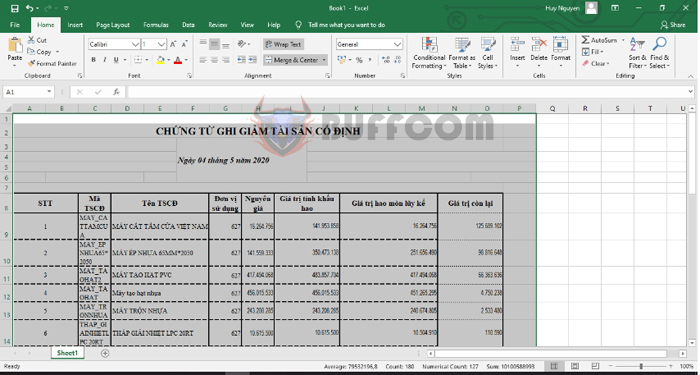
Tips for copying tables from Word to Excel
Therefore, the above article has instructed you on how to copy a table from Word to Excel. Hopefully, this article will be useful to you during your work. Good luck!