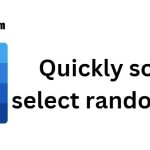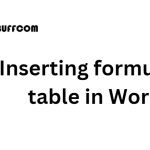How to add footnote and endnote references in Word 2013
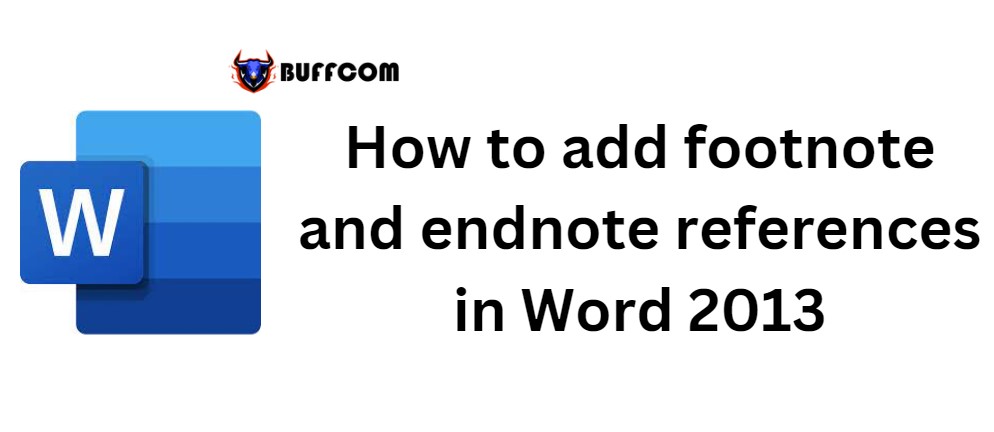
How to add footnote and endnote references in Word 2013. If you need to add citation information in your Word document, Word 2013 has a Footnotes and Endnotes feature that makes it easy to add references to your document.
How to add footnote and endnote references in Word 2013
Step 1: Place the cursor where you want to insert the reference information.
Word 2013 will automatically create a numbered list to the reference material.
Step 2: Click on the References tab/Insert Footnote button
Footnotes allow you to enter a citation and will appear at the bottom of the current page. Conversely, if you want to insert an Endnote, click the Insert Endnote button. Unlike Footnotes, Endnote information will appear at the end of the document.
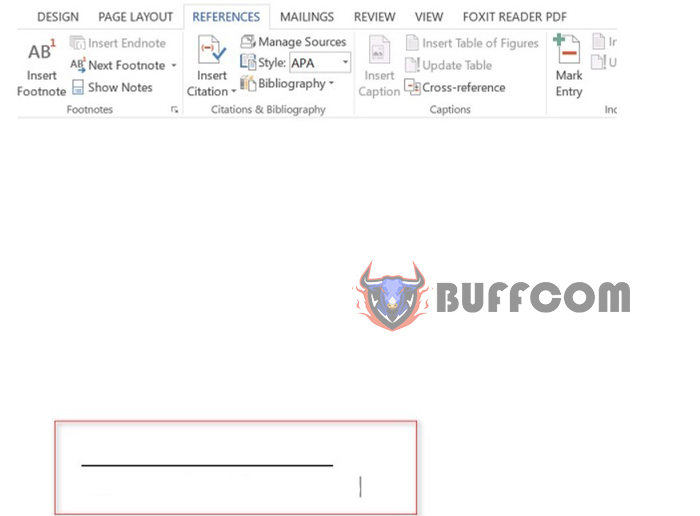
How to add footnote and endnote references in Word 2013
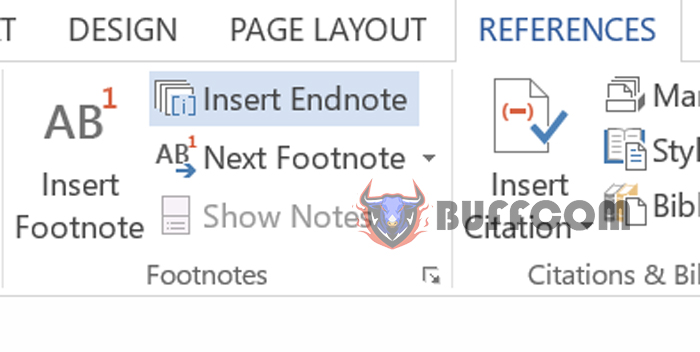 Step 3: Enter Footnote or Endnote information.
Step 3: Enter Footnote or Endnote information.
Word will automatically create related reference numbers and synchronize with the location of the inserted footnote.
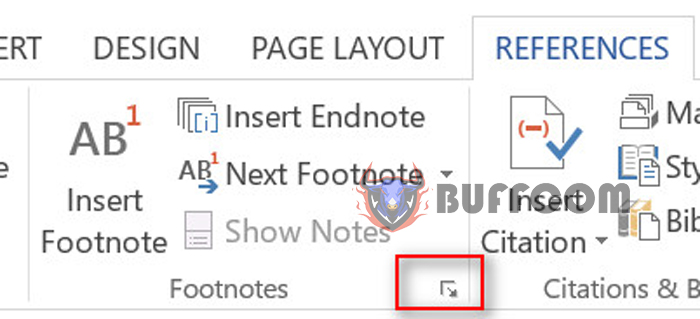
How to add footnote and endnote references in Word 2013
Step 4: To switch between Footnotes and Endnotes, or change formatting, click the arrow in the Footnotes pane.
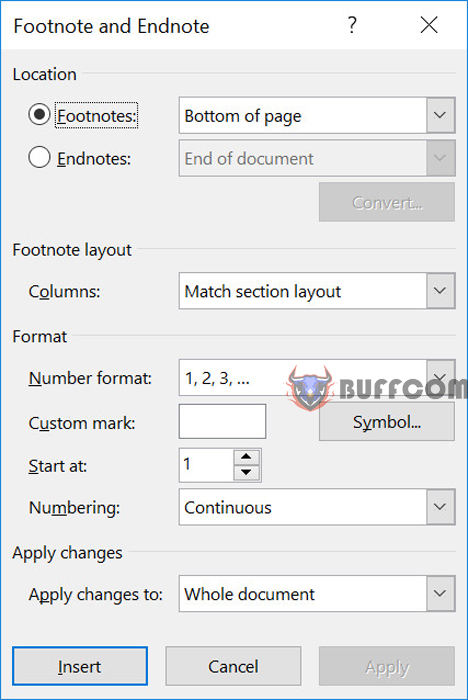
How to add footnote and endnote references in Word 2013
Step 5: Adjust the information and formatting of the Footnote.
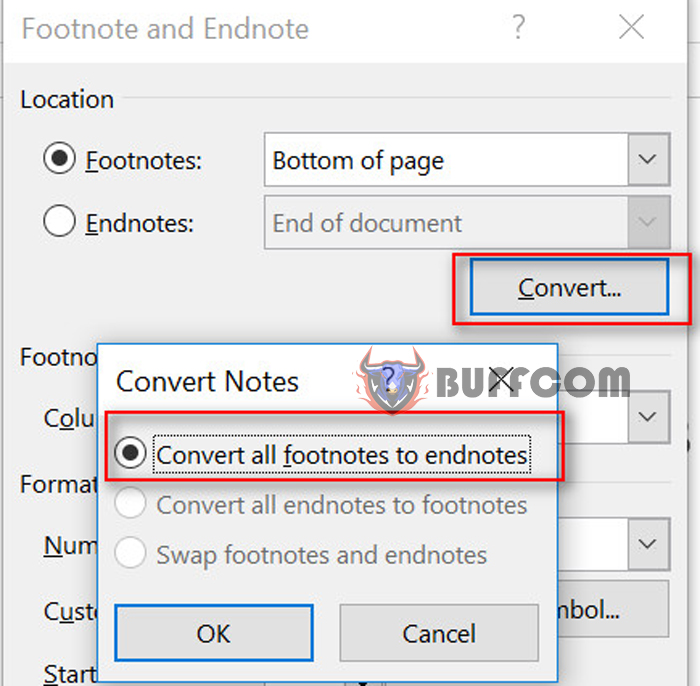
How to add footnote and endnote references in Word 2013
Step 6: To change the information between Footnotes and Endnotes, click the Convert button in the dialog box.
Step 7: To delete information from any Footnote, select the corresponding footnote number and click the Delete button.
Please leave a comment below if you encounter any unresolved issues. I will try my best to assist you promptly.
Good luck with your work! Please share Buffcom‘s article if you find it useful.