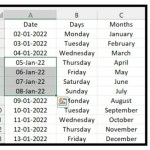Inserting Header/Footer In Excel
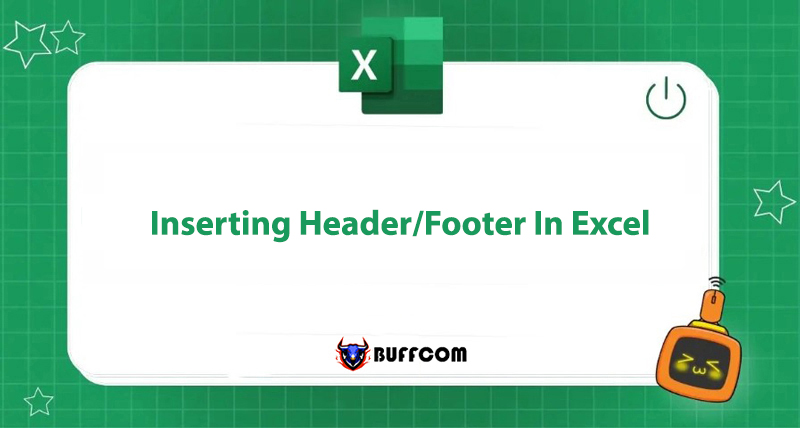
Inserting header/footer is an essential part of Microsoft Excel’s exam. Here, you can add information such as name, page number, insert logo, etc. The header that you insert will repeat throughout the entire printout. So how to insert header/footer in MS Excel? This article will guide you.
Inserting Header/Footer
To insert header/footer in Excel, there are 3 ways:
Go to Page Layout tab => Open Page Setup dialog box => Select Header/Footer tab. Here, you can enter data for the header/footer.
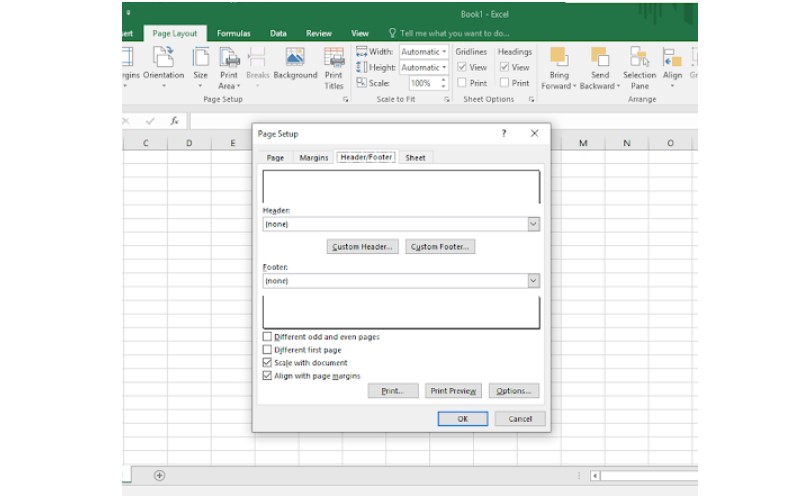 Go to Insert tab, select Header & Footer. Then, the cursor will be displayed in the Header box, and you can enter data in the box as well as customize the header in the Design tab.
Go to Insert tab, select Header & Footer. Then, the cursor will be displayed in the Header box, and you can enter data in the box as well as customize the header in the Design tab.
 Go to View tab, select Page Layout. Then, the Header box will be displayed on the worksheet interface so you can enter characters directly. This box has 3 parts, corresponding to the left, center, and right header. You can customize the header in the Design tab.
Go to View tab, select Page Layout. Then, the Header box will be displayed on the worksheet interface so you can enter characters directly. This box has 3 parts, corresponding to the left, center, and right header. You can customize the header in the Design tab.
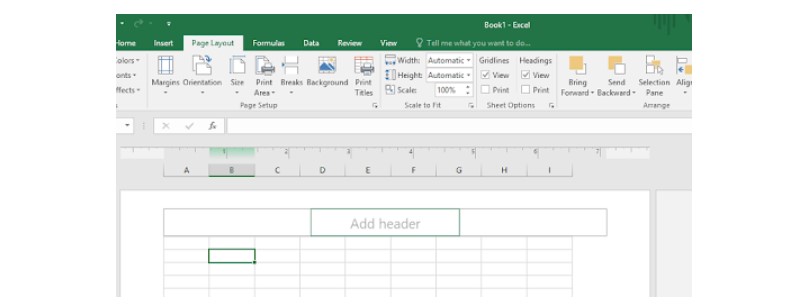 Customizing Header/Footer
Customizing Header/Footer
There are 2 ways to format characters in the header/footer:
Method 1: Using Page Setup Dialog Box
In the Header/Footer tab, select Header Custom or Footer Custom to adjust.
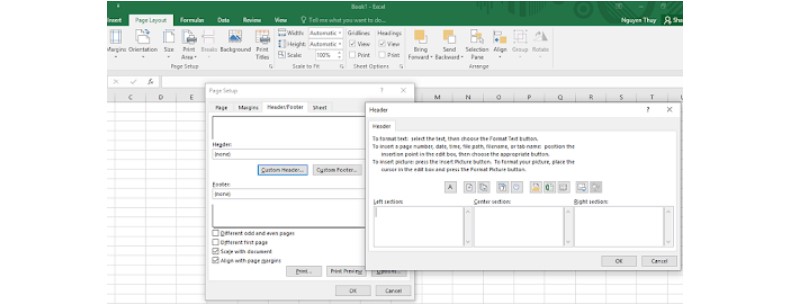 The dialog box has 3 blank sections: Left Section, Center Section, and Right Section. Corresponding to the left, center, and right header. You can fill in characters or insert information such as page numbers, dates, etc. through the corresponding buttons in the box.
The dialog box has 3 blank sections: Left Section, Center Section, and Right Section. Corresponding to the left, center, and right header. You can fill in characters or insert information such as page numbers, dates, etc. through the corresponding buttons in the box.
Method 2: Customize Header/Footer through the Design Context Tab
In the Header & Footer Elements section of the Design tab, you will see some options to insert into the header:
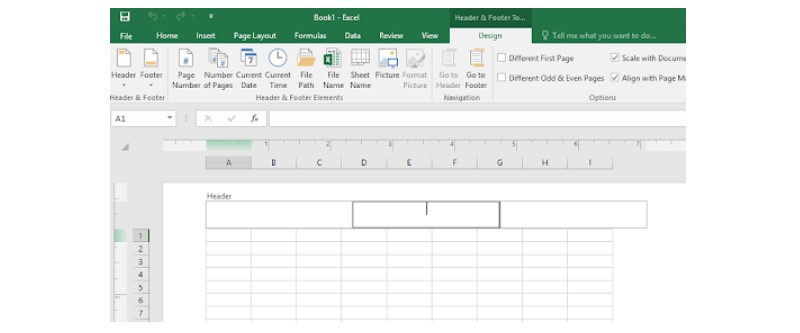 Page Number: Displays the page number.
Page Number: Displays the page number.
Number of Pages: Displays the total number of pages.
Current Date: Displays the current date.
Current Time: Displays the current time.
File Path: Displays the file storage location path.
File Name: Displays the file name.
Sheet Name: Displays the worksheet name.
Picture: Inserts an image.
You can choose some options for the header/footer such as:
Different First Page: Create a different Header and Footer for the first page.
Different Odd & Even Pages: Create different Headers and Footers for even and odd pages.
Scale with Document: Adjust the header/footer according to the document’s ratio.
Align with Page Margins: Adjust the position of the Header and Footer corresponding to the worksheet margins.
So that is the specific guide on creating header/footer. We hope this short article will be helpful for you in presenting scientific documents.
Additionally, you can refer to and purchase the latest genuine office software when needed at Buffcom.net!