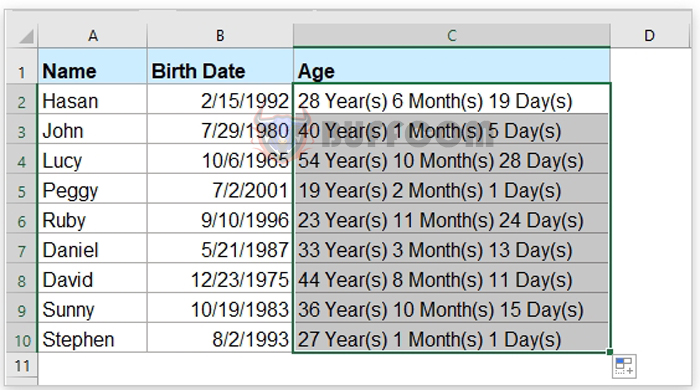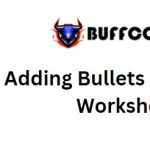How to Calculate Age from Date of Birth in Google Sheets?
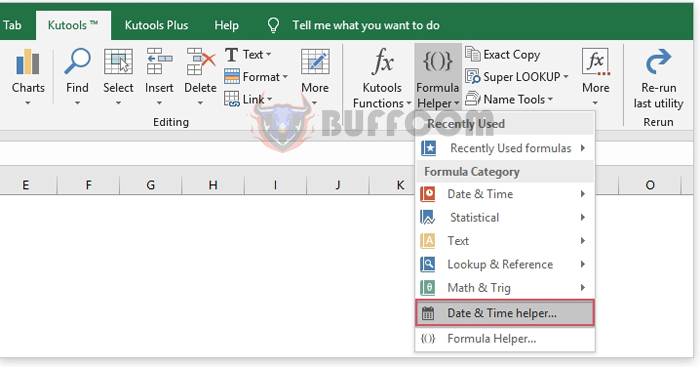
How to Calculate Age from Date of Birth in Google Sheets? Have you ever tried calculating age from date of birth in a Google Sheet? In this article, I will introduce some formulas to help you tackle this task quickly and easily.
Calculating age based on birthdate using formulas in Google Sheets:
- Enter the formula below into an empty cell to get the age result. Then drag the fill handle down to retrieve ages from relative cells. All ages will be calculated simultaneously. Refer to the screenshot:
=IF(B2, DATEDIF(B2, TODAY(), "Y"), "")
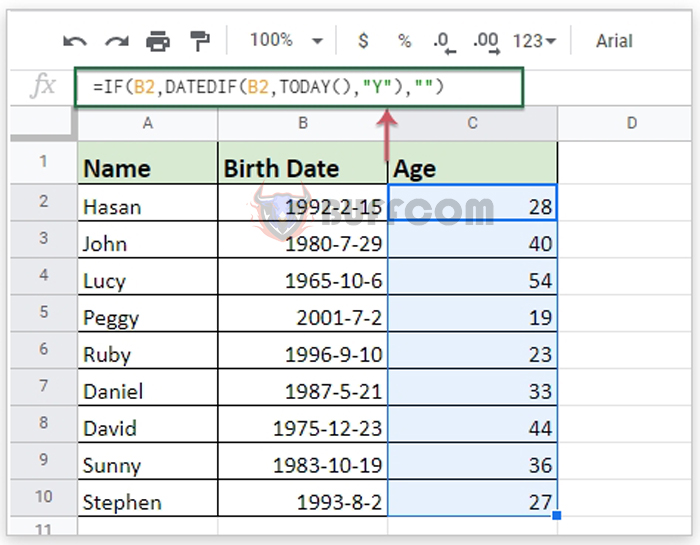 Tip: If you want to get precise years, months, and days from the birthdate, apply the following formula to get the desired result:
Tip: If you want to get precise years, months, and days from the birthdate, apply the following formula to get the desired result:
=DATEDIF(B2, TODAY(), "Y") & " years, " & DATEDIF(B2, TODAY(), "YM") & " months, " & DATEDIF(B2, TODAY(), "MD") & " days"
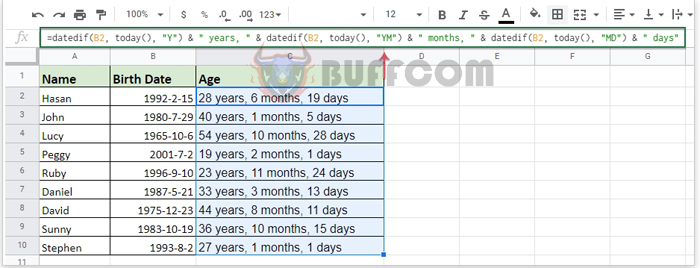 Calculating Age Using a Handy Feature in Microsoft Excel
Calculating Age Using a Handy Feature in Microsoft Excel
To calculate age based on a birthdate in Microsoft Excel, the Date & Time Helper feature in Kutools for Excel can be a useful tool. With this feature, you can calculate age from the current date and a specific birthdate.
Note: To apply the Date & Time Helper features, you need to download and install Kutools for Excel. After installing Kutools for Excel, follow these steps:
1. Click on the cell where you want to output the result. Then go to Kutools > Formula Helper > Date & Time Helper. Refer to the screenshot.
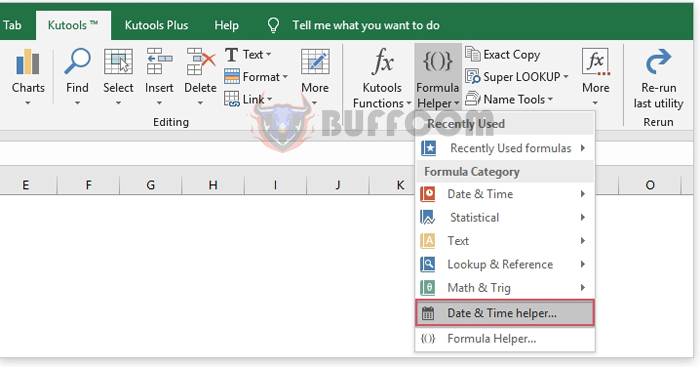 2. In the Date & Time Helper dialog box, perform the following steps:
2. In the Date & Time Helper dialog box, perform the following steps:
- Choose the Age option from the Type section.
- From the Birthdate section, select the cell containing the birthdate you want to calculate the age from.
- Next, choose Today or the designated date you want to calculate the days based on.
- Finally, specify the desired output result type.
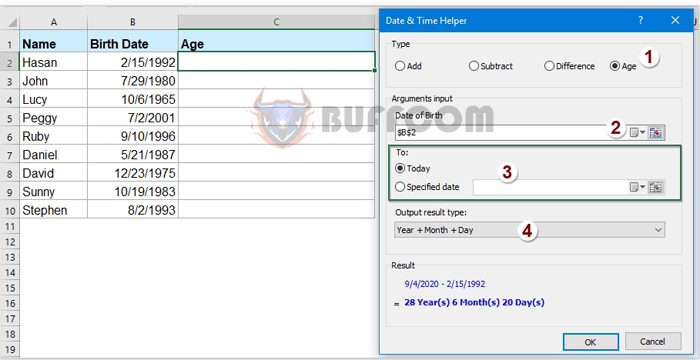
How to Calculate Age from Date of Birth in Google Sheets?
3. Click the OK button. The first age will be computed. Then select the cell and drag the fill handle down to retrieve ages from other date cells. Refer to the screenshot.