Eleven Tips for Troubleshooting Software
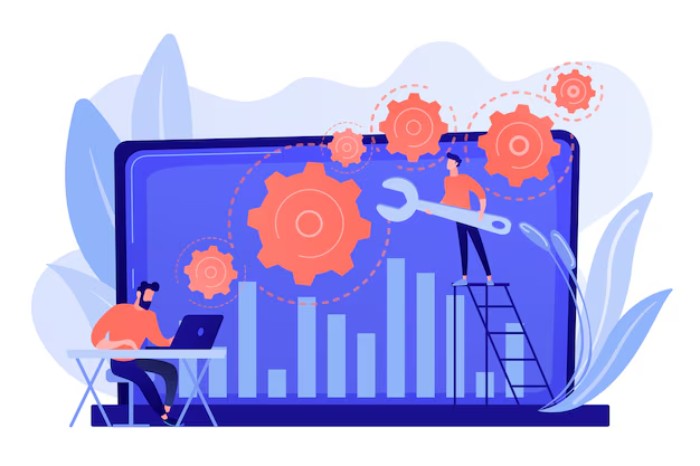
Your nonprofit or library relies heavily on software to accomplish tasks, and unexpected software crashes or error messages can grind your productivity to a halt. When faced with such issues, it’s instinctive to reach out to tech support immediately. However, before making that call, there are fundamental steps you can take to resolve software problems on your own or at least identify their root causes.
Next time you encounter a software glitch, consider following these troubleshooting steps in the order presented below. Make sure to document your actions carefully. This way, if you eventually need to contact tech support, you’ll have a clear picture of what hasn’t been causing the problem.
Optimize RAM Usage by Closing Background Programs
Every software application consumes Random Access Memory (RAM). The more programs running on your computer, the more RAM is utilized. This can be particularly troublesome on older machines with limited RAM capacity. If a software program refuses to launch or runs sluggishly, start by closing all other active applications. To identify which programs are consuming your RAM:
- For Windows users, press Ctrl+Alt+Delete, then choose Start Task Manager. In the Task Manager window, select the Processes tab, and click on the Memory column to sort processes by RAM usage. You can terminate unnecessary processes by clicking End Process, but be cautious to avoid closing critical ones.
- For Mac OS X users, use the Activity Monitor located in Applications > Utilities. Sort programs by RAM usage by clicking on the “Real Memory” column.
Restart the Software
Often, software issues arise due to conflicts with other programs or startup difficulties. Simply shutting down and restarting the program can resolve many of these issues.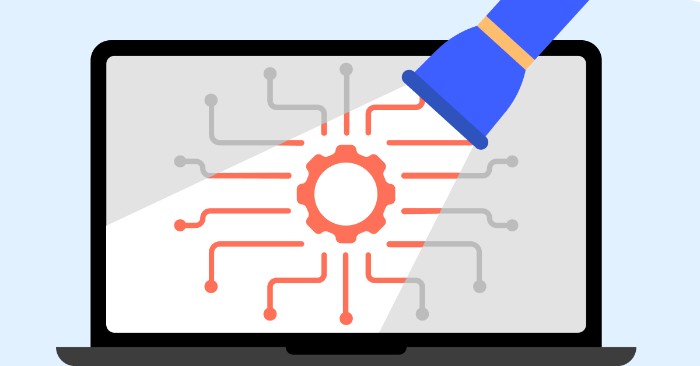
Reboot Your Computer
If restarting the problematic program doesn’t solve the issue, try rebooting your computer. After the reboot, relaunch the application in question to see if the problem persists.
Seek Online Assistance
Chances are someone else has encountered a similar software problem. Utilize the internet to find solutions:
- Search for answers using your preferred search engine, including the software name, version, and details of the problem.
- Check the vendor’s website for FAQs, documentation, or user forums.
- Explore other technology resources listed in TechSoup’s Learning About Technology Online article.
Undo Recent Hardware or Software Changes
Changes to software or hardware configurations can lead to issues:
- Resolve conflicts with other software by uninstalling recently installed programs or reverting to previous configurations.
- Reverse changes in computer settings that may have affected software performance.
- Disconnect newly added hardware devices to check for conflicts.

Uninstall and Reinstall the Software
Critical application files may be missing or corrupted, causing software instability. Completely uninstall the problematic software and then reinstall it. Check for updated versions before reinstalling.
Check for Software Patches
Software vendors release patches to address known bugs. Even if you have the latest version, there may be newer patches available.
Scan for Viruses and Malware
Viruses and malware can disrupt software functionality. Conduct thorough scans with antivirus and anti-malware tools and restart your computer if threats are detected.
Verify Firewall Settings
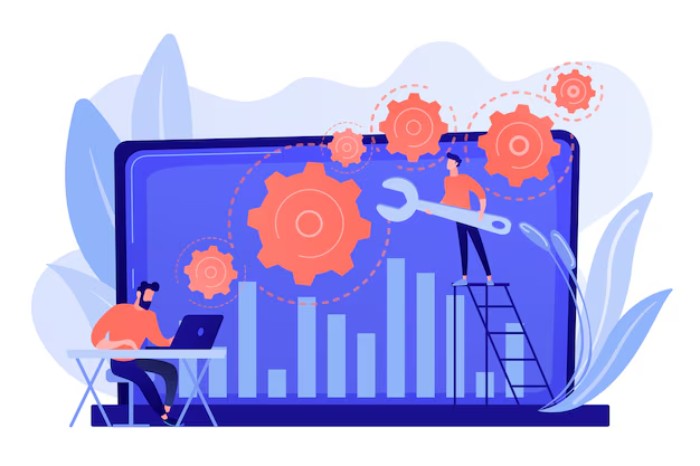
Eleven Tips for Troubleshooting Software
Personal firewalls can block software from running. Check firewall settings to ensure the problematic software isn’t being blocked.
Boot in Safe Mode
Safe Mode isolates system problems by disabling non-essential applications. Boot your computer in Safe Mode and test the software to identify any issues.
Defragment Your Hard Drive
Defragmenting rearranges file structures to optimize system performance, particularly on Windows computers.
If none of the above steps resolve your software issue, it might be time to seek assistance from technical support. At the very least, you’ll be able to provide them with a detailed account of the troubleshooting steps you’ve already undertaken.


