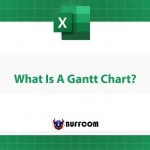Applying accounting number format in Excel to select cells
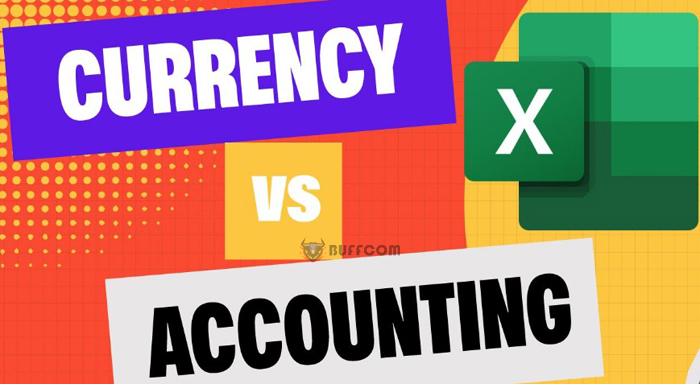
Applying accounting number format in Excel to select cells. This article demonstrates how to format cells in Microsoft Excel, specifically the accounting format for numbers. It includes a video walkthrough and explains the differences between accounting and currency formats.
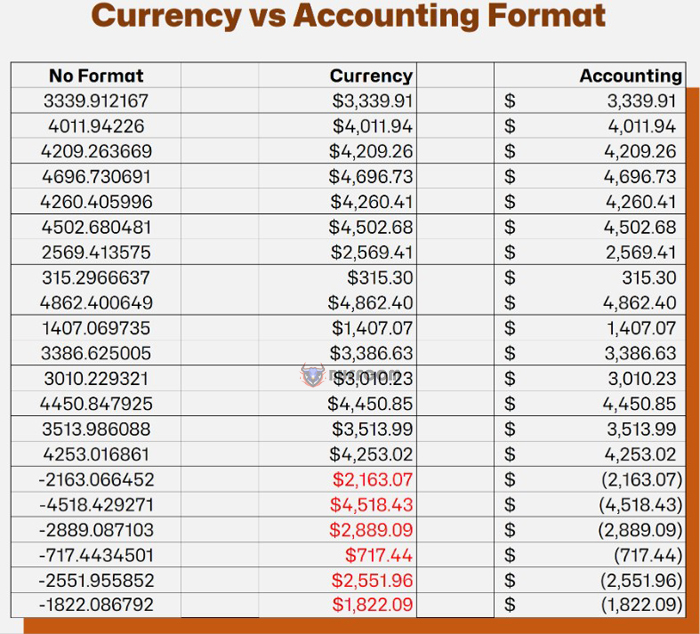
Applying accounting number format in Excel to select cells
We’ll cover three ways to format cells and add the accounting format.
Point and click on Home Tab in Ribbon
Ctrl + 1 opens format cells window
Keyboard Combos
“Point and click” makes for an easy mode.
In Excel, applying the accounting format to specific cells is a straightforward process.
First, select the desired cell(s). Then, navigate to the Home tab on the top toolbar and locate the number section on the ribbon.

Applying accounting number format in Excel to select cells
Here, you will find various formatting options, including the accounting format, which has its own shortcut button represented by a dollar sign.
Alternatively, you can access a list of options by selecting the drop-down menu.
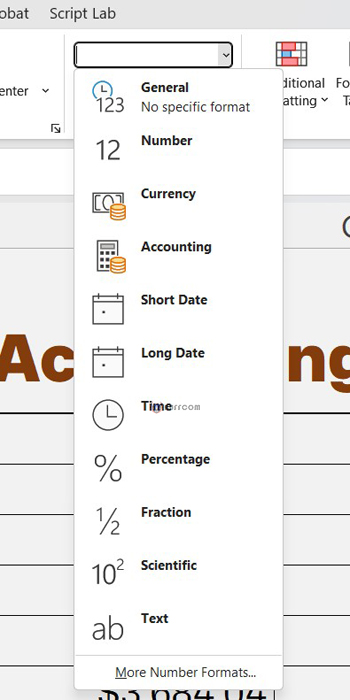
Applying accounting number format in Excel to select cells
How to Use the Number Format Cell Menu
Although the number formats provided above are the most commonly used, you have the option to access the complete format cells window by clicking on the arrow located in the bottom right corner of the number section on the ribbon.
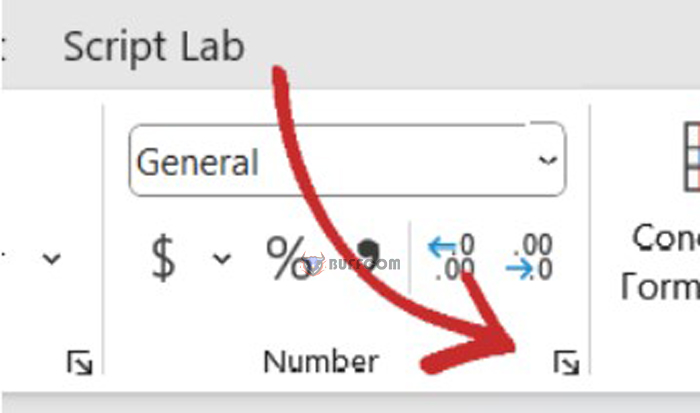
Applying accounting number format in Excel to select cells
To expedite this process, there is a shortcut available by pressing ctrl + 1 to open the full menu.
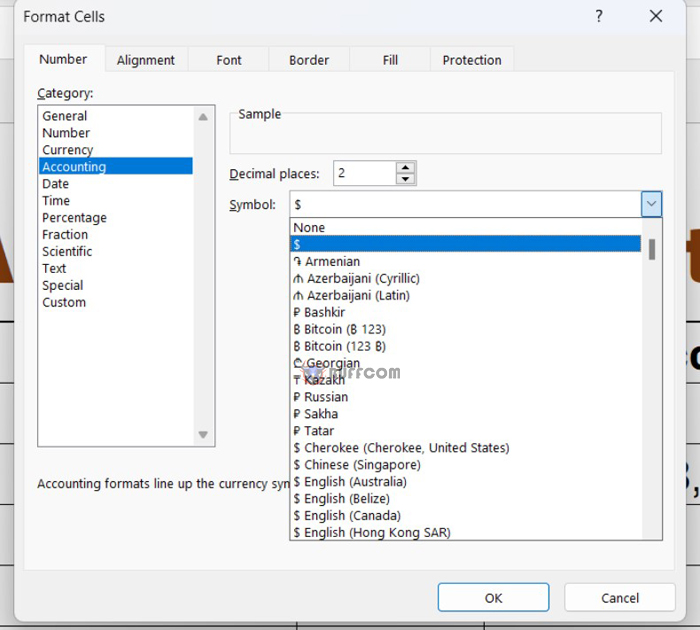
Applying accounting number format in Excel to select cells
Once there, you can easily choose the accounting format and customize it further by selecting your desired money symbol and specifying the number of decimal places you want to use. This is just one of the many convenient features that computers offer.
How to Use the Keyboard Combo
Excel provides keyboard shortcuts for virtually every action that can be taken, which can often save time that would be spent searching for and clicking the corresponding buttons on the ribbon.
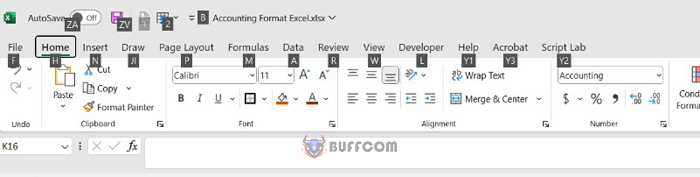
Applying accounting number format in Excel to select cells
To begin using keyboard shortcuts, simply press the “Alt” key, which will reveal a number of letters on the toolbar and ribbon.
The Alt+H+AN shortcut can be used to access the accounting format dropdown menu, where various currency symbols are available for selection.
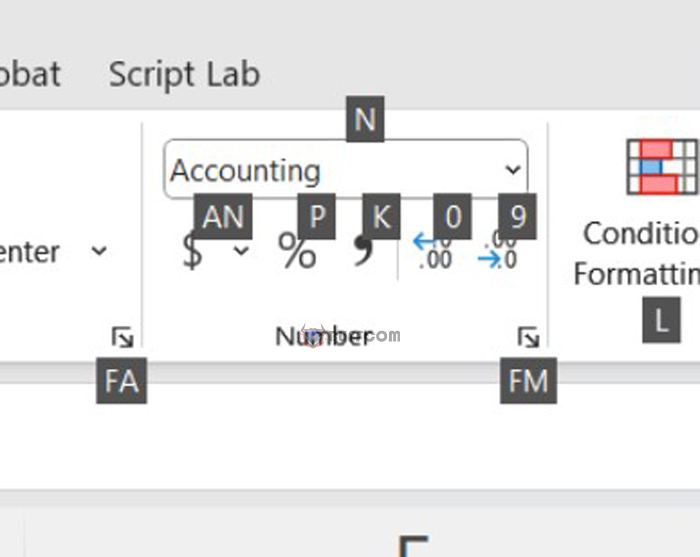
Applying accounting number format in Excel to select cells
Pressing Enter will select the English dollar sign, while using arrow keys allows you to choose from other options. In addition, the Alt+H+FM shortcut can be used to open the full format cells window.
Overall, keyboard shortcuts offer a highly efficient means of accessing Excel’s various functions and menus, and taking the time to learn the ones you use most frequently can greatly enhance your productivity.
To see a visual overview of the material covered in this article, you can refer to the accompanying video.
Accounting vs Currency Format
Why opt for the accounting format? Is it simply a matter of adding dollar signs to numbers?
This is somewhat misleading, as the currency format also adds the dollar sign. If we examine the format cells window (by pressing ctrl + 1), we’ll notice that the main difference is actually one of alignment.While the currency format is best suited for general monetary values and places the dollar sign directly in front of the left-most number, the accounting format aligns both the dollar sign and decimal point in the column of numbers.Furthermore, when it comes to negative numbers, the accounting format encloses them in parentheses, whereas the currency format offers several options for displaying them.
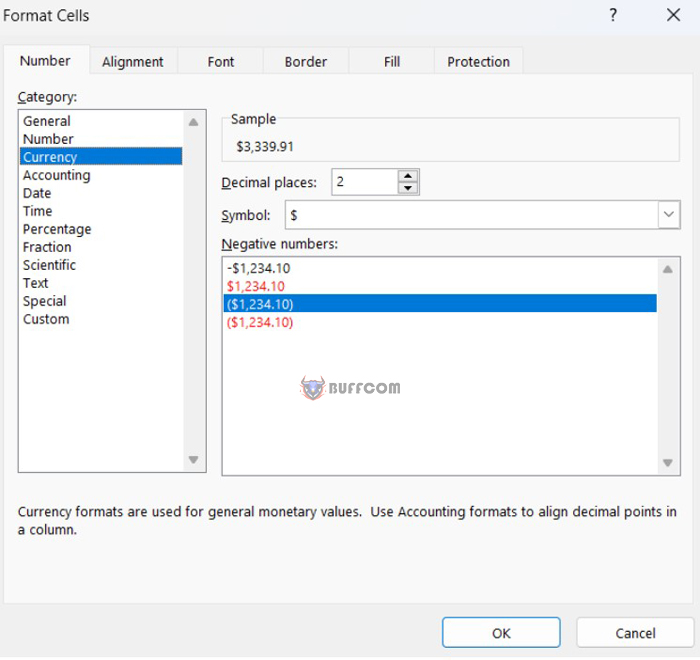
Applying accounting number format in Excel to select cells
Thank you for taking the time to read this. I hope you found it helpful. Wishing you all the best!