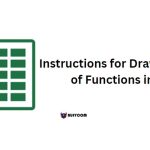Attach Professional Files in Excel
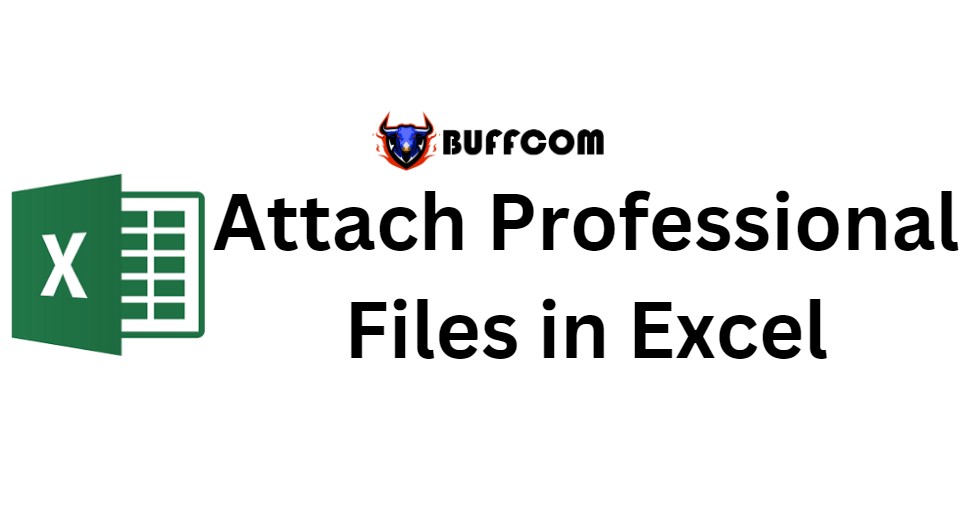
Attach Professional Files in Excel. During data processing, you may want to insert any file into Excel but don’t know how. Don’t worry, this article will guide you on how to attach professional files in Excel. Let’s find out below!
When you send an Excel file to anyone, they will have attached files. When they click on it, any other Excel file or even a Word file will open.
Attach Professional Files in Excel and Steps:
So how can you attach an Excel file? You will perform the following steps:
Step 1: Select the cell where you want to insert the file. Then go to the Insert tab => Text => Object.
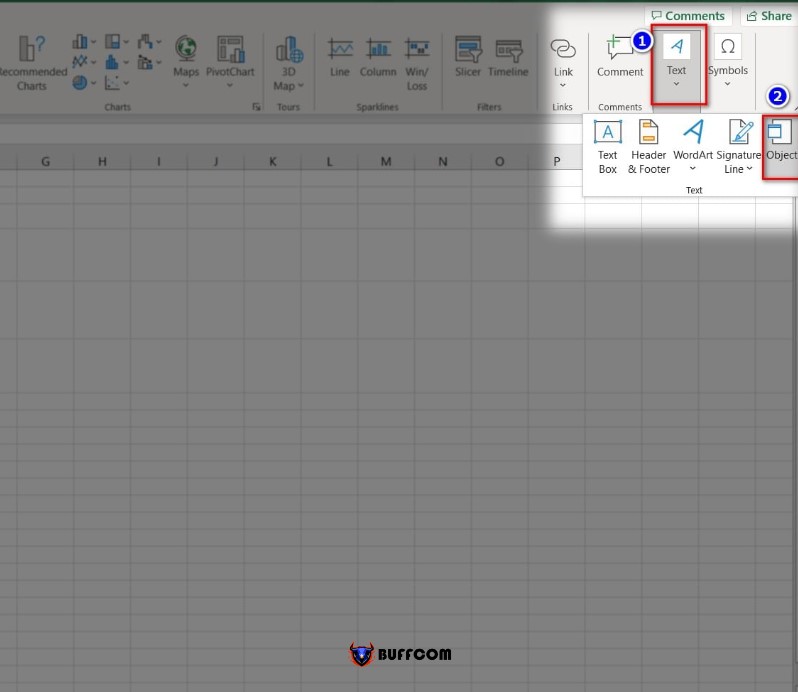
Attach Professional Files in Excel
Step 2: Display the Object window, in the window, move to the Create from File section.
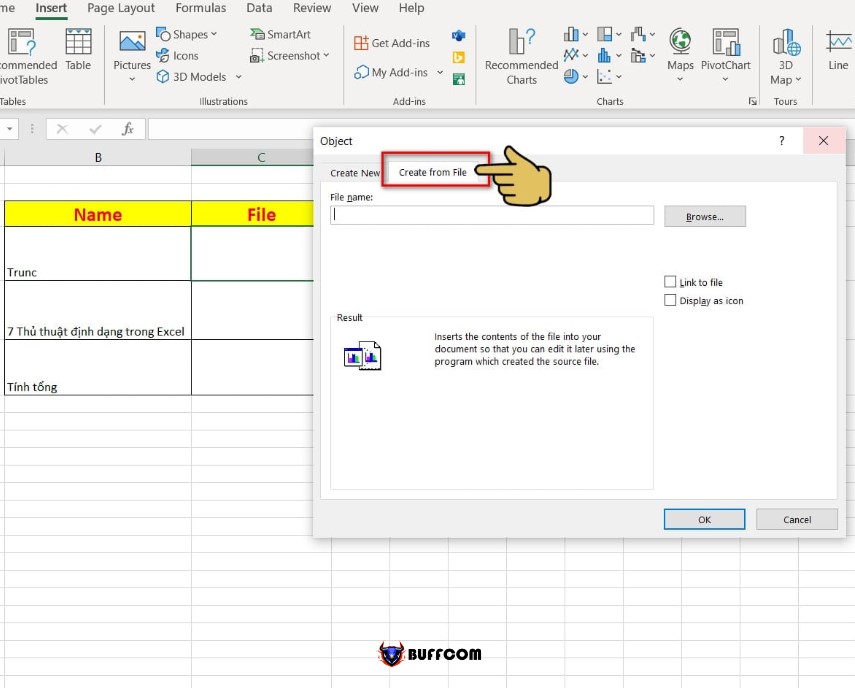
Attach Professional Files in Excel
Step 3: In the File name box, you will add the path to the Excel file to be inserted by selecting Browse.
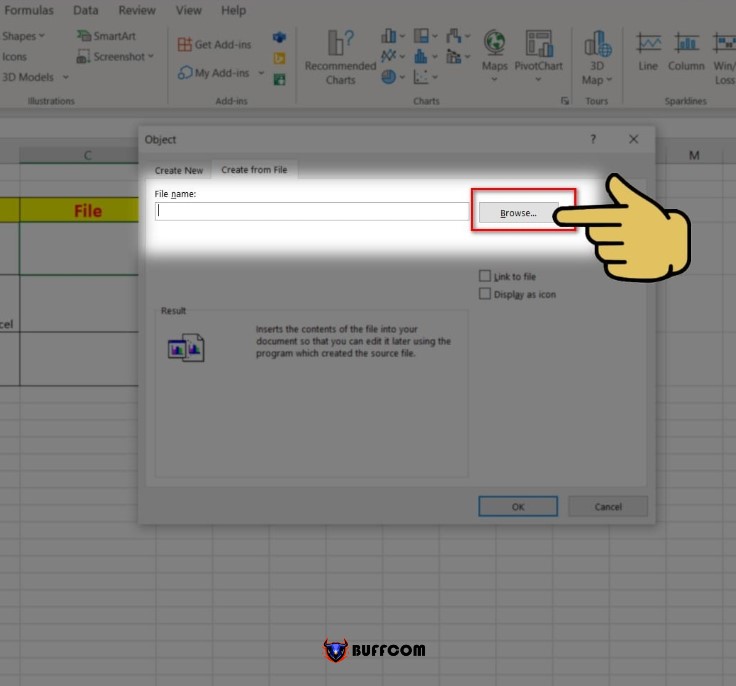
Attach Professional Files in Excel
Step 4: Display the folder containing the files on your computer. You will select the Excel file you want to insert and click Insert to insert the file.
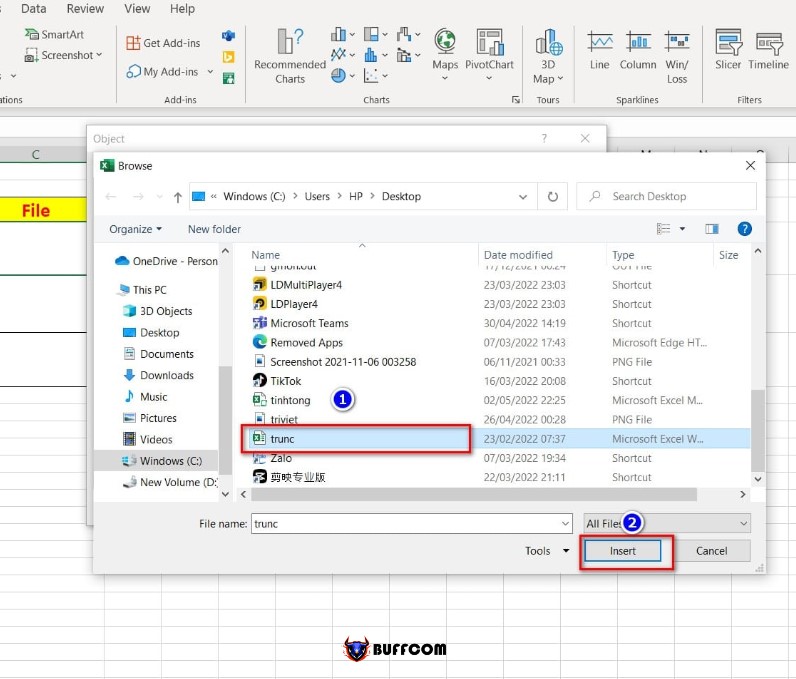
Attach Professional Files in Excel
Step 5: Display the path containing the file to be inserted in the File Name box and tick the Display as icon box.
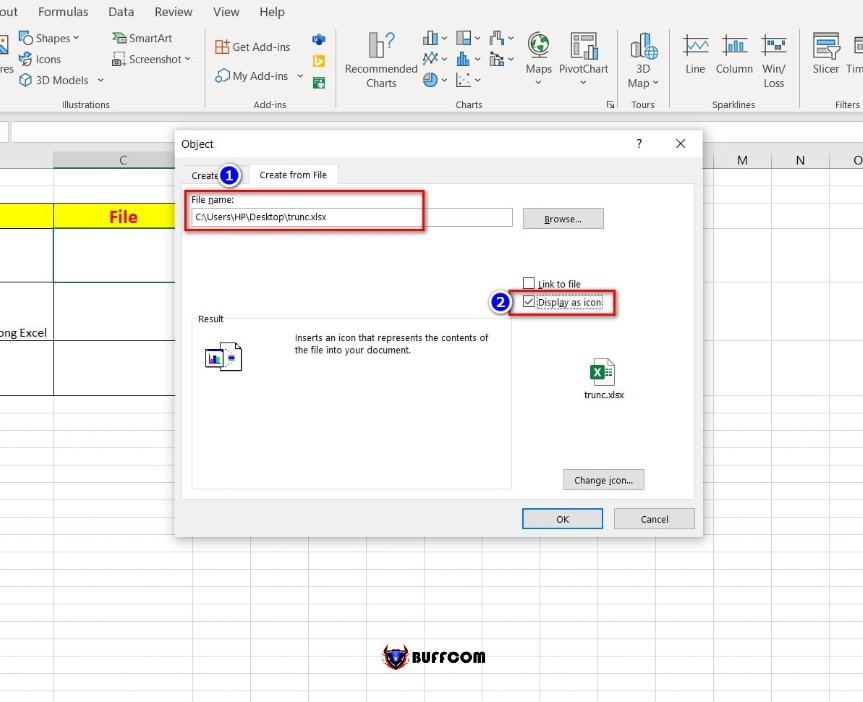
Attach Professional Files in Excel
Then click Ok to complete the file insertion.
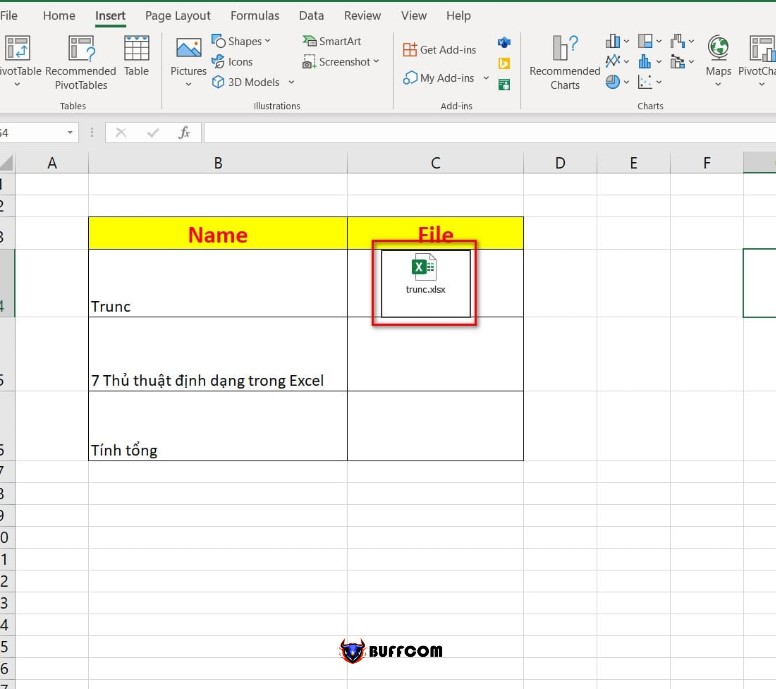
Attach Professional Files in Excel
Note: In case the inserted file image appears too large, you can adjust the size to fit by hovering the mouse over one of the four corners of the Excel file and dragging it inwards to shrink.
Additionally, if you want to insert a Word file, you can do the following:
In the Object table, move to the Create from File section.
Next, click on Browse and select the Word file you want to insert.
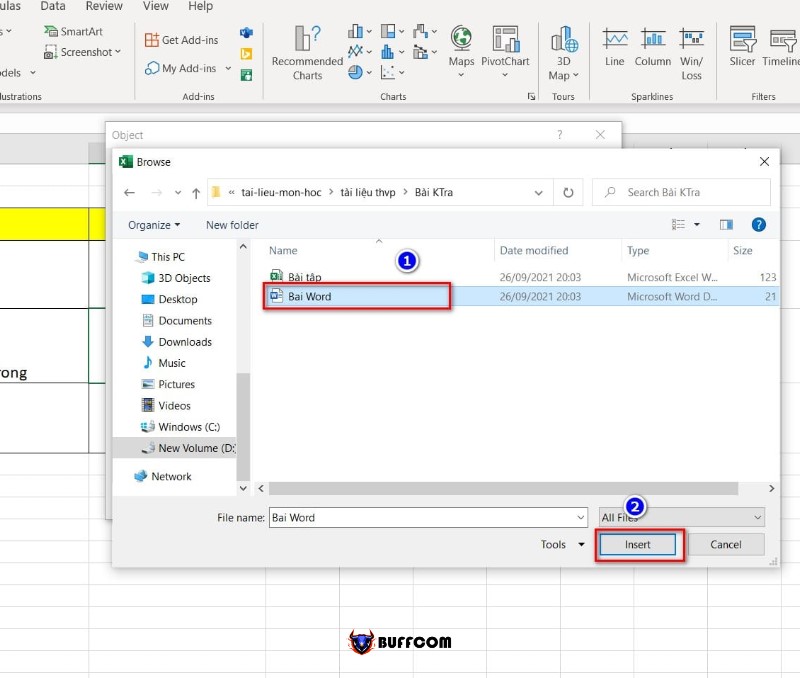
Attach Professional Files in Excel
Then, press Insert to insert the file into the Object table.
The file path is displayed in the File Name box. At the same time, you can check Display as icon to display an icon when inserting the file.
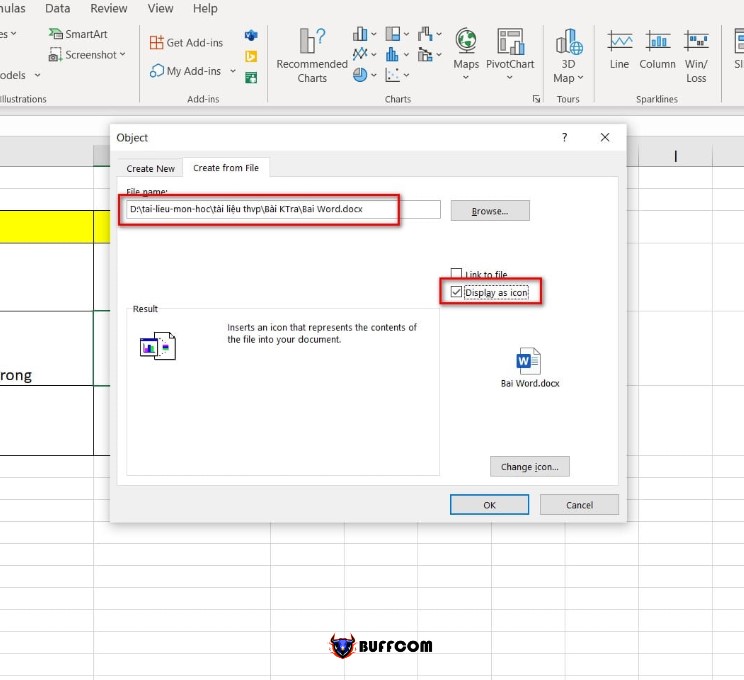
Finally, click Ok to complete the insertion process.
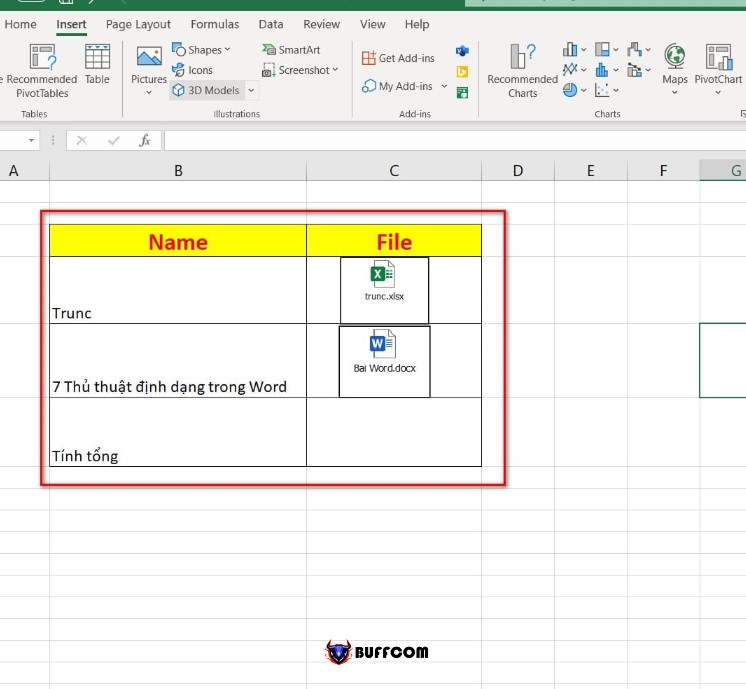 After the files have been inserted, to open them, click on each file you want to open. The data in the selected file will be automatically displayed.
After the files have been inserted, to open them, click on each file you want to open. The data in the selected file will be automatically displayed.
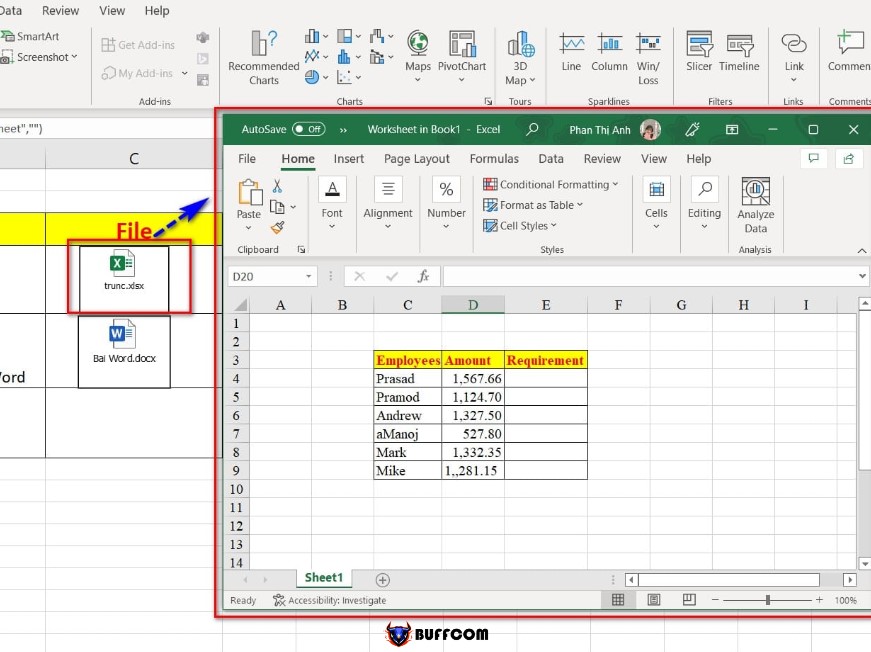
Attach Professional Files in Excel
That’s how to attach professional files in Excel. I hope this article is helpful to you. If you find it useful, please don’t forget to rate the article below to help me out!
After the files are inserted, to open a file, you click on the file you want to open. The data in the file you have selected will automatically open.