Creating a Cover Page for an Essay in Word: 2 Ways from A to Z for Students
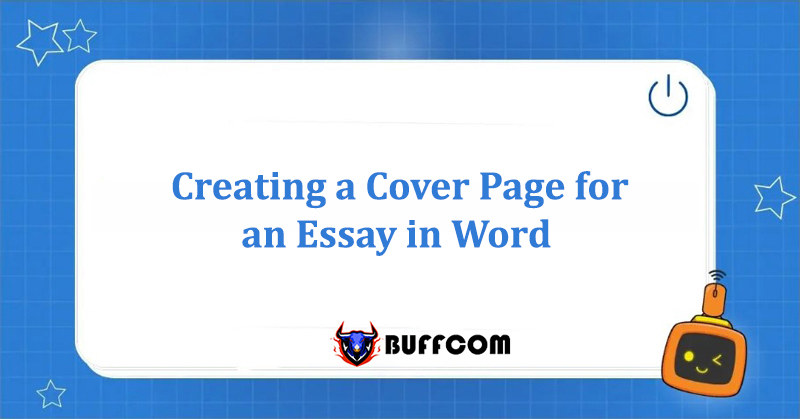
Creating a Cover Page for an Essay in Word is something you’ve likely done at least once for a paper or thesis. While making a cover page may seem easy, not everyone knows how to create a beautiful and professional-looking cover page in Word. In this article, Buffcom.net will guide you through 2 detailed ways to create a cover page for your essay in Word.
Method 1: Using Editable Cover Page Templates
This method applies to Office from version 2007 or Office 2016 onwards.
To use the available essay cover page templates in the Microsoft Office cloud to create your essay cover page in Word, simply go to Insert and select Cover Page in the Pages group. Microsoft provides 10 professional-looking cover page templates for you to choose from and edit.
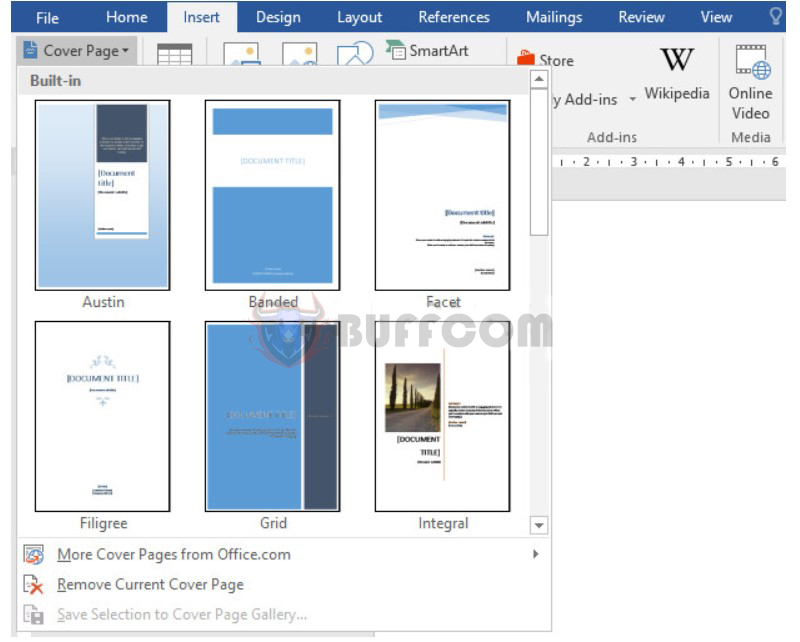
Creating a Cover Page for an Essay in Word
In case you haven’t found a cover page template that you like, you can select More Cover Pages from Office.com to find more templates or download the template provided by your school to edit and create your essay cover page in Word.
Method 2: Creating a Custom Cover Page from a Blank Page
Step 1: Format the Page for the Cover Page
The first thing you need to do when creating a cover page for your essay is to format the page, including the following parameters:
Paper Size: A4, Orientation: Portrait
Margin Alignment for the Cover Page
On the Layout tab, select Margins -> Custom Margins in the Page Layout section.
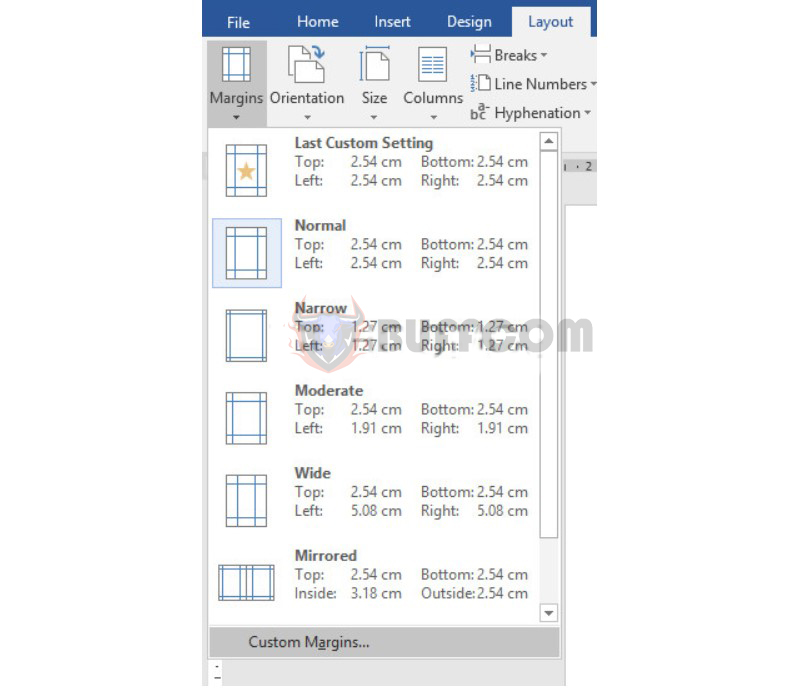
Creating a Cover Page for an Essay in Word
The Page Setup window appears, where you can adjust the cover page settings according to your school or instructor’s requirements. For example: Top: 2cm, Bottom: 3cm, Left: 2cm, Right: 2cm.
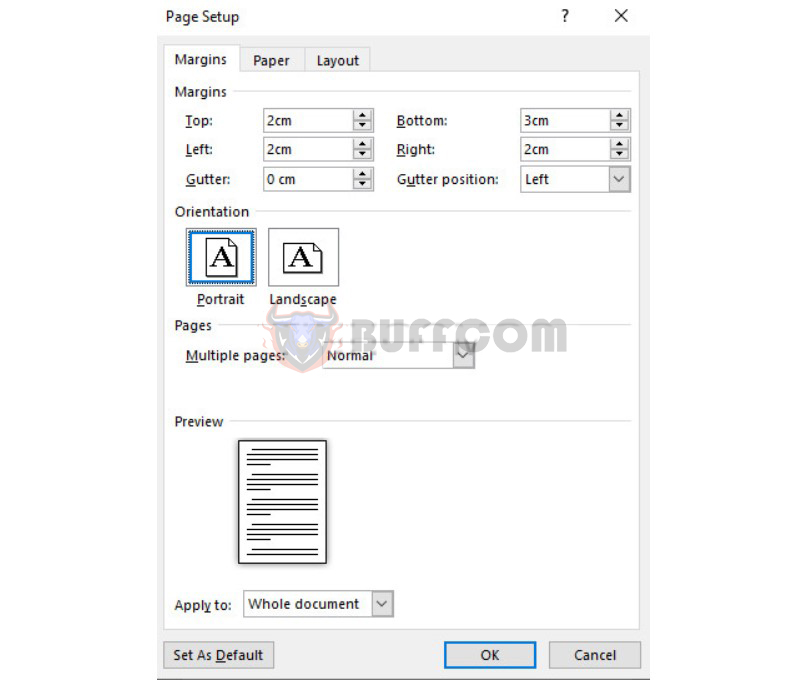
Creating a Cover Page for an Essay in Word
If your Word is set to the default measurement unit in Inches, you can refer to the article “How to Change the Default Unit of Measurement in Word 2013, Word 2016, Word 2019” for a quick and easy guide.
Step 2: Insert a Frame for the Cover Page
There are two ways to insert a frame for the cover page: using the Page Border function to insert a simple frame, or inserting a decorative frame for the cover page. Here, just do it simply.
Method 1: Simple Frame
If you prefer minimalism, you can create a simple frame by going to the Design tab -> In the Page Background section, select Page Borders.
Note: For older versions (Office 2010 and earlier), the Page Borders function is located in the Page Layout tab.
- The Borders and Shading window will appear, and you can adjust it to create a frame as desired. Typically, you should select the Box frame type, then adjust the frame style, color, thickness, etc.
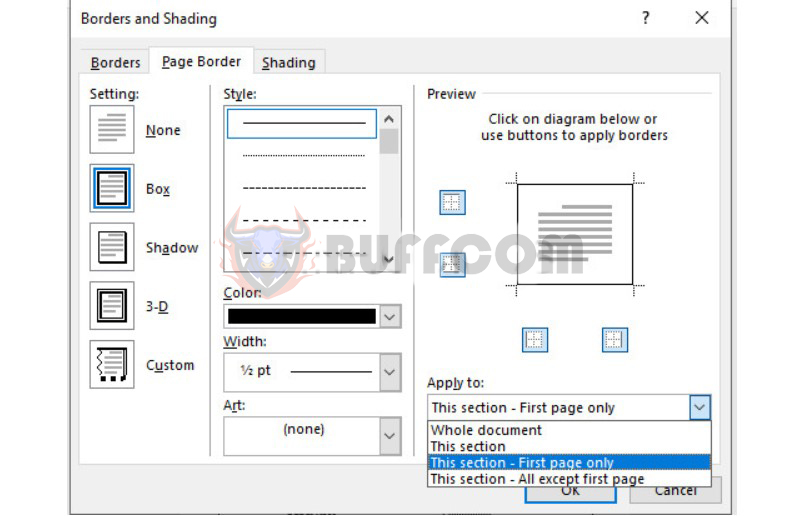
- Creating a Cover Page for an Essay in Word
- Select “This section – First page only” in the Apply to section to apply it to the first page only and not affect subsequent pages.
- Click OK to complete.
Method 2: Creating a Thesis Cover with Floral Patterns
To create a thesis cover with floral patterns in Word, please follow the detailed instructions in the article: How to Create Decorative Cover Page for an Essay in Word.
Fill in the Information on the Cover Page in Word
After obtaining a frame for the cover page of your thesis or dissertation, your task is to fill in the information on the cover page, including:
- Name of the university, department/major
- University logo
- Topic title
- Student name
- Student ID number
- Credit/class name/Administrative class
- Supervisor
- Place and time of implementation
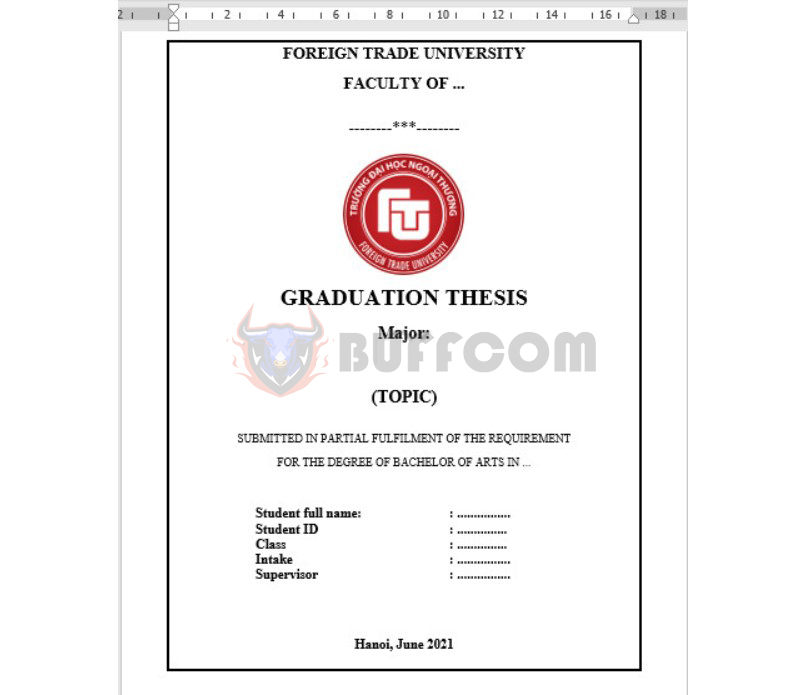
Creating a Cover Page for an Essay in Word
Conclusion on Creating a Thesis Cover Page in Word
The cover page is the “front face” of your thesis and the first impression for readers. A well-designed cover page will create a favorable impression and contribute to higher evaluation of your thesis. Creating a thesis cover page in Word is not difficult, but if not done correctly, your cover page will not be standardized and beautiful. Hopefully, after reading this article, you can create a professional thesis cover page in Word. Good luck!
If you have any questions or difficulties in implementing, please check if your software is licensed or contact Buffcom.net to find and purchase licensed office software as needed!


