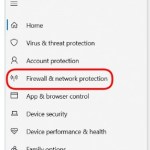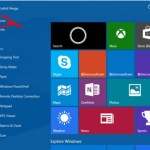Guide to Random on Excel – Creating Random Numbers Function
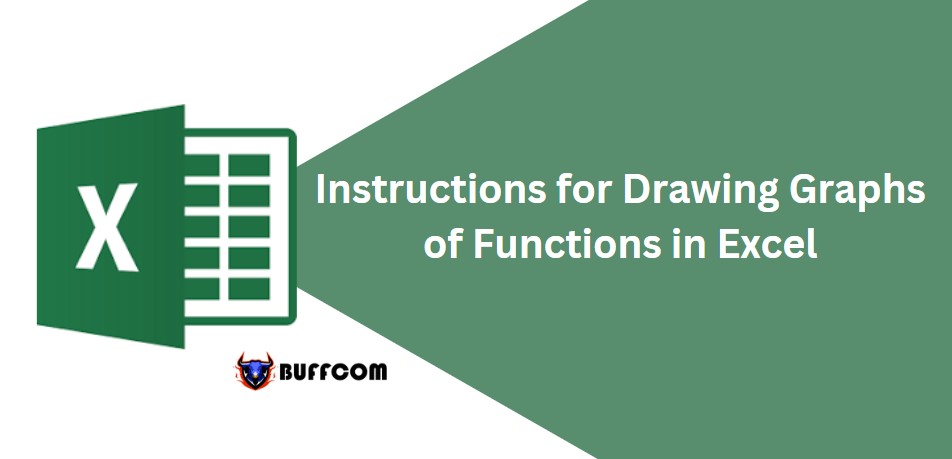
Creating Random Numbers Function. While processing data in Excel, your boss may ask you to create random sequences of any values. To impress your boss, do not skip this article. This article will guide you on how to use the Random function on Excel to create random numbers. Let’s explore below.
The Importance of the Creating Random Numbers Function
When you retrieve data in Excel or want to create tests, the most important thing is to write functions and avoid non-numeric data in each data point. Manually entering each value takes a lot of time. Don’t worry; Excel always supports you by using the Rand() function.
Quickly Generate Random Numbers from 0 to 1 with the RAND Function
The Rand function, also known as the Random function, means random. With this meaning, the Rand function only takes random numbers from 0 to 1.
Syntax of the Rand function:
=RAND()
Note: For this function, you do not need to have any parameters; you just need to write the function name, open parentheses, and close parentheses.
Displaying the results from the Rand function will give you a random result.
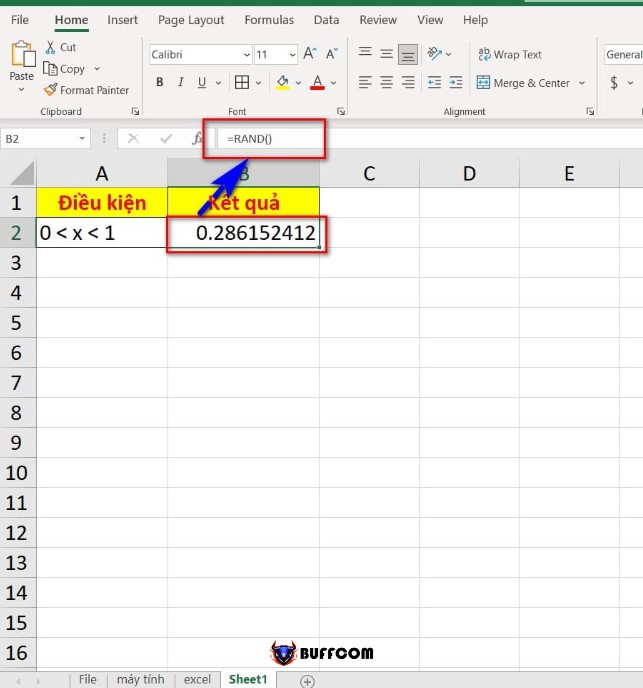
Creating Random Numbers Function
The Rand function has some characteristics you should note:
While the Excel file performs any calculation, it will automatically change random numbers to another number.
Random numbers are inherently odd.
Creating Random Numbers in a Range with the RANDBETWEEN Function
The RANDBETWEEN function helps you create random numbers in a range from number A to number B.
Syntax of the RANDBETWEEN function:
=RANDBETWEEN(Bottom, Top)
Explanation:
Bottom: the smallest integer to be returned.
Top: the largest integer to be returned.
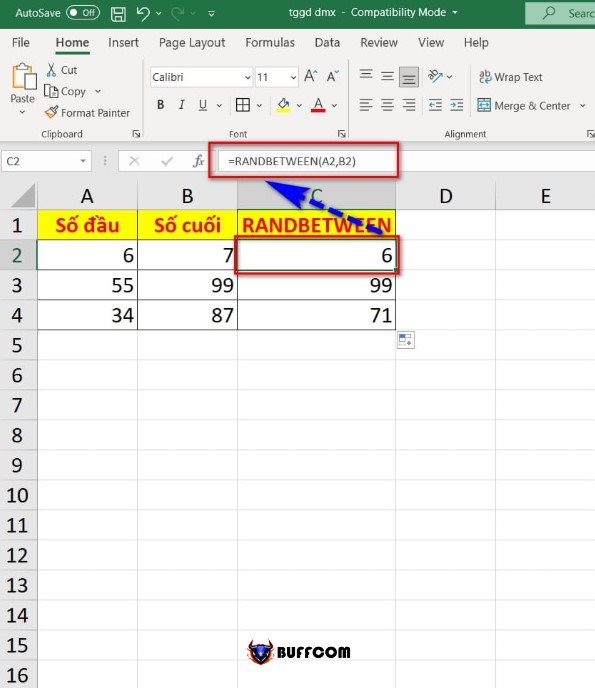
Creating Random Numbers Function
The RANDBETWEEN function has the following characteristics:
There is no limit to the number of decimal places, negative or positive numbers, and the first number must be smaller than the last number.
The result is always an integer.
From the result and characteristics above, we can derive the calculation principle of the function as follows:
Value created by RANDBETWEEN = (Last number – first number) * Random number + first number.
With the RAND and RANDBETWEEN functions, you can quickly create many random numbers.
Creating Random Numbers Function. So that’s how I have finished instructing you on how to randomize in Excel using the random function. I hope this article is helpful to you. If you find it useful, please don’t forget to rate the article below to help me out!