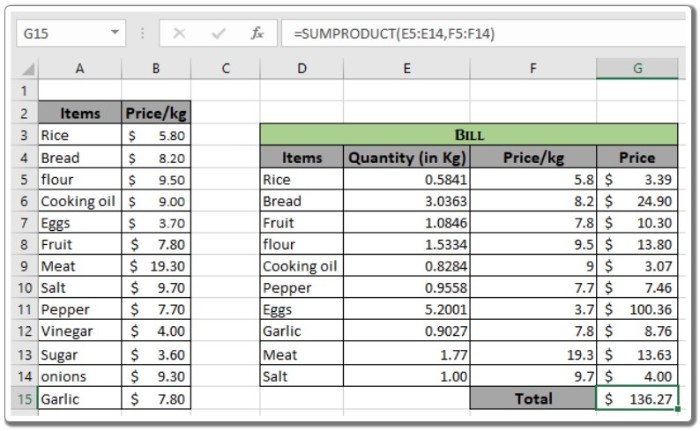How and Why to Hardcode Values in Excel: An Overview
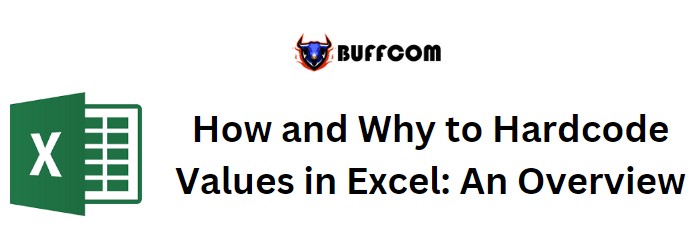
How and Why to Hardcode Values in Excel: An Overview. In this article, we will explore the concepts of hardcoding values in Excel and understand why and when to use them.
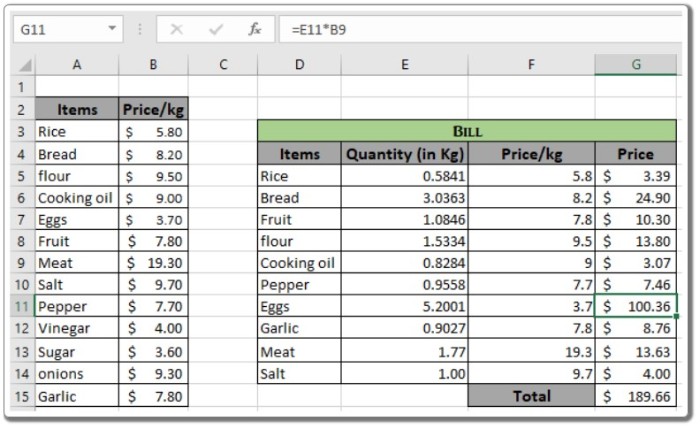
How and Why to Hardcode Values in Excel: An Overview
How and Why to Hardcode Values in Excel: An Overview
Definition of Hardcoding in Excel: Hardcoding refers to providing specific values directly within a formula. For instance, when multiplying two numbers (such as 11 and 62) in Excel, you can either use the formula “=1162″ or input 11 in cell A1 and 62 in cell A2, and obtain the multiplication result in a third cell using the formula “=A1A2″. The formula “=1162″ is an example of hardcoding, as it directly includes the values 11 and 62. On the other hand, the formula “=A1A2″ is an example of using references instead of hardcoding. If you wish to change the number from 11 to 12 in the formula, you need to manually edit the hardcode value 11 to 12 wherever it appears in the formula. However, when using references, you only need to replace the old value (11) with the new value (12) in the designated cell, and Excel automatically adjusts the formula accordingly. Therefore, it is generally recommended to use references instead of hardcoding values in Excel formulas.
Example:
To better understand when to use hardcode values and when not to, let’s consider an example. Suppose we have the order quantity in pieces and need to find the price for each given order quantity using hardcode values in formulas.
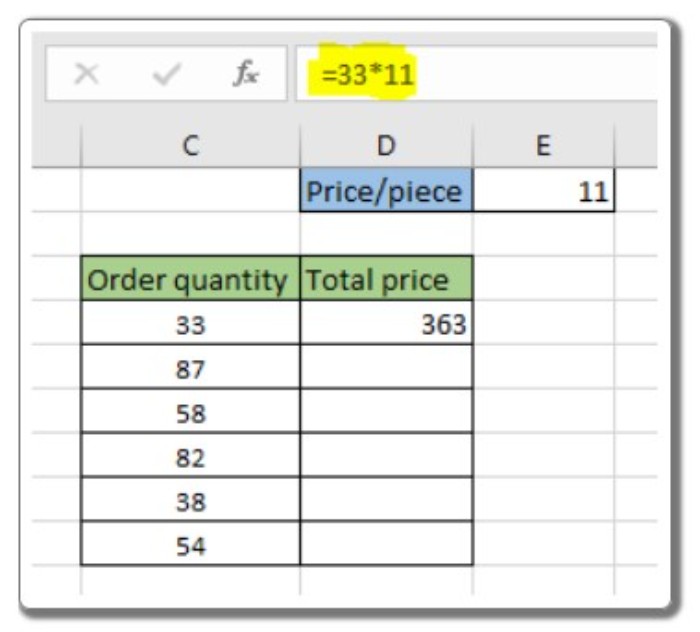
How and Why to Hardcode Values in Excel: An Overview
For instance, the price for 33 pieces would be calculated as 33 multiplied by 11, resulting in 363. Now, if we want to multiply each order quantity by 11 (price per piece), imagine doing this manually for a dataset with 10,000 orders or more. Copying and pasting the formula to other cells would yield the same result since the values are hard coded, as shown below:
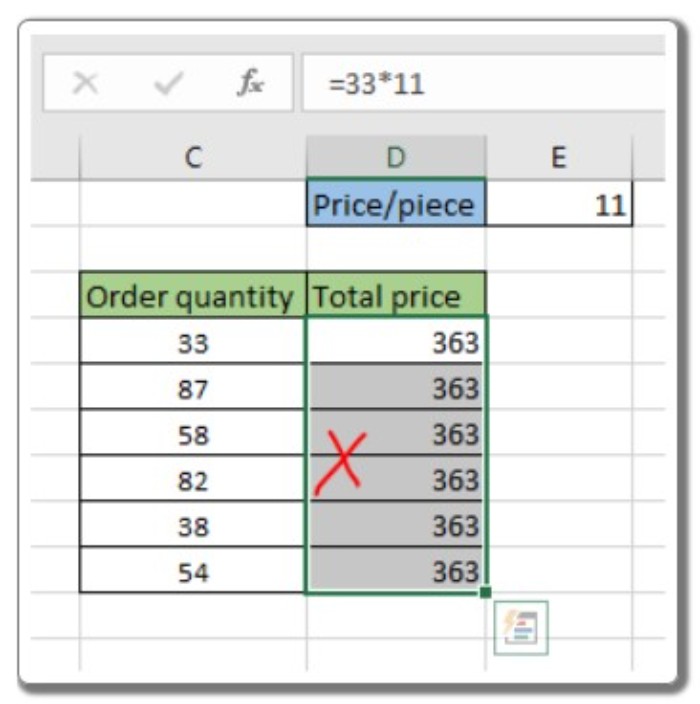
How and Why to Hardcode Values in Excel: An Overview
On the other hand, if we use cell references for the orders (e.g., C4 * 11 = 363), copying and pasting the formula to other cells will provide the correct results.
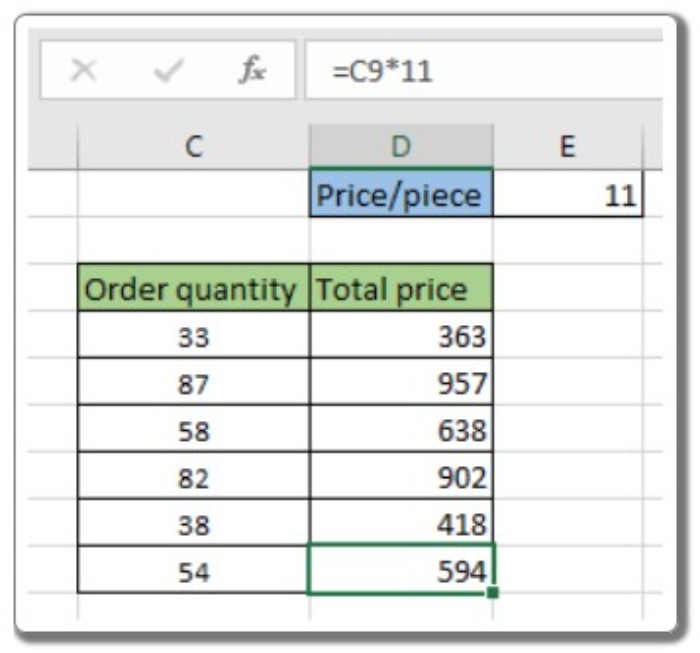
How and Why to Hardcode Values in Excel: An Overview
In the above image, the value 11 (price per piece) is hard coded, while C4 represents the cell reference for the order quantity. If we want to change the price per piece to 12, we only need to modify the formula in the first cell and then copy and paste it to other cells, resulting in the correct calculations. However, this process can be time-consuming.
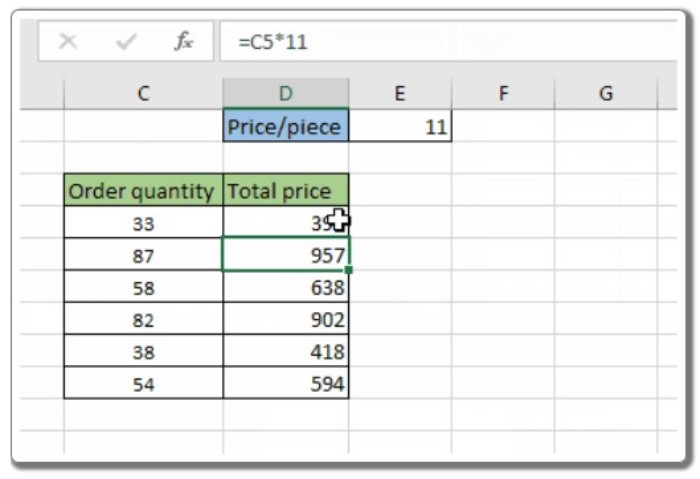
How and Why to Hardcode Values in Excel: An Overview
Now, let’s consider what happens when we avoid hardcoding the price per piece and instead use cell references. In this case, we can utilize absolute references for the price per piece value ($E$1).
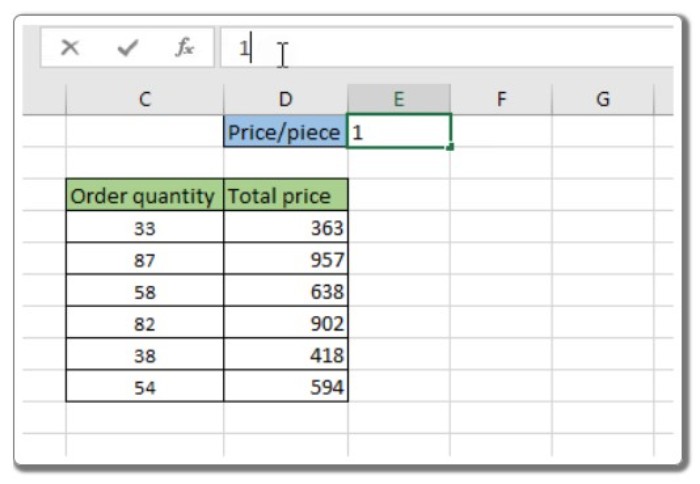
How and Why to Hardcode Values in Excel: An Overview
In the GIF above, we can observe that simply changing the value in cell E1 modifies the entire dataset. This approach, using relative and absolute references instead of hardcoding values, allows for more flexibility and ease of data manipulation.
Now, let’s explore another example that further emphasizes why hardcoding values should be avoided.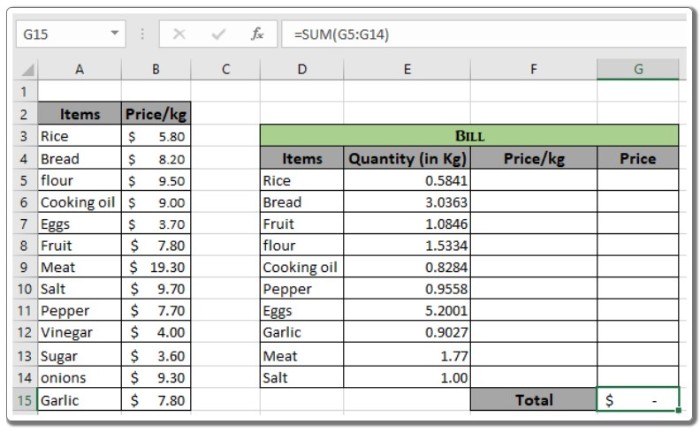
We will utilize the VLOOKUP function to retrieve results, where the lookup value, lookup array, index column, and match type are used as arguments. In this scenario, the lookup value is given using a relative reference, the lookup array employs an absolute array reference, and the column index and match type are hard coded.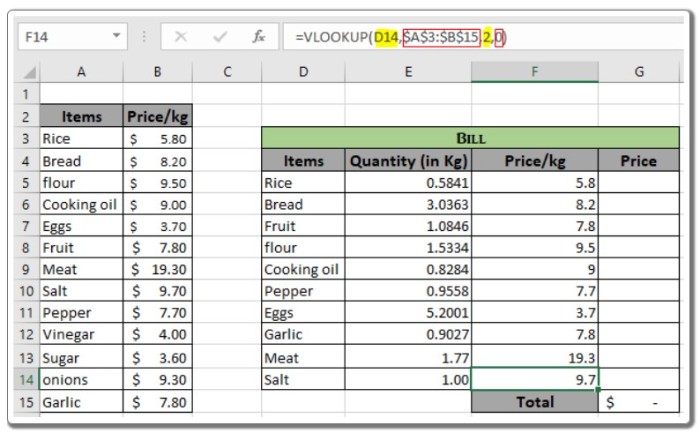
As illustrated in the formula box, all the arguments and their functionality are apparent. The product can be taken, and the values can be summed or directly summed using the SUMPRODUCT function.
The SUMPRODUCT function provides the sum and product of each row, resulting in the total bill.
These are some key observations and notes regarding the usage of formulas.