How to Automatically Number Pages In Word 2013, 2016, and 2019
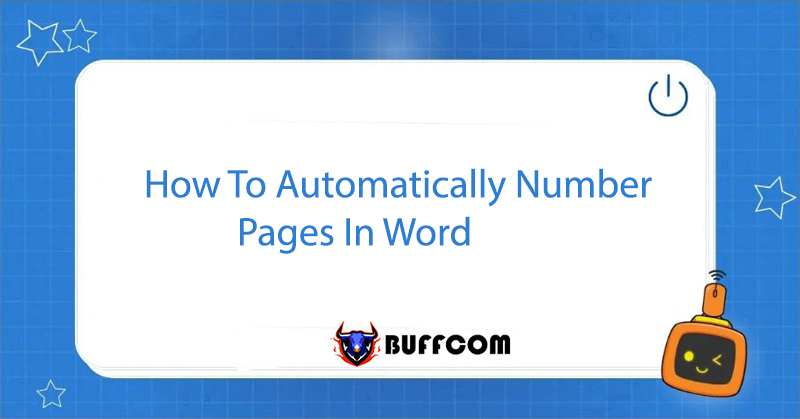
Auto page numbering is a common task for many people who regularly compose texts. However, there are still many people who do not have the habit of numbering pages, and only some documents such as theses or reports require it. But you should know that one of the minimum required actions that you must know when composing is to number pages. Let’s review these simple steps together on buffcom.net!
How to Automatically Number Pages from the First Page
Step 1: Choose Page Number
Move your mouse up to the toolbar and select the “Insert” tab, then click on “Page Number“.
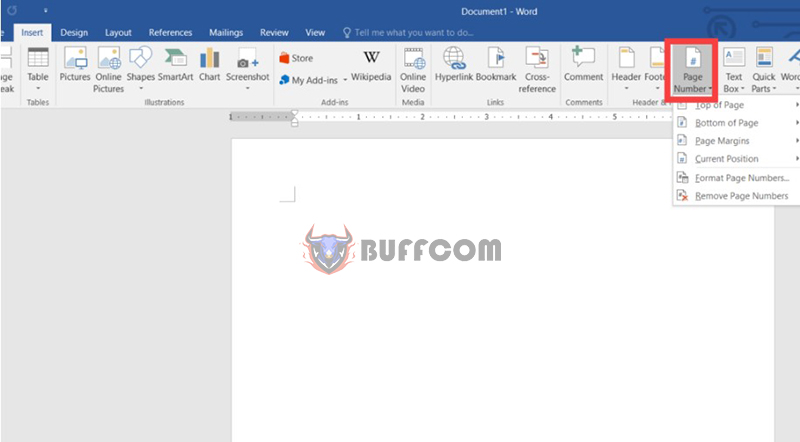 Step 2: Choose the Insert Position
Step 2: Choose the Insert Position
A selection box will appear, and you click on one of the following four options
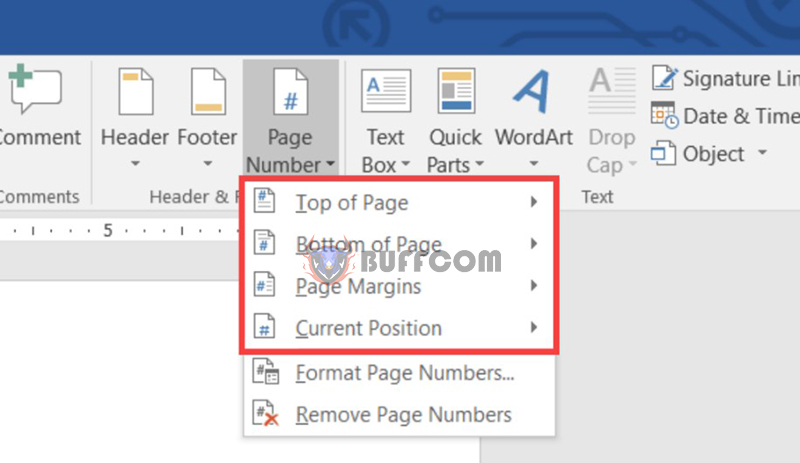
– Top of page: Mark the page at the top of the page.
– Bottom of page: Mark the page at the bottom of the page.
– Page margins: Mark the page in the page margin.
– Current position: Mark the page at the current mouse pointer position.
Step 3: Choose the Numbering Position
When you click on one of the four options above, it will show the previews of the available templates. You click and choose a suitable numbering position.
How to Automatically Number Pages from Any Page in the Text
Step 1: Place the Cursor at the Beginning of the Page
Place the mouse cursor at the beginning of any page where you want to number the pages.
Step 2: Break the page and create a new section
By selecting the Layout tab on the toolbar, then selecting Breaks. The selection table appears, choose “Next Page“.
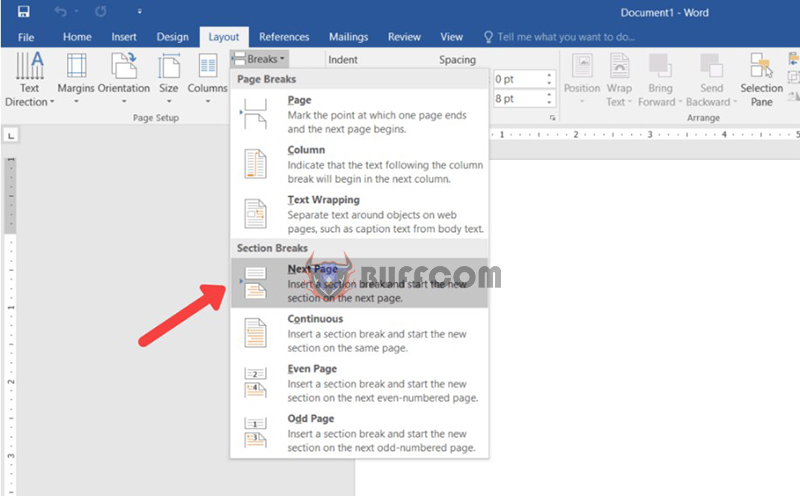 Step 3: Open the “Format Page Numbers”
Step 3: Open the “Format Page Numbers”
Dialog box and select the Insert tab -> “Page Number”. The selection table drops down, and you choose “Format Page Numbers“.
Step 4: Fill in the “Start At”
Field in the “Format Page Numbers” dialog that appears and type “1” in the “Start At” box, then click “OK“. Note: If you want to number pages from a number other than 1, simply change the number in the “Start At” field.
Step 5: Insert the page number as above
Continue to the Insert tab and click “Page Number” to choose the most appropriate template. This is how you can successfully number your pages.
In summary
The steps to automatically number pages in Word from the first page are as follows:
Step 1: select the Insert tab -> page number
Step 2: choose the position to insert the page number
Step 3: choose the position to number the page and confirm
We hope this short article will help you in presenting scientific documents. Furthermore, if your work is associated with office automation but the software does not meet your needs, please contact buffcom.net to purchase licensed software.


