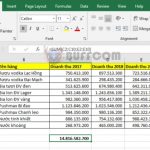How to display the file extension of Excel files and the differences between their types
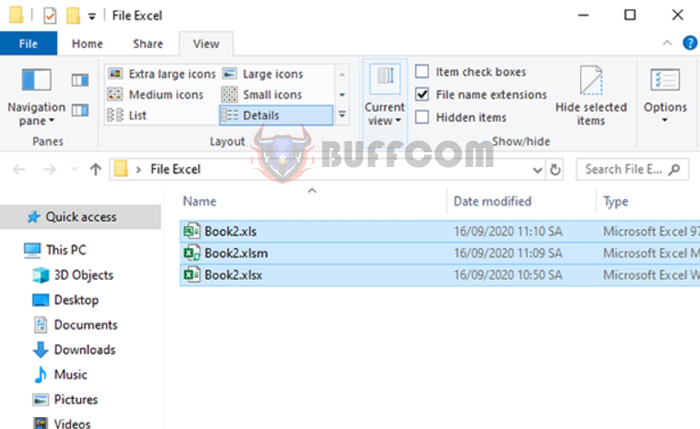
How to display the file extension of Excel files and the differences between their types:Most of us know that Excel has different versions and corresponding extensions such as .xls, .xlsx, and .xlsm, but not everyone knows what the differences are. In this article, Buffcom.net will guide you on how to display the file extension of Excel files and point out the differences between their types.
1. How to display the file extension of Excel files
Step 1: First, open any folder. In this case, the folder contains three different Excel files, but their extensions are hidden, making it impossible to distinguish between them. Then, select the View tab and choose Options under the Show/hide section.
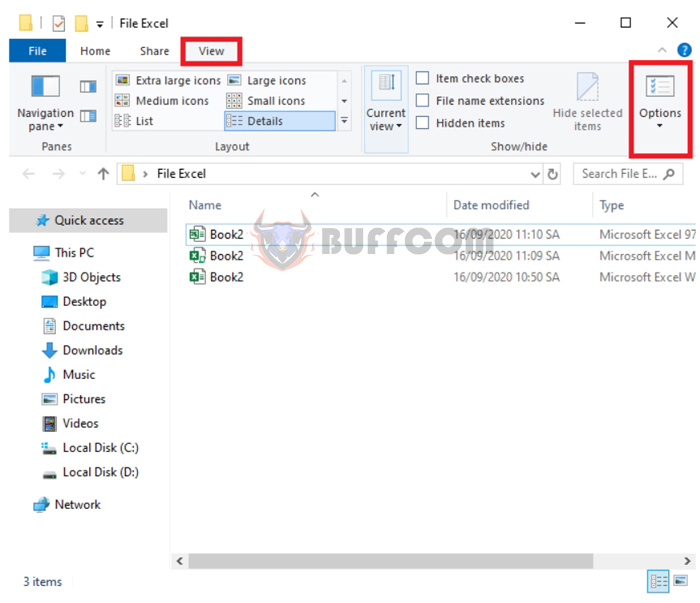 Step 2: Now, the Folder Options dialog box will appear. Choose the View tab. Then, under the Advanced settings section, scroll down and uncheck the option for Hide extensions for known file types. Finally, click OK to complete.
Step 2: Now, the Folder Options dialog box will appear. Choose the View tab. Then, under the Advanced settings section, scroll down and uncheck the option for Hide extensions for known file types. Finally, click OK to complete.
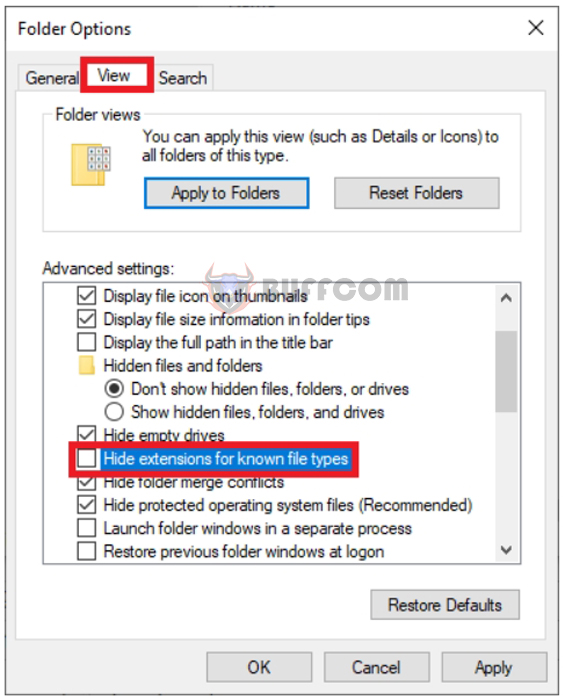
How to display the file extension of Excel files and the differences between their types
Step 3: The result is that the file extension of the Excel file will be displayed. Now, we can distinguish between files with the extensions .xls, .xlsx, and .xlsm.
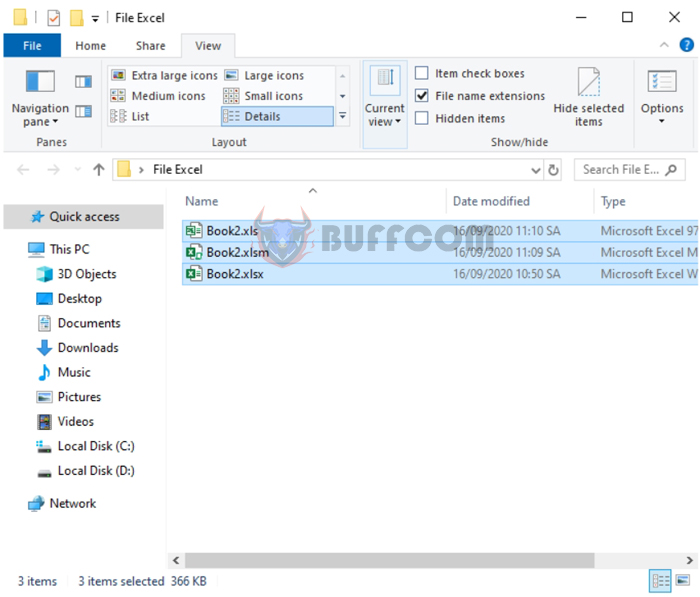
How to display the file extension of Excel files and the differences between their types
2. Differences between Excel files with extensions .xls, .xlsx, and .xlsm
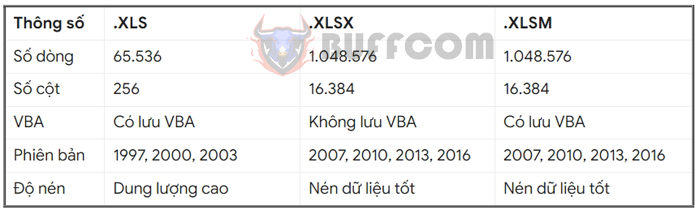
How to display the file extension of Excel files and the differences between their types
In practice, when we create an Excel file and save it using the Save As function and selecting the Type option, there are many different types of extensions that we can use. However, the three most commonly used extensions are xls, xlsx, and xlsm. Let’s take a look at the image below to see the 5 most basic and important differences that Excel users should know and distinguish.
- .XLS: Used for older versions of Excel.
- XLSX: The most common Excel file extension, used by up to 90% of office workers
- .XLSM: Excel file extension that uses Macro and VBA in Excel, suitable for programmers or users of programmed Excel products
In conclusion, this article has guided you on how to display the file extension of Excel files and the differences between their types. We hope this article will be helpful for you in your work. Good luck!