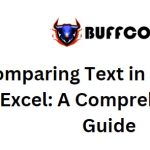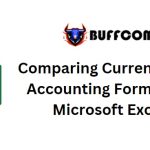How to Quickly and Easily Delete Pages in a PDF File
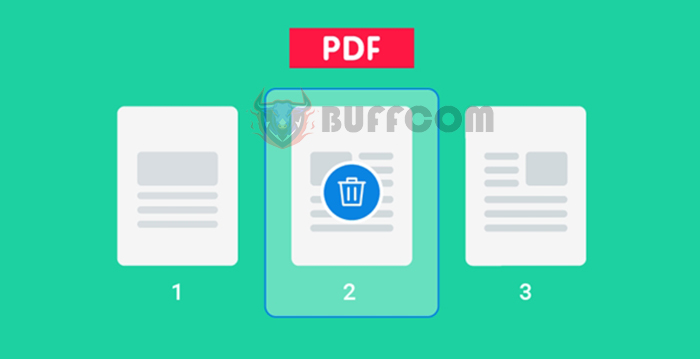
How to Quickly and Easily Delete Pages in a PDF File: You’ve just downloaded a PDF document but want to remove unnecessary pages (or blank pages)? You might find that deleting pages in a PDF isn’t as straightforward as it is in Word or Excel. But don’t worry, this article will guide you through a simple and completely free method to delete pages from a PDF. You can use a tool provided by Buffcom.net as described below, or you can use an alternative method with an online website. This solution can work on any device and operating system. Let’s dive into the details.
Deleting PDF Pages with Foxit Reader Software
Foxit Reader software is widely used for reading PDF files nowadays. You can use Foxit Reader to delete pages from a PDF. If you haven’t installed Foxit Reader yet, you can download it from here.
To delete pages from a PDF using Foxit Reader:
First, open the PDF file you want to delete pages from using Foxit Reader.
Identify the page number(s) you want to delete.
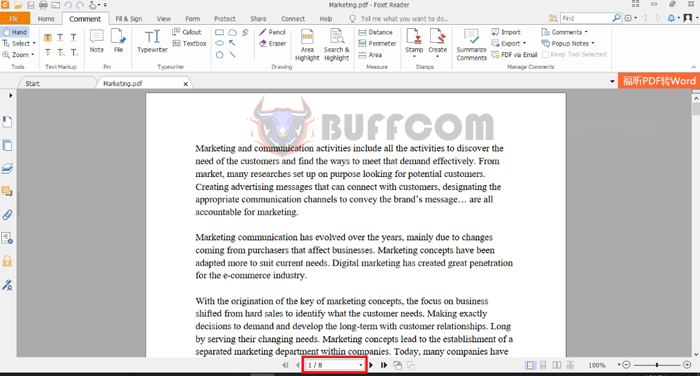 Next, press Ctrl + P to open the print settings. Then select “Microsoft Print to PDF” from the “Name” dropdown.
Next, press Ctrl + P to open the print settings. Then select “Microsoft Print to PDF” from the “Name” dropdown.
In the “Pages” section, exclude the page(s) you want to delete. For example, if you want to delete page 5, input 1-4,6-8.
 A “Save Print Output As” dialog box will appear. Choose the location to save the new PDF file, then press “Save.” This will generate a new PDF file without the specified pages.
A “Save Print Output As” dialog box will appear. Choose the location to save the new PDF file, then press “Save.” This will generate a new PDF file without the specified pages.
Note: This process involves creating a new PDF file without the unwanted pages. Make sure to keep a copy of the original PDF file in case you need it later.
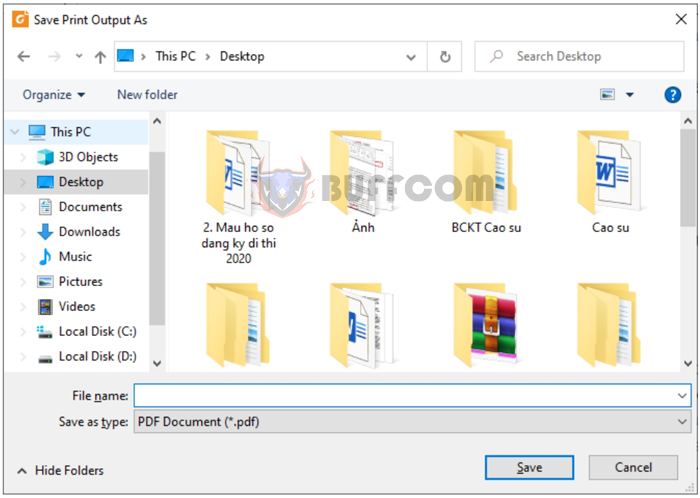
How to Quickly and Easily Delete Pages in a PDF File
Using these methods, you can easily remove specific pages from a PDF document using the Foxit Reader software or online tools. This approach provides a simple way to tailor your PDF files to your needs.