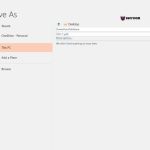2 Quick Ways to Convert from Word to PowerPoint
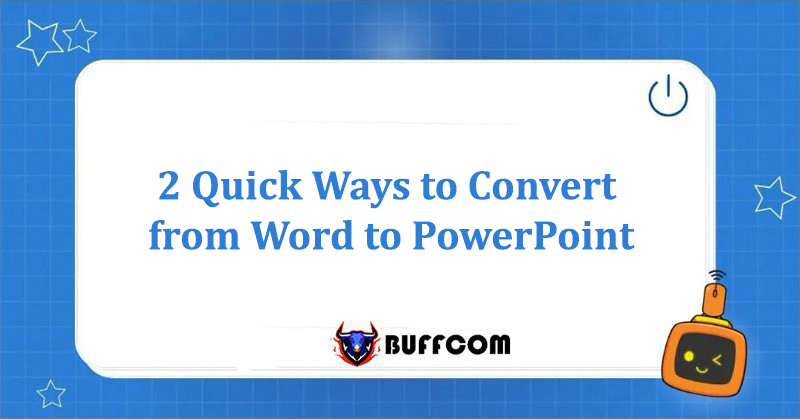
“Convert from Word to PowerPoint” is a question when you have a document that needs to be converted from Word to PowerPoint without wasting time copying the content from Word to each slide. Let Buffcom.net show you 2 simple and fast ways to convert from Word to PowerPoint without the need for any additional software.
Method 1: Manual Conversion from Word to PowerPoint
Transfer Content from Word to PPT with Office 2013, 2016, and 2019
Step 1: In the Word file you want to transfer to PowerPoint, go to File -> Options.
Step 2: The Word Options window will appear. Choose the Custom Ribbon option and then click on Home-> Select New Group.
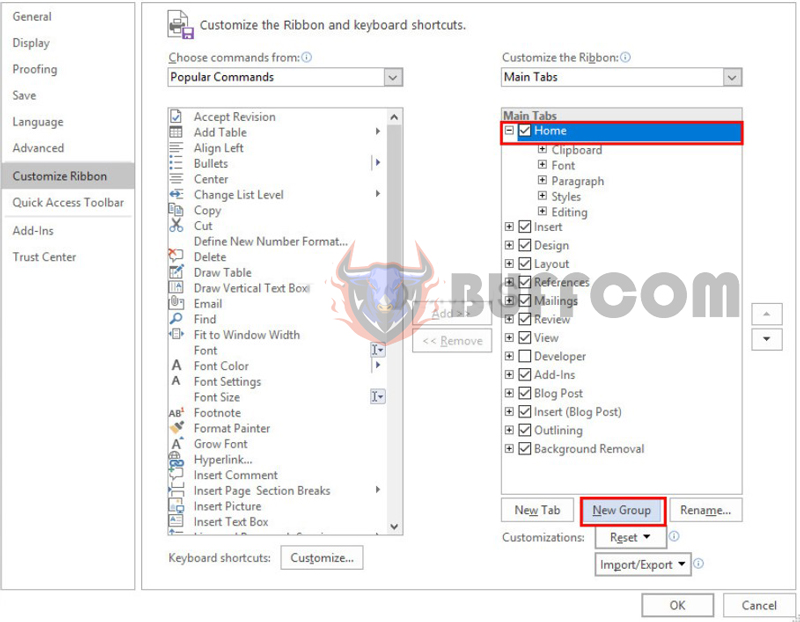
Convert from Word to PowerPointa
Now you have created a new group, New Group (Custom).
Step 3: Choose All Commands in the Choose commands from column to display all commands.
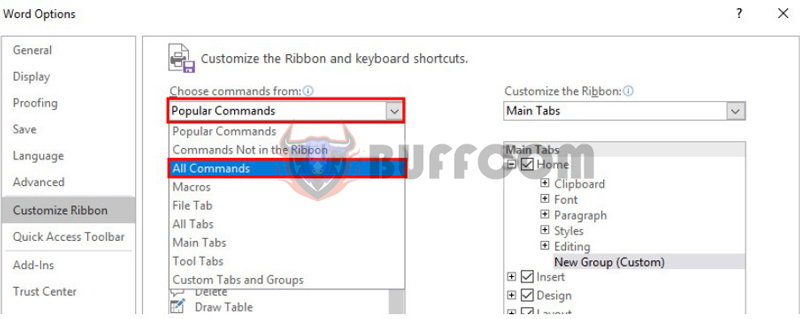
Convert from Word to PowerPoint
Step 4: In the list of commands, select Send to Microsoft PowerPoint -> Add to add to New Group.
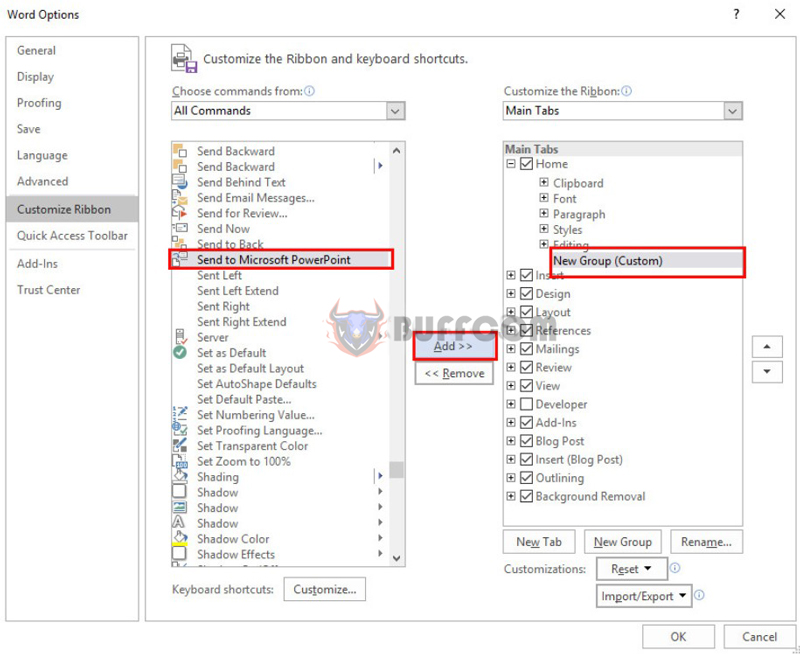
Convert from Word to PowerPoint
Press OK to enable the Send to Microsoft PowerPoint feature.
Step 5: When you return to the main interface of the Word document, you will see this feature on the top right of the Home tab. Click on Send to Microsoft PowerPoint to convert the Word file to PowerPoint.
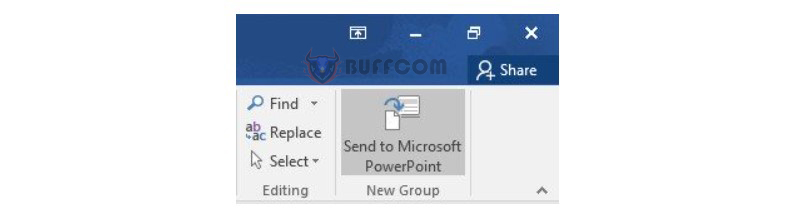
Convert from Word to PowerPoint
All content in the document will be transferred to a new PowerPoint file. Each content will be transferred to a slide, and you can edit it as you like.
Transfer Content from Word to PPT with Office 2007 and 2010
For Office versions earlier than 2013, you can transfer from Word to PPT in 2 steps:
Step 1: Create a new slide from the outline
Open PowerPoint and select Home -> New Slide -> Select Slide from Outline.
Step 2: In the Insert Outline dialog box, select the Word file you want to transfer to PowerPoint. Press Insert.
Note:
- The Word file name should not have accents, and can be written together or separated by spaces.
- The Word file used must be the same version or older than the PowerPoint version you are using.
Method 2: Online Conversion from Word to PowerPoint using Convertio website
If you want all the content of the document to be transferred from Word to PPT without having to edit too much, this way of transferring from docs to pptx is for you. Although this online conversion from Word to PowerPoint is much faster, it is not recommended as Method 1 because it is not perfect and may have font errors, unless your document is in English.
Step 1: Access the Convertio website.
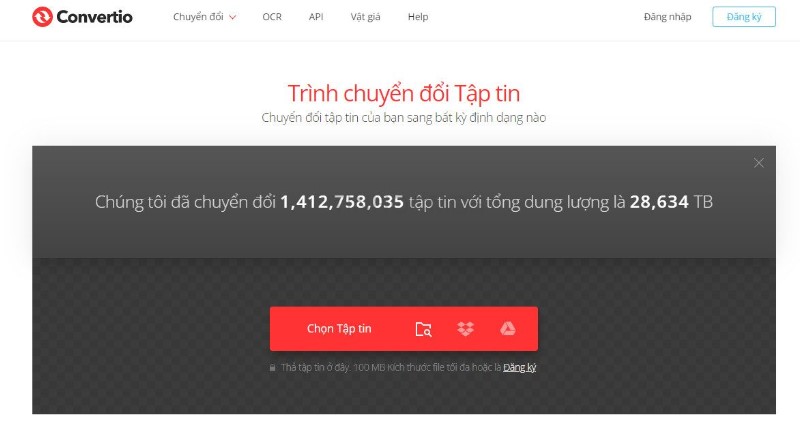
Convert from Word to PowerPoint
Step 2: Click on File and upload the Word file you want to convert. You can select 1 or multiple different files and can also upload files from Google Drive or Dropbox.
Step 3: Choose the Word (DOC) to PowerPoint conversion option > Click Convert and wait for a few seconds.
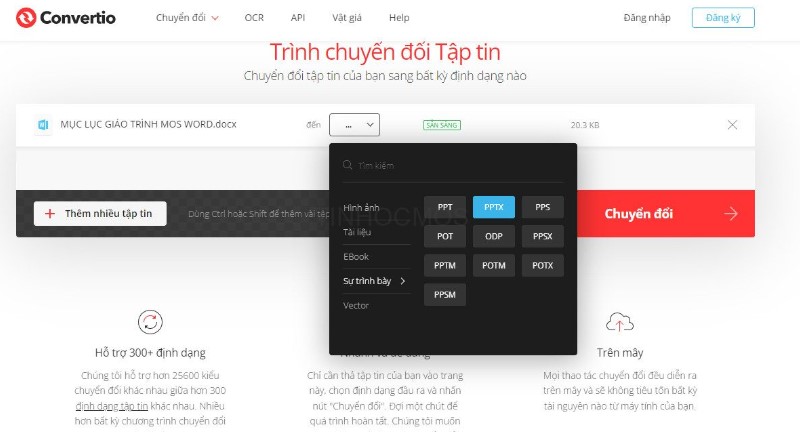
Convert from Word to PowerPoint
Wait a moment.
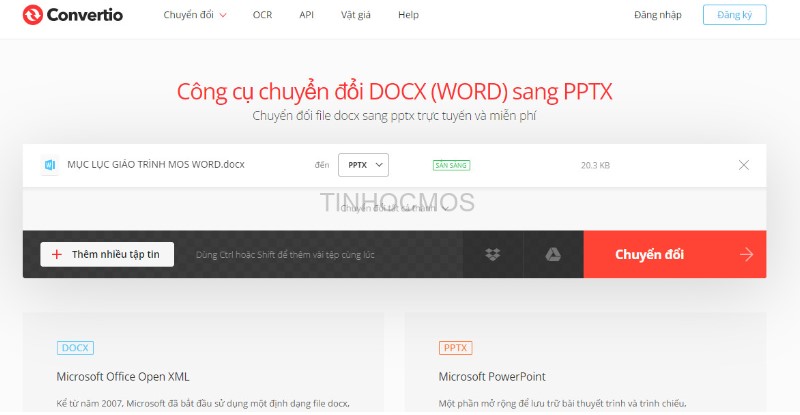
Convert from Word to PowerPoint
Now, all you need to do is to open the downloaded PowerPoint file, and you will see all the content of the Word file in the slides.
Note: The Convertio website limits the maximum file size for free download to 100MB.
Conclusion
So, Buffcom.net has shown you 2 quick ways to convert from Word to PowerPoint: manual conversion and online conversion. Good luck!
If you want to learn more about Word and PowerPoint skills in particular, and office computer knowledge in general, please follow Buffcom.net. If you need any Office software, you can find them at Buffcom.net