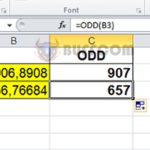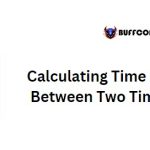How to Add Minutes to a Time Value in Excel Using Formulas
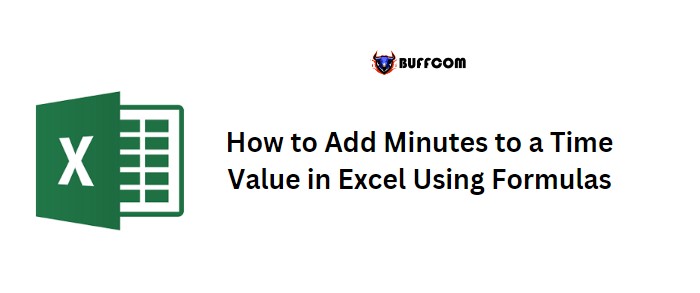
In Excel, it is possible to add a specific number of minutes to a time value that is already stored in a cell. Since Excel represents time as a fraction of a numeric value, a complete day of 24 hours is equivalent to 1. In this tutorial, we will show you how to use a formula to achieve this.
Adding Minutes to Time with Formulas
To add a specified number of minutes to a time value in Excel using formulas, you can use the following approach:
- Since there are 1440 minutes in a day (24*60), you can add one minute to a time value by adding (1/1440) to the cell containing the original time.
For instance, if you have the time value 12:01 AM in cell A1 and you want to add 10 minutes to it, the formula would be:
=A1+(10/1440)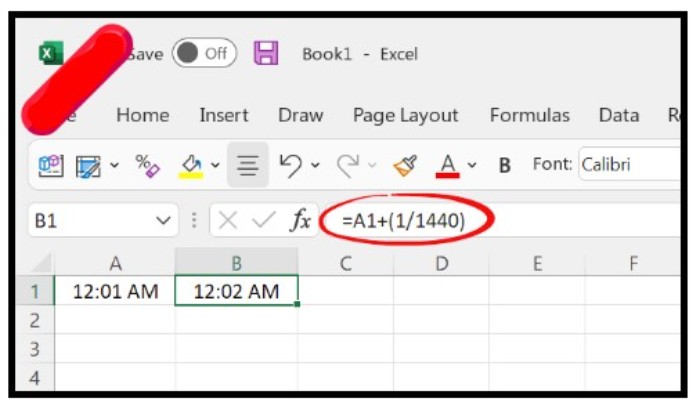
- To add more than one minute, you can adjust the formula by replacing the number 10 with the desired number of minutes.
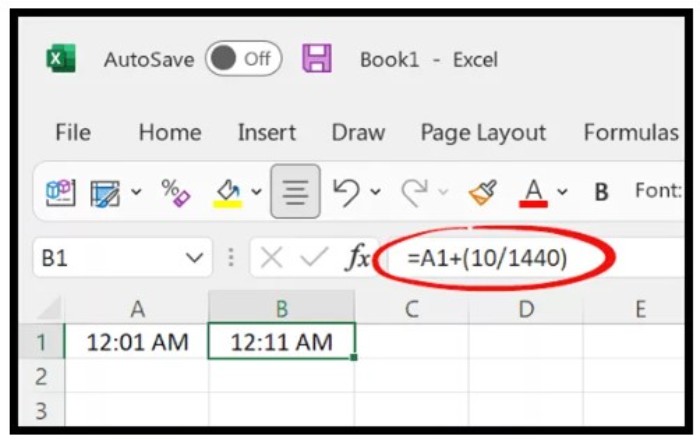
Using the TIME Function to Add Time
An alternative method for adding minutes to a time value in Excel is by using the TIME function. This method eliminates the need to manually calculate the number of minutes and is therefore more convenient.
The TIME function takes three arguments: hours, minutes, and seconds. You can use this function to add a specified number of minutes to a time value by entering the desired number of minutes in the second argument.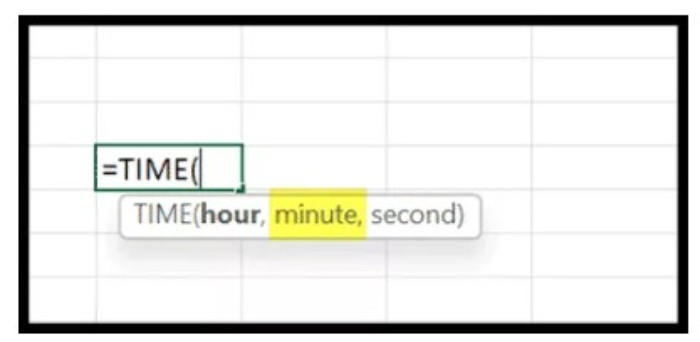
For example, to add 15 minutes to the time value in cell A1 (which is 12:01 AM), you can use the following formula: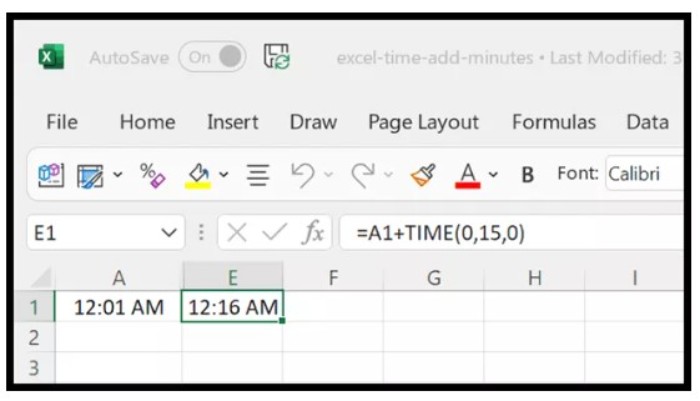
=TIME(HOUR(A1),MINUTE(A1)+15,SECOND(A1))
This formula will return the time value of 12:16 AM in the cell.
In conclusion, these are two methods you can use to add minutes to a time value in Excel. Choose the method that works best for you based on your needs and level of comfort with Excel formulas.