How to Calculate the Original Price from a Discounted Price
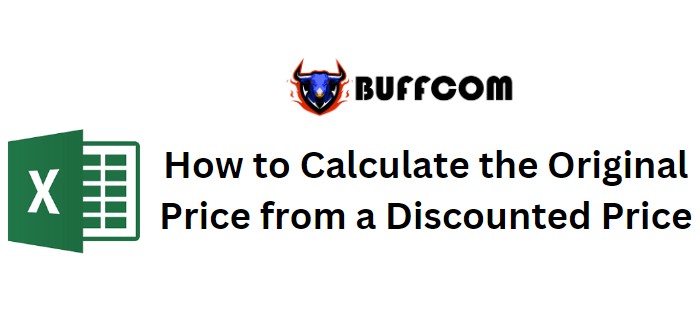
In this article, we will discuss how to determine the original price from a discounted price using Excel.
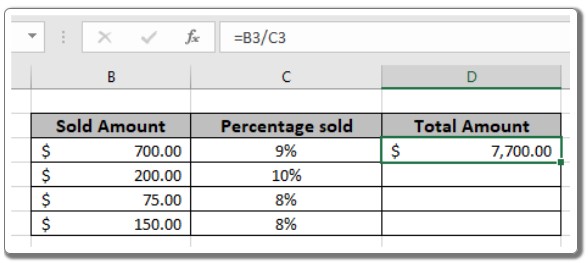
How to Calculate the Original Price from a Discounted Price
Scenario:
Sometimes when working with percentage values in Excel, we need to calculate the total amount based on a given percentage and the discounted price. Given the discounted amount and the discount percentage, we want to find the amount before the discount or the total amount.
How can we find the total amount? We can use a basic mathematical observation in Excel. Excel treats percentage values as decimals. For example, 20% is represented as 0.2 in Excel. Therefore, to calculate the total amount, we need to divide the discounted amount by the discount percentage.
Generic formula:
Total amount = Discounted amount / Discount percentage
Discounted amount:
The amount after the discount is applied. Discount percentage: The percentage at which the discount is given.
Example:
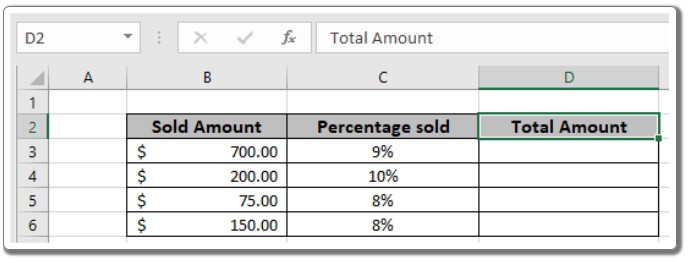
To better understand the formula, let’s run an example using the given formula.
- Enter the formula in cell D3: = B3 / C3
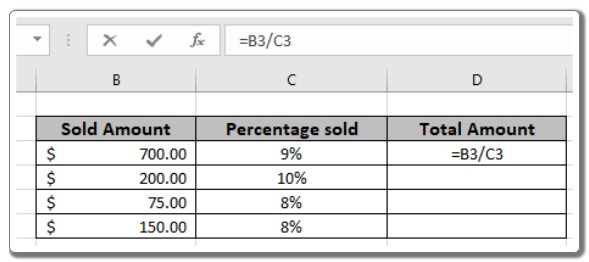
The formula should be similar to the one shown in the image above. Here, we reference the values from cells.
- As you can see in the snapshot, the original amount for the first item is calculated as $7,700. You can copy the formula to other cells using the shortcut Ctrl + D to calculate the new amount for the remaining values in the table.
In the snapshot above, the mathematical formula is used to calculate the total value from the discounted amount in Excel.

