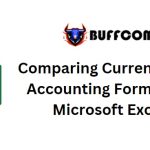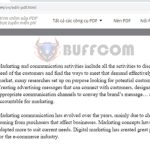How to Combine Two Excel Columns Without Losing Data
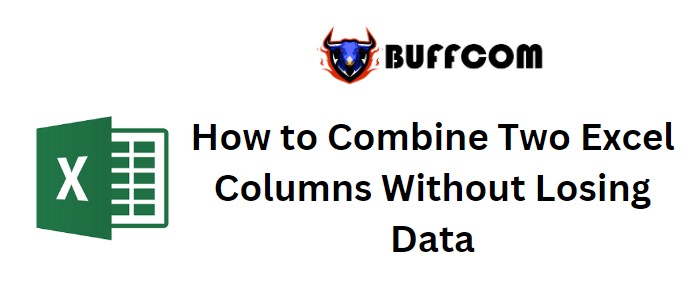
How to Combine Two Excel Columns Without Losing Data. If you’ve ever attempted to merge and center two cells in Excel to combine them, you might have encountered the unexpected outcome of losing data in the right cell. You probably even received a warning before performing the merge, right? The merge and center option is often used for formatting, which explains why data in the left-upper cell is retained, but it can’t be used to actually combine data.
How to Combine Two Excel Columns Without Losing Data
So, how can we successfully combine two columns in Excel without losing any data? Fortunately, it’s possible. Let’s explore how to achieve this.
Combining Columns Using Formulas
Most of us are familiar with Excel‘s CONCATENATE function, designed to join two or more strings together. These strings can originate from cells. Let’s take a look at an example to illustrate this process.
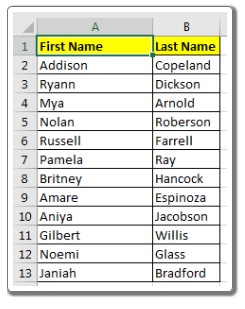
How to Combine Two Excel Columns Without Losing Data
Assume we have the following sample data:
| A | B | C |
|——-|——-|——-|
| John | Doe | |
| Jane | Smith | |
We aim to merge the First Name (column A) and Last Name (column B) into a single cell to obtain the full name.
Here’s how to do it:
- Create a Helper Column: In this case, we’ll name it “Full Name” in column C.
- Apply CONCATENATE Formula: In cell C2, input the following formula and then drag it down to cover all rows:
=CONCATENATE(A2, ” “, B2)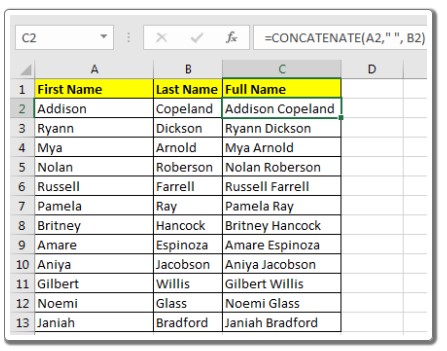
- The CONCATENATE function combines the first name, a space (” “), and the last name.
- Paste Special: If you prefer to keep only the Full Name column and not the original First Name and Last Name columns, follow these steps:
- Select all cells in column C (you can use the shortcut CTRL+SHIFT+down arrow from cell C2).
- Copy the selected cells using CTRL+C.
- Right-click on cell C2, choose Paste Special, or press ALT>E>S>V sequentially.
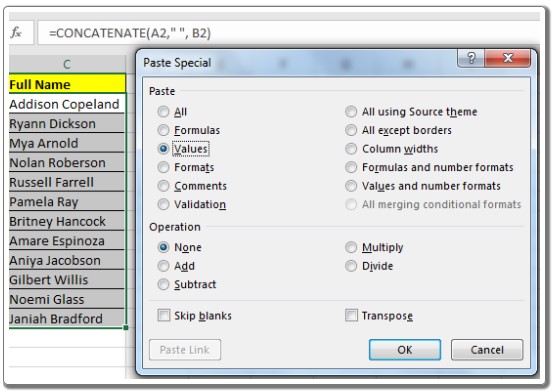
- Select the “Values” option and click OK.
- Remove Original Columns: Now you can safely delete columns A and B.
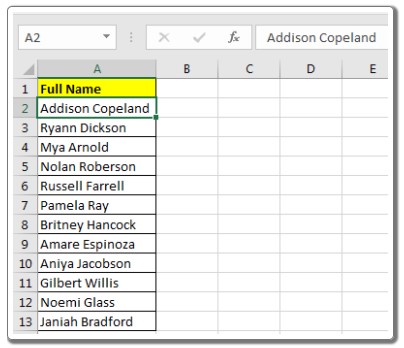
By following these steps, you’ve successfully merged two columns without losing any data. This method ensures that your data remains intact while combining the desired information.