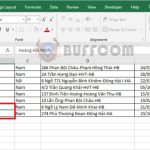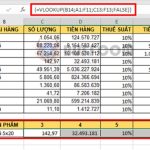Detailed guide on how to use CONCATENATE function in Excel
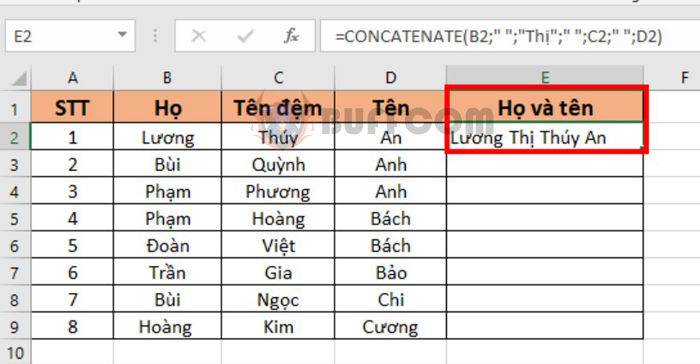
Detailed guide on how to use CONCATENATE function in Excel: The CONCATENATE function is commonly used when working with data tables that contain separate columns for first name and last name, and require a full name entry. Instead of manually typing the full name for each person, you can use the CONCATENATE function to combine the first and last names from separate columns into a complete name. In this article, Buffcom.net will guide you on how to use the CONCATENATE function to join character strings in Excel.
1. CONCATENATE function structure
Syntax: =CONCATENATE(text1;[text2];…).
Where:
Text1: Required argument, the first string to be joined.
Text2…: Optional argument, the next string to be joined. Up to 255 strings are allowed for Text2.
Note:
- Use commas to separate Text arguments.
- When there are spaces within a character string, use ” “ argument to separate them.
- If the result returns an error with #NAME, it means that you have not used double quotes ” ” when adding text argument.
2. How to use the CONCATENATE function
For example, we have a table with last name, first name, and middle name for each person as shown below. We want to concatenate them into one cell for full name.
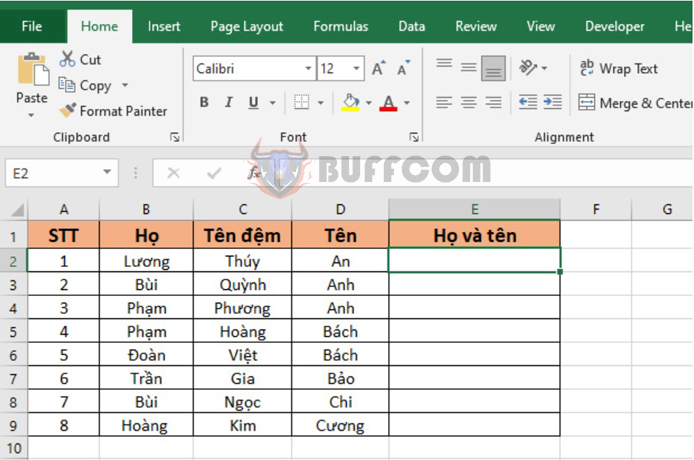
Detailed guide on how to use CONCATENATE function in Excel
Using the CONCATENATE function structure above, we can combine the last name, first name, and middle name in cell E2 as follows:
=CONCATENATE(B2;C2;D2)
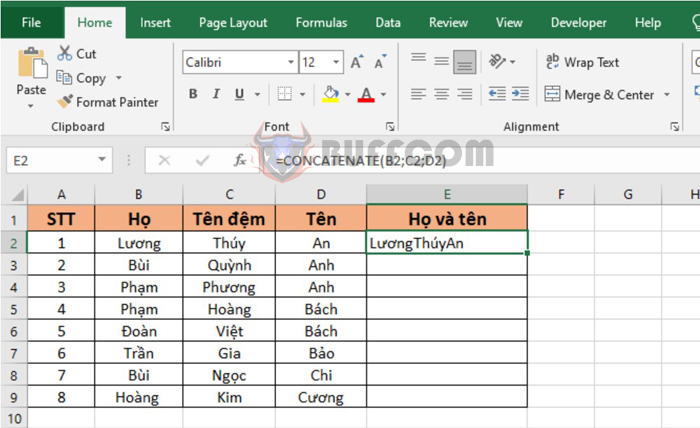
Detailed guide on how to use CONCATENATE function in Excel
However, the text will be joined without any spaces between them. To add spaces between the text, simply add ” ” argument between them. The formula for our CONCATENATE function will be as follows:
=CONCATENATE(B2;” “;C2;” “;D2)
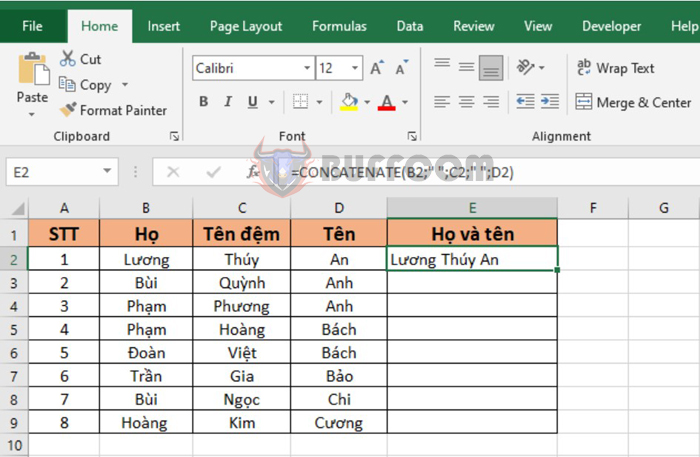
Detailed guide on how to use CONCATENATE function in Excel
Furthermore, you can add words in between the name strings. For example, if you want to add “Thị” between “Lương” and “Thúy An”, the formula will be:
=CONCATENATE(B2;” “;”Thị”;” “;C2;” “;D2)
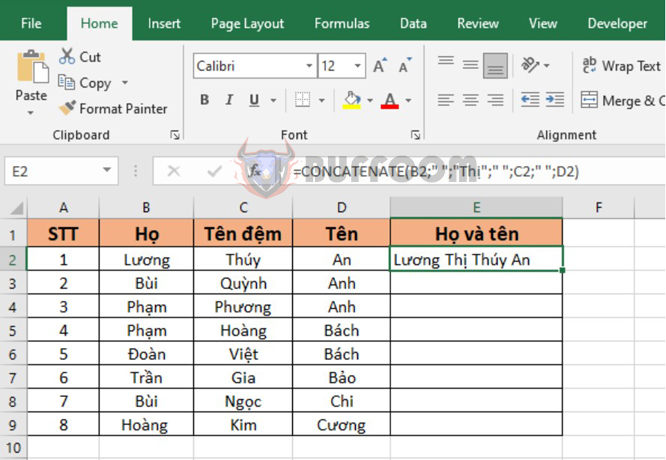
Detailed guide on how to use CONCATENATE function in Excel
In conclusion, the CONCATENATE function is a useful tool for combining text strings in Excel. It can save time and effort when dealing with large amounts of data that require text concatenation. By following the steps and tips outlined in this article, you can use the CONCATENATE function effectively to concatenate text strings and achieve your desired results in Excel.