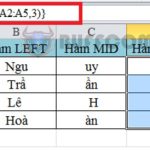How to Print Even/Odd Pages in Word, Excel Version 2010, 2013, 2016

How to Print Even/Odd Pages in Word, Excel is extremely necessary, especially for office workers. Currently, many reports or documents require duplex printing, but not all printers support this function. Today, Buffcom.net will show you how to print even/odd pages quickly and easily!
How to Print Even/Odd Pages in Word, Excel
Why Should You Know How to Print Even/Odd Pages in Word, Excel?
Printing even/odd pages helps you easily print on both sides when the printer does not support this function.
Helps you easily control, differentiate, and arrange printed documents in the fastest way.
This method is also very useful when the data you want to print only appears on even or odd pages!
How to Print Even/Odd Pages in Word, Excel
Step 1: Press the Ctrl + P key combination, the Print dialog box appears:

How to Print Even/Odd Pages in Word, Excel
Step 2: Click the first arrow in the Print settings (Print All Pages) section:
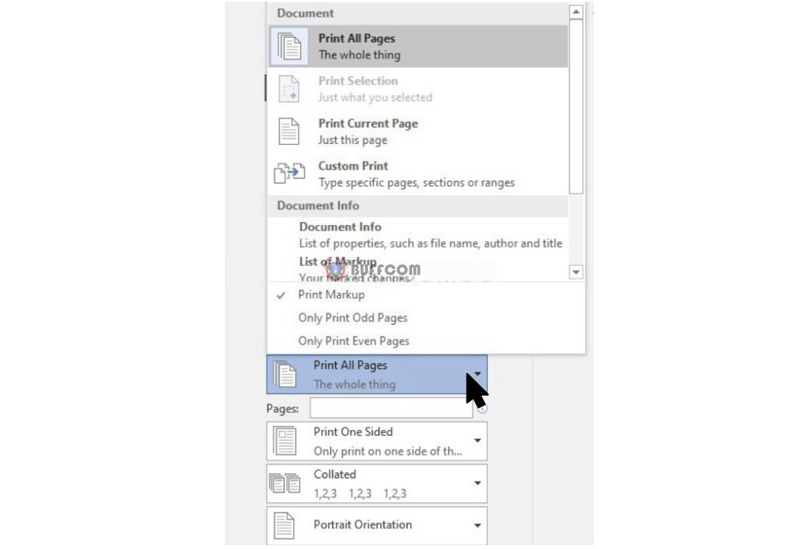
How to Print Even/Odd Pages in Word, Excel
Step 3: Select the option “Only Print Odd Pages” if you want to print odd pages, or “Only Print Even Pages” if you want to print even pages:
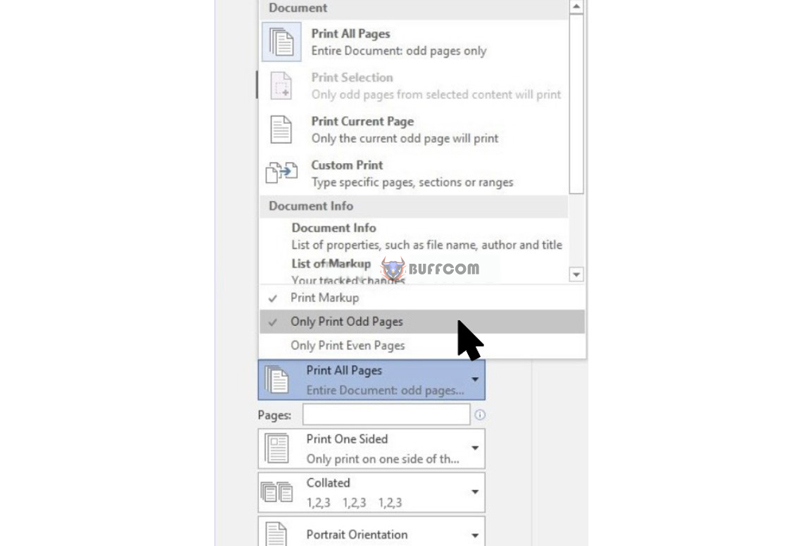
How to Print Even/Odd Pages in Word, Excel
Step 4: Select the Print icon to print.
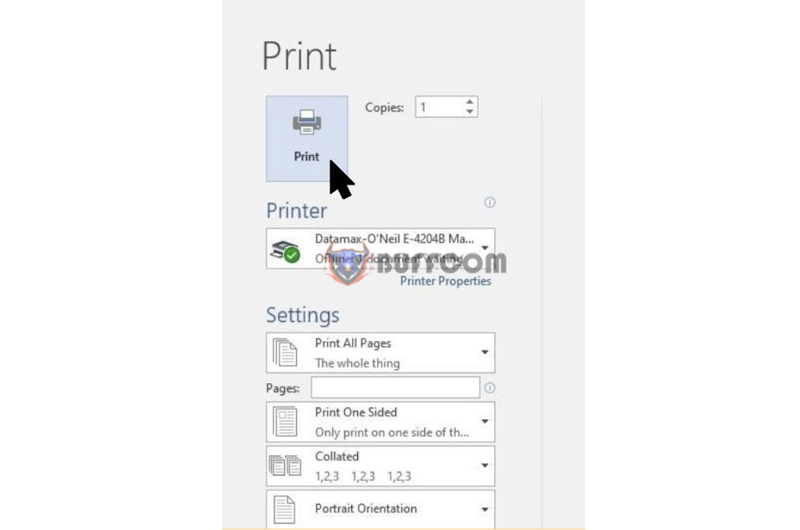
How to Print Even/Odd Pages in Word, Excel
Common Errors When Printing Even/Odd Pages and How to Fix Them
Error pressing Print but only saving instead of printing in Word, Excel file.
Cause: This error occurs when people choose the wrong printer or the printer is not connected to the computer. Typically, the Word document file will be saved in Notepad, XPS, Onenote, or PDF format after printing.
Solution: You check again to see if you have selected the correct printer, whether the printer and computer are connected or not, then choose and connect again appropriately.
Conclusion on How to Print Even/Odd Pages in Word, Excel
So, Buffcom.net has instructed you on how to print even/odd pages in Word and Excel. It’s really simple and easy to remember, isn’t it? Hopefully, this article will be helpful to you. Good luck with your successful application!
Summary of 4 steps to print even/odd pages in Word, Excel:
- Press the Ctrl + P key combination, the Print dialog box appears.
- Click the first arrow in the Print settings (Print All Pages) section.
- Select the “Only Print Odd Pages/Only Print Even Pages” option.
- Select the Print icon to print.
Also, if your work is related to office computing but the software you are using does not meet the necessary requirements, please contact Buffcom.net to choose the software you need!