LEN Function In Excel: Definition And How To Use It
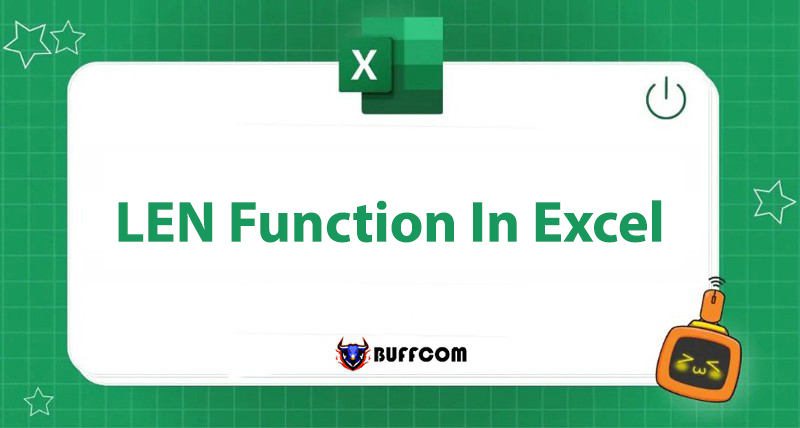
How can you count the number of characters in each cell of an Excel spreadsheet, with thousands of data cells? This is impossible with manual operations. However, the LEN function in Excel will help you do this quickly. In this article, Buffcom.net will help you use this LEN function effectively!
Definition of the LEN Function in Excel
The LEN function in Excel is used to count the number of characters in a text string. This is also a function that is widely used in Excel.
The syntax of the function is as follows:
=LEN (String of characters to count or cell containing the string of characters to count)
The result returned in the target cell is a number representing the length of the character string. Characters counted include letters, numbers, spaces, commas, double quotes, single quotes, etc.
 How to Use the LEN Function in Excel with Examples
How to Use the LEN Function in Excel with Examples
To use the LEN function in Excel, you only need to select the target cell to contain the result of the length of the character string, then enter the necessary command. In this article, Tinhocmos will guide you on how to use the LEN function in detail through the following 5 examples:
Count the Length of an Available Character String
Example:
= LEN(“Hello World!”). The result returned is 12.
= LEN(“123″); The result returned is 3.
For data that is a character string, you need to place it in double quotes ” “.
Count the Length of a Character String in a Cell of a Spreadsheet
Example: Count the length of the character string in cell A2.
= LEN(A2);
Count the Length of a Character String in Multiple Cells
You need to use the LEN function to count the value of the length of the first cell in the range. Then copy to other cells, for example by dragging the square cell at the bottom right corner.
The result returns the number of characters counted in each cell.
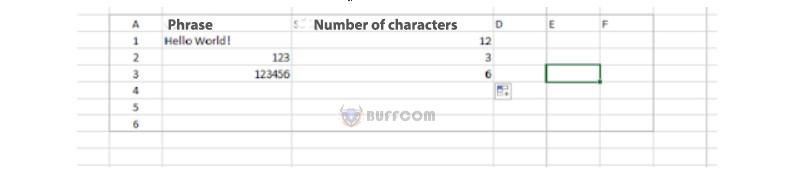 Count the Length of a Character String Without Indentation at the Beginning or End of the Line
Count the Length of a Character String Without Indentation at the Beginning or End of the Line
= LEN(TRIM(A2)); The result returned is the length of the character string in cell A2, ignoring the leading and trailing spaces.
Count the Number of Characters in a Cell Without Counting Spaces
= LEN(SUBSTITUTE(A2,” “,””))
The SUBSTITUTE function replaces ” ” with “”, that is, deletes the spaces in the text string.
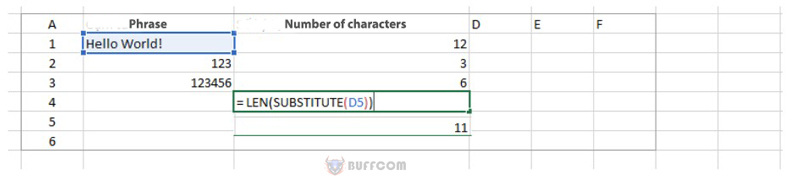 In summary
In summary
The above article has shared how to use the LEN function in Excel with specific examples to help you understand this function better. Hopefully after this article, you can use this function proficiently and combine it with many other functions in Excel.
In addition, if your job is closely related to Excel but the software does not meet your needs, please contact Buffcom.net to get support for using a higher version!


