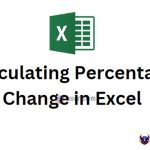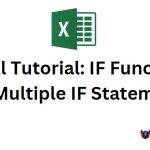Way To Round Numbers In Excel That Accountants Should Know
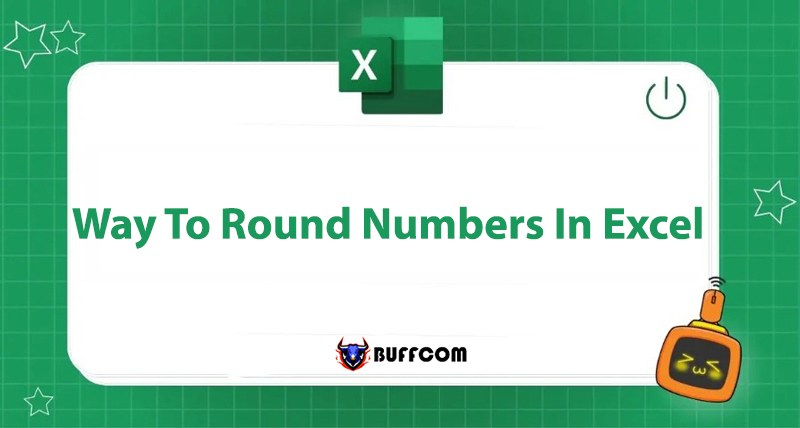
Rounding numbers in Excel is an important step in handling data, especially for accountants. Rounding makes data easier to read and more consistent. Have you known the following 5 rounding methods? Let’s take a look with Buffcom.net!
5 Fast and Accurate Ways to Round Numbers in Excel
Method 1: Using Decrease Decimal
At the Home tab, in the Number group, select Decrease Decimal to decrease the decimal places and round the number.
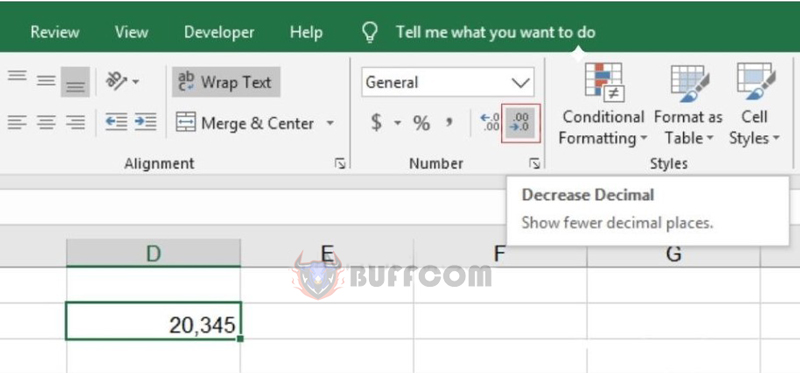 Method 2: Rounding Numbers with Number Format
Method 2: Rounding Numbers with Number Format
Step 1: At the Home tab, in the Number group, select Number Format -> More Number Formats… or press the Ctrl 1 shortcut.
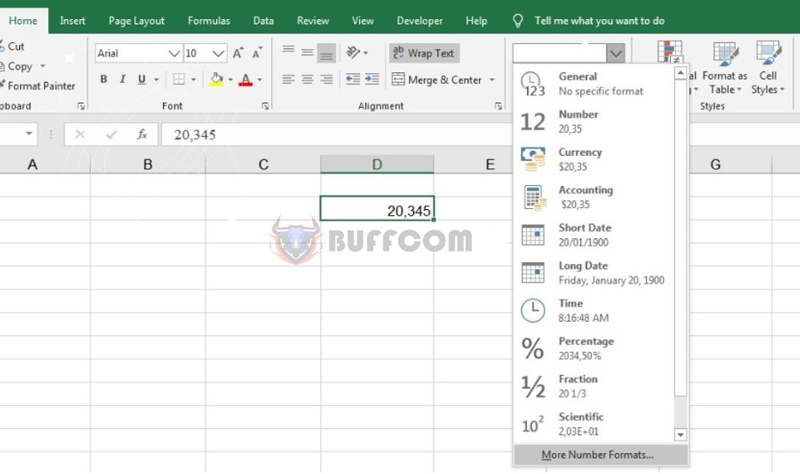 Step 2: The Format Cells dialog box appears. Select Number to format the number. Choose the number of digits you want to round after the decimal point in Decimal Places.
Step 2: The Format Cells dialog box appears. Select Number to format the number. Choose the number of digits you want to round after the decimal point in Decimal Places.
Method 3: Using the ROUND Function
The ROUND function is a very useful function to round to the nearest decimal place. The formula for the ROUND function is as follows:
=ROUND(number to round; number of decimal places).
For example: To round the number in cell A2 to the nearest 2 decimal places, you enter the formula =ROUND(A1,3). Then, quickly copy the formula to other cells or columns to round multiple cells at once.
Method 4: Using the ROUNDUP and ROUNDDOWN Functions
If you want to round up or round down instead of rounding according to the automatic rule like the ROUND function, you can use the ROUNDUP function to round up and the ROUNDDOWN function to round down. The formulas are represented as follows:
=ROUNDUP(number to round; number of decimal places).
=ROUNDDOWN(number to round; number of decimal places).
Method 5: Using the ODD and EVEN Functions
The ODD function is used to round up to the nearest odd integer, away from zero. The EVEN function is used to round up to the nearest even integer, away from zero. The formulas for these two functions are as follows:
=ODD(number)
=EVEN(number)
For example: To round cell C2 up to the nearest odd integer, you enter the formula =ODD(C2). Similarly, to round cell C2 up to the nearest even integer, you enter the formula =EVEN(C2).
 Conclusion
Conclusion
Through this article, Buffcom.net hopes that you have learned 5 different ways to round numbers in Excel. Depending on your needs, you can choose and apply the appropriate method. From there, data processing becomes simpler, easier to read, and more comfortable.
In addition, if you are interested in licensed office software, please contact Buffcom.net for support!